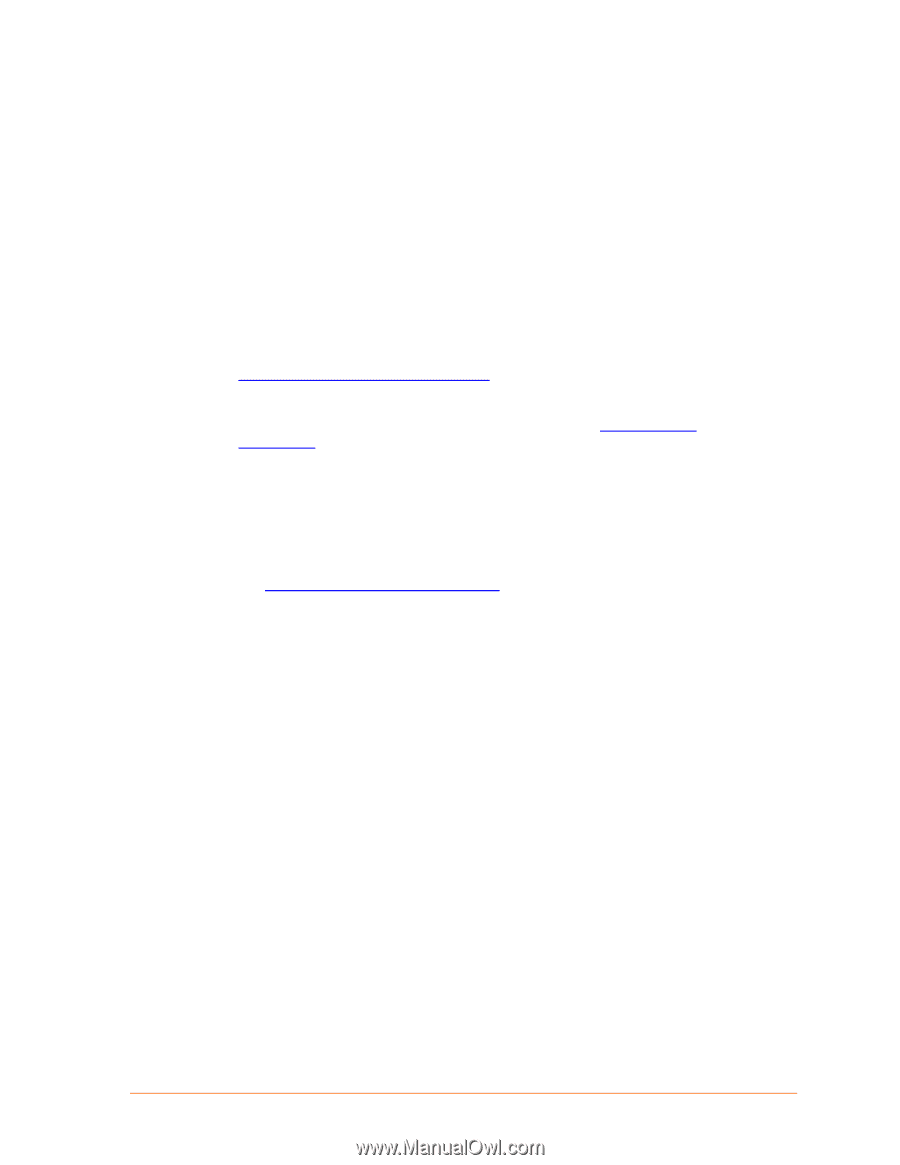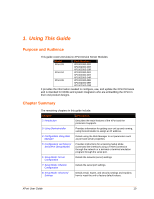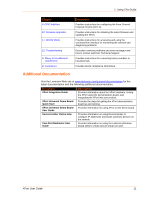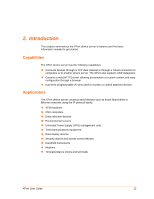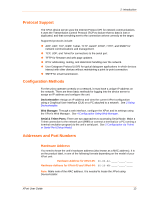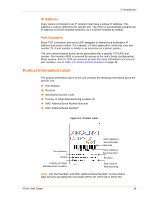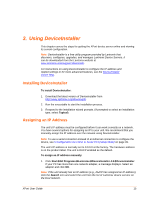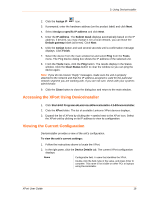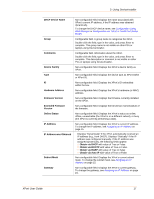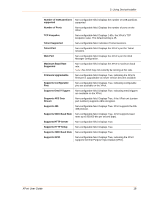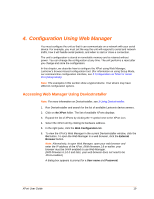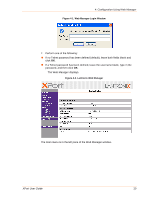Lantronix XPort XChip - User Guide - Page 15
Using DeviceInstaller, Assigning an IP Address - device installer
 |
View all Lantronix XPort manuals
Add to My Manuals
Save this manual to your list of manuals |
Page 15 highlights
3. Using DeviceInstaller This chapter covers the steps for getting the XPort device server online and viewing its current configuration. Note: DeviceInstaller is a free utility program provided by Lantronix that discovers, configures, upgrades, and manages Lantronix Device Servers. It can be downloaded from the Lantronix website at www.lantronix.com/support/downloads. For instructions on using DeviceInstaller to configure the IP address and related settings or for more advanced features, see the DeviceInstaller Online Help. Installing DeviceInstaller To install DeviceInstaller: 1. Download the latest version of DeviceInstaller from http://www.lantronix.com/downloads. 2. Run the executable to start the installation process. 3. Respond to the installation wizard prompts. (If prompted to select an installation type, select Typical). Assigning an IP Address The unit's IP address must be configured before it can work correctly on a network. You have several options for assigning an IP to your unit. We recommend that you manually assign the IP address over the network using DeviceInstaller. Note: To use a serial connection instead of an Ethernet connection to configure the device, see 5 Configuration via Telnet or Serial Port (Setup Mode) on page 39. The unit's IP address is normally set to 0.0.0.0 at the factory. The hardware address is on the product label. The unit is DHCP enabled as the default. To assign an IP address manually: 1. Click StartAll ProgramsLantronixDeviceInstaller 4.3DeviceInstaller. If your PC has more than one network adapter, a message displays. Select an adapter and click OK. Note: If the unit already has an IP address (e.g., DHCP has assigned an IP address), click the Search icon and select the unit from the list of Lantronix device servers on the local network. XPort User Guide 15