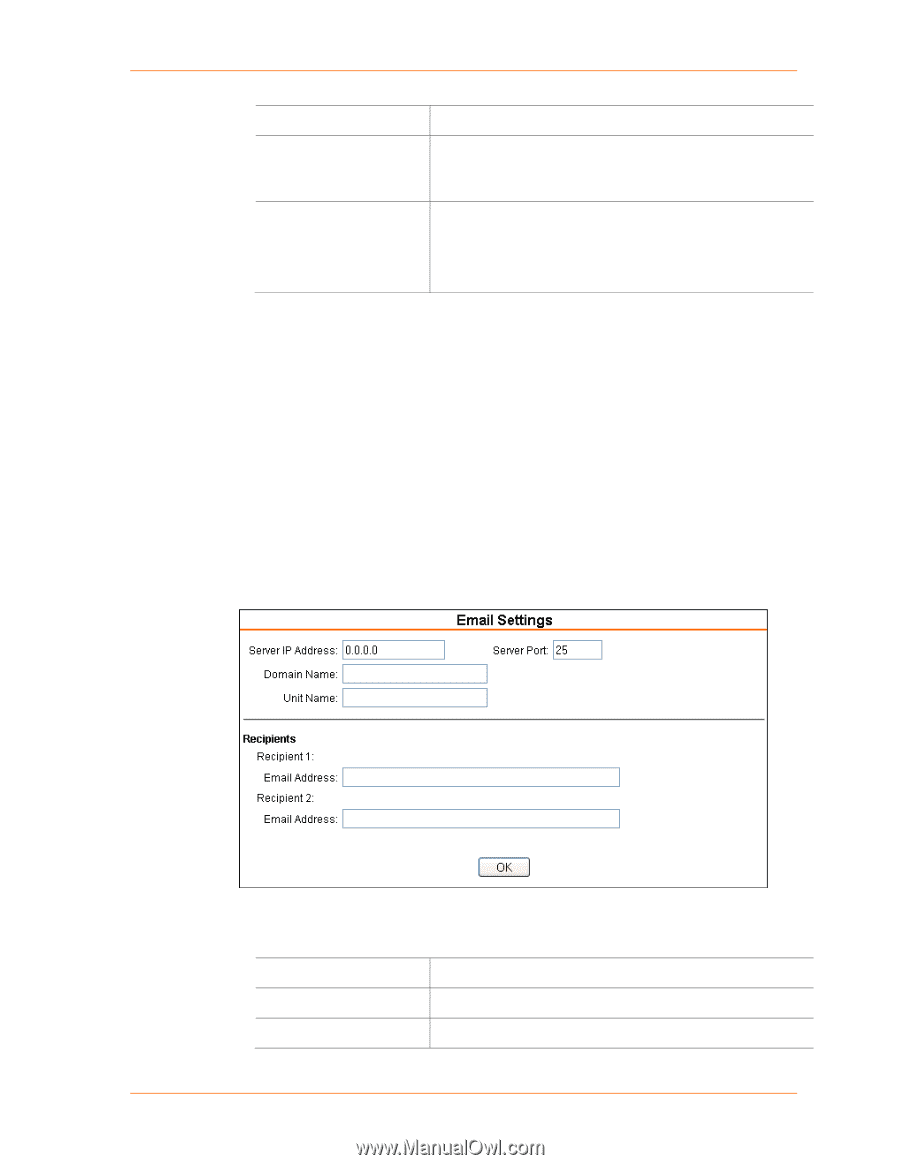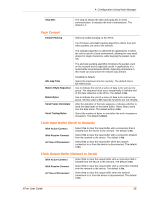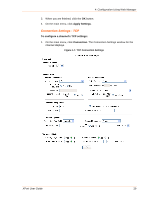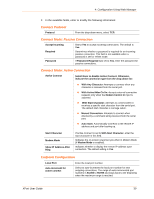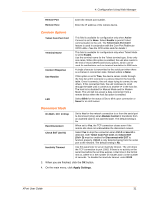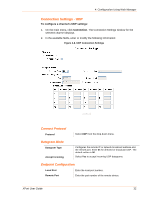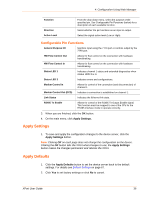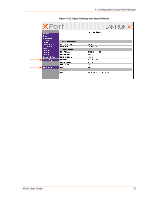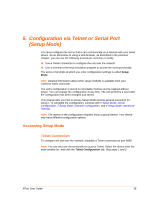Lantronix XPort XChip - User Guide - Page 33
Email Configuration, Apply Settings, To con the XPort's email settings, Email.
 |
View all Lantronix XPort manuals
Add to My Manuals
Save this manual to your list of manuals |
Page 33 highlights
4: Configuration Using Web Manager Remote Host Enter the IP address of the remote device. Use Broadcast Device Address Table Select to broadcast the UDP datagram. The default is not to broadcast. Note: Datagrams are sent as subnet-directed broadcasts. The table is enabled when Datagram Type is set to FD. Enter values between 1 and 255 to identify units on the local network of device servers. Note: Lantronix Tech Support supports Datagram type 01. Datagram Type FD is for OEM use. 3. When you are finished, click the OK button. 4. On the main menu, click Apply Settings. Email Configuration The unit sends an email to multiple recipients when a specific trigger event occurs. There are three separate triggers, based on any combination of the configurable pins selected as user I/O functions. Optionally, use a two-byte serial string to initiate a trigger. Each trigger is independent of the others. Each condition within an individual trigger must be met before the unit will send the email. To configure the XPort's email settings: 1. On the main menu, select Email. The Email Settings window opens. Figure 4-9. Email Settings 2. Configure the following fields: Server IP Address Enter the IP address of the mail server. Server Port Enter the port number on the email server. Domain Name Enter the email server's domain name. XPort User Guide 33