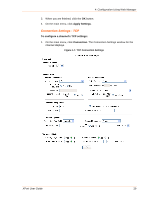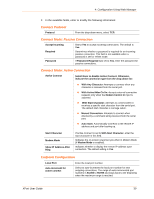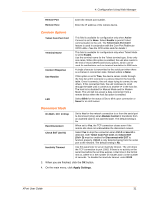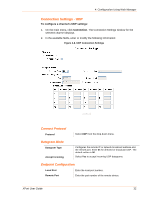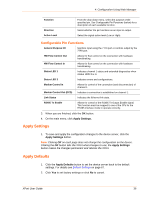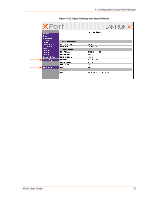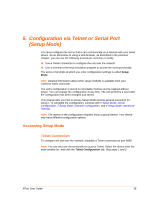Lantronix XPort XChip - User Guide - Page 34
Recipients, Trigger Configuration, Conditions, Apply Settings, Active
 |
View all Lantronix XPort manuals
Add to My Manuals
Save this manual to your list of manuals |
Page 34 highlights
4: Configuration Using Web Manager Unit Name Enter the user name used by the XPort to send email messages. Spaces are not permitted. Recipients Recipient 1: Email Address Enter the email address designated to receive email notifications. Recipient 2: Email Address Enter an additional email address designated to receive email notifications. 3. When you are finished, click the OK button. 4. On the main menu, click Apply Settings. Trigger Configuration A trigger event occurs when the unit receives the specified trigger input resulting from a specified combination of conditions on the configurable pins. Set the configurable pins to Active, Inactive, or None. The configurable pins are disabled if they are all set to None. If both the serial sequence and the configurable pins are disabled, the trigger is disabled. To configure the XPort's email trigger settings: 1. On the main menu, click Trigger 1, Trigger 2, or Trigger 3 to configure the desired trigger settings. The Email Trigger Settings page opens. Figure 4-10. Email Trigger Settings 2. Configure or modify the following fields: Conditions Configurable Pins Select the condition from the drop-down menu for the XPort User Guide 34