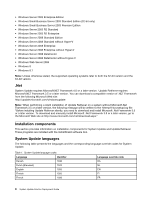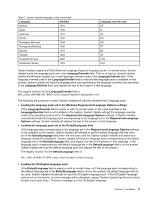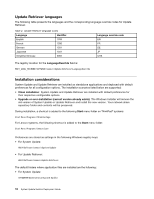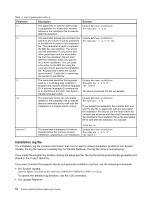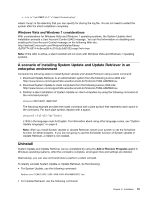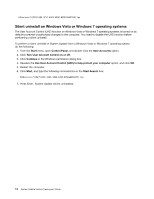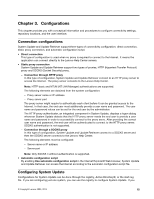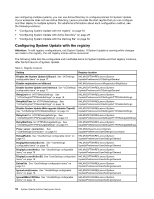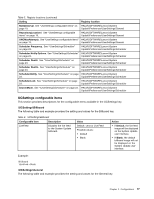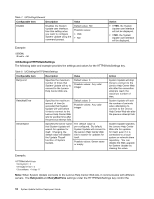Lenovo M495 (English) System Update 5.0 Deployment Guide - Page 19
enterpriseenvironment, Uninstall
 |
View all Lenovo M495 manuals
Add to My Manuals
Save this manual to your list of manuals |
Page 19 highlights
-s -a /s /v"/qn REBOOT=R /L*v %temp%\tvursetup.log" where %temp% is the directory that you can specify for storing the log file. You do not need to restart the system after the silent installation completes. Windows Vista and Windows 7 considerations With considerations for Windows Vista and Windows 7 operating systems, the System Update silent installation prompts a User Account Control (UAC) message. You can find information on disabling and enabling the User Account Control message on the following Web site: http://technet2.microsoft.com/WindowsVista/en/library /0d75f774-8514-4c9e-ac08-4c21f5c6c2d91033.mspx?mfr=true Note: If the UAC is active, a silent uninstall will not work with Windows Vista and Windows 7 operating systems. A scenario of installing System Update and Update Retriever in an enterprise environment Complete the following steps to install System Update and Update Retriever using a silent command: 1. Download Update Retriever to an administrator system from the following Lenovo Web site: http://www.lenovo.com/support/site.wss/document.do?lndocid=TVAN-ADMIN#tvsu 2. Download System Update to client computers from the following Lenovo Web site: http://www.lenovo.com/support/site.wss/document.do?lndocid=TVAN-ADMIN#tvsu 3. Perform a silent installation of System Update on client computers by using the following command at the command prompt: setup.exe/VERYSILENT /NORESTART The following example provides the install command with a pipe symbol that represents each space in the command. For each pipe symbol, replace with a space: setup.exe│-s│-a│/s│/v"/qn"│/L1033 L1033 is the language code for English. For information about using other language codes, see "System Update languages" on page 8. Note: After you install System Update or Update Retriever, restart your system to set the Scheduler function for either program. If you are not going to use the Scheduler function of System Update or Update Retriever, a restart is not needed. Uninstall System Update and Update Retriever can be uninstalled by using the Add or Remove Programs applet in Windows operating systems. After the uninstall is complete, all program files and settings are deleted. Alternatively, you can use command lines to perform a silent uninstall. To silently uninstall System Update or Update Retriever, do the following: • For System Update, use the following command: MsiExec.exe /X{8675339C-128C-44DD-83BF-0A5D6ABD8297} /qn • For Update Retriever, use the following command: Chapter 2. Installation 13