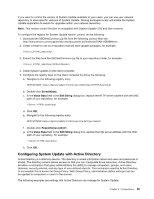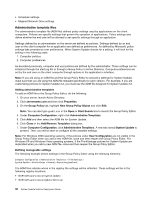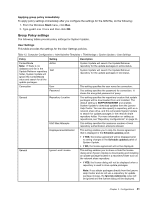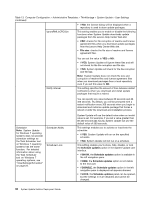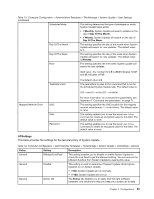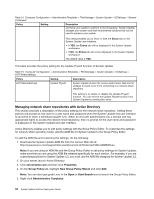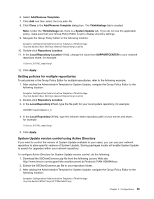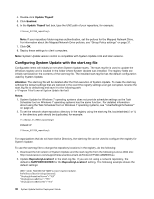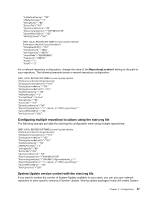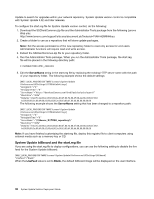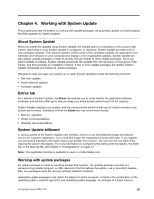Lenovo M495 (English) System Update 5.0 Deployment Guide - Page 40
servername.com, Properties, GroupPolicy, NewGroupPolicyObject, StartSearch, AdministrativeTemplates
 |
View all Lenovo M495 manuals
Add to My Manuals
Save this manual to your list of manuals |
Page 40 highlights
Table 14. Computer Configuration > Administrative Templates > ThinkVantage > System Update > UCSettings > General (continued) Policy Setting Description and have your system to perform to its full capacity. System Update analyzes your system and then recommends solutions that can be used to enhance your system. This setting enables you to show or hide the Extras tab on the System Update user interface. • If YES, the Extras tab will be displayed in the System Update workspace. • If NO, the Extras tab will not be displayed in the System Update workspace. The default value is YES. This table provides the policy setting for the Update Thyself function of System Update. Table 15. Computer Configuration > Administrative Templates > ThinkVantage > System Update > UCSettings > HTTPSHelloSettings Policy Setting Description HTTPSHelloSettings Update Thyself System Update checks the Lenovo Help Center Web site for updates for itself, even if it is connecting to a network share repository. This setting is to enable or disable the Update Thyself function. You can remove the Update Thyself function from System Update by clearing this value. Managing network share repositories with Active Directory This section provides a description of the policy settings for the network share repository. Setting these policies will prompt an end user for a user name and password when the System Update end user interface is launched or when a scheduled update runs. When an end user authenticates into a domain and has appropriate rights to access the network share repository, then no prompt for the user name and password is displayed on the System Update end user interface. Active Directory enables you to edit policy settings with the Group Policy Editor. To customize the settings for network share repository folder, add the ADM file for System Update to the Group Policy Editor. To add the ADM file and customize the settings, do the following: 1. Download the System Update ADM file from the Lenovo Web site at: http://www.lenovo.com/support/site.wss/document.do?lndocid=TVAN-ADMIN#tvsu Note: If you are using an ADM file and the Group Policy Editor to set policy settings for System Update, make sure that you are using the ADM file released specifically for each version. For example, if you are customizing policies for System Update 3.2, you must use the ADM file designed for System Update 3.2. 2. On your server, launch Active Directory. 3. Click servername.com and then click Properties. 4. On the Group Policy tab, highlight New Group Policy Object and click Edit. Note: You can also type gpedit.msc in the Open or Start Search box to launch the Group Policy Editor. 5. Right-click Administrative Templates. 34 System Update Solution Deployment Guide