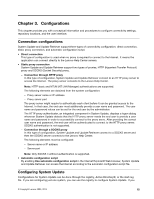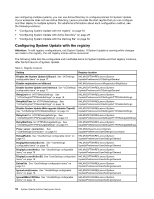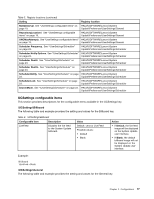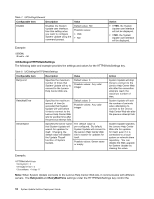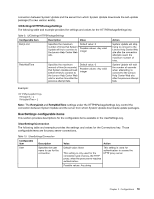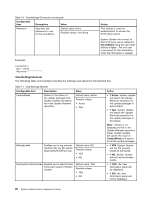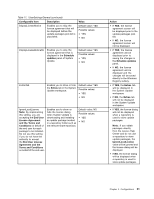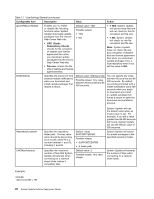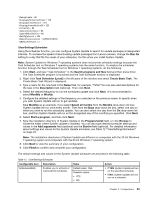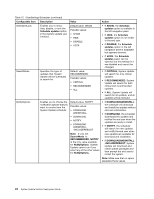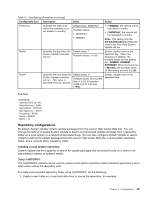Lenovo M495 (English) System Update 5.0 Deployment Guide - Page 26
UserSettings\General
 |
View all Lenovo M495 manuals
Add to My Manuals
Save this manual to your list of manuals |
Page 26 highlights
Table 10. \UserSettings\Connection (continued) Configurable item Description Value Password Specifies the password to use for the connection. Default value: None Possible values: Any string Action This setting is used for authentication to access the HTTP proxy server. System Update will connect to the HTTP proxy server defined in ServerName using the user name defined in User. The end user is prompted for this information when the information is needed. Example: \Connection\ \User = Billek \Password \UserSettings\General The following table and example provides the settings and values for the General key. Table 11. \UserSettings\General Configurable item Description ContentMode Refers to the status of the update packages that System Update will search for in the Update Retriever repository. Value Default value: Active Possible values: • Active • Test DebugEnable Enables you to log process results to the log file named ApplicabilityRulesTrace.log. Default value: NO Possible values: • YES • NO DisplayInformationScreen Enables you to skip the User Information panel of System Update. Default value: YES Possible values: • YES • NO Action • If Active, System Update will search the Update Retriever repository for the update packages in active status. • If Test, System Update will search the Update Retriever repository for the update packages in test status. Note: If there is no database.xml file in the Update Retriever repository folder, System Update will ignore the value of ContentMode and search for all the update packages. • If YES, System Update will log the process results to the log file. • If NO, System Update will not log the process results. • If YES, the User Information panel will be displayed. • If NO, the User Information panel will not be displayed. 20 System Update Solution Deployment Guide