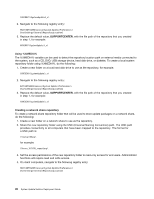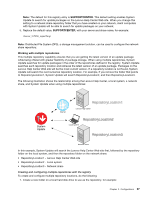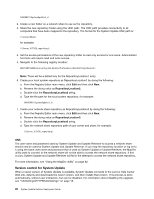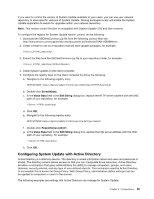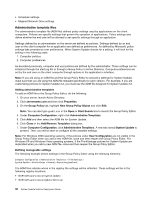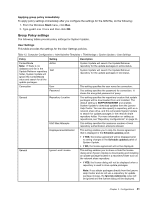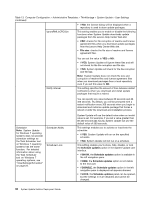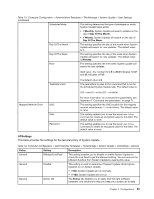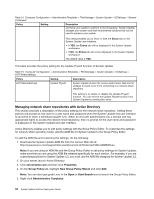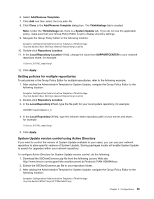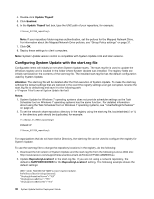Lenovo M495 (English) System Update 5.0 Deployment Guide - Page 37
GroupPolicysettings
 |
View all Lenovo M495 manuals
Add to My Manuals
Save this manual to your list of manuals |
Page 37 highlights
Applying group policy immediately To apply policy settings immediately after you configure the settings for the ADM file, do the following: 1. From the Windows Start menu, click Run. 2. Type gpedit.msc /force and then click OK. Group Policy settings The following tables provide policy settings for System Update. User Settings This table provides the settings for the User Settings policies. Table 13. Computer Configuration > Administrative Templates > ThinkVantage > System Update > User Settings Policy Setting Description ContentMode Note: If there is no database.xml file in the Update Retriever repository folder, System Update will ignore the ContentMode value and search for all the update packages. Active Test System Update will search the Update Retriever repository for the update packages in active status. System Update will search the Update Retriever repository for the update packages in test status. Connection User This setting specifies the user name for connection. Password This setting specifies the password for connection. It stores the encrypted password of proxy. General Repository Location This setting specifies the repository location that update packages will be downloaded from and installed. The default setting is SUPPORTCENTER and enables System Update to download updates from the Lenovo Help Center. You can also specify a repository path on a network share drive, and this will enable System Update to search for update packages in the network share repository folder. For more information on setting up repositories, see "Repository configurations" on page 25. UNC Max Attempts This setting specifies the maximum number of local repository authentication attempts allowed. DisplayLicenseNoticeSU This setting enables you to skip the license agreement that is displayed in the Schedule updates panel. • If YES, the license agreement will be displayed prior to saving changes in the Schedule updates panel of System Update. • If NO, the license agreement will not be displayed. General Ignore Local License This setting enables you to show or hide the license dialog when System Update is downloading and installing an update package located in a repository folder such as the network share repository. • If YES, the license dialog will not be displayed when a repository is used to store update packages. Note: If you obtain packages directly from the Lenovo Help Center and do not use a repository for update package storage, the IgnoreLocalLicense value will be ignored and the license dialog will be displayed. Chapter 3. Configurations 31