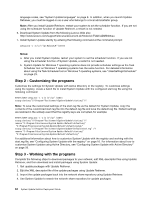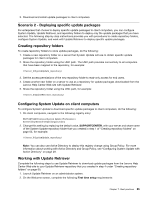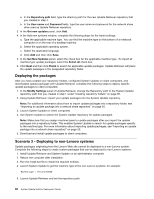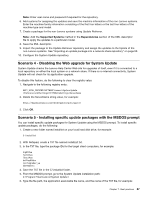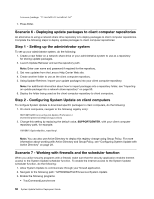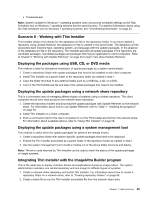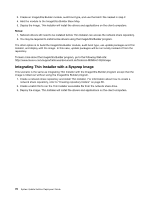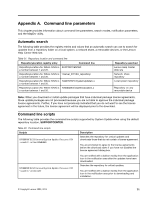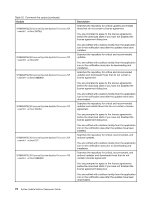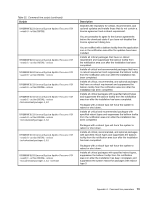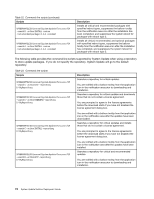Lenovo M495 (English) System Update 5.0 Deployment Guide - Page 75
For information about available options, refer to Using Thin Installer
 |
View all Lenovo M495 manuals
Add to My Manuals
Save this manual to your list of manuals |
Page 75 highlights
• Tvsukernel.exe Note: System Update for Windows 7 operating systems does not provide scheduler settings as the Task Scheduler tool on Windows 7 operating systems has the same function. For detailed information about using the Task Scheduler tool on Windows 7 operating systems, see "\UserSettings\Scheduler" on page 23. Scenario 8 - Working with Thin Installer Thin Installer always first checks for the database.xml file in the repository folder. If you have created a repository using Update Retriever, the database.xml file is created in the same folder. The database.xml file associates each machine type, operating system, and language with the update packages. In the absence of the database.xml file in the repository, Thin Installer assumes all update packages in the repository are candidate packages. Candidate packages are packages that may be applicable to client computers. Refer to Chapter 5 "Working with Update Retriever" on page 45 to learn more about Update Retriever. Deploying the packages using USB, CD, or DVD media This method is ideal for standalone installation of update packages by a system administrator. 1. Create a repository folder with update packages that need to be installed on the client computer. 2. Install Thin Installer as a parent folder of the repository folder as created in step 1. 3. Copy the folder structure to any external media such as a USB key, a CD, or a DVD. 4. Launch the ThinInstaller.exe file and select the update packages that need to be installed. Deploying the update packages using a network share repository This is a convenient way of managing different types of systems using a central repository. The client computer should have read access to the network share repository. 1. Create the repository folders and download the update packages with Update Retriever on the network share. For information about how to use Update Retriever, refer to "Step 1 - Installing the programs" on page 63. 2. Install Thin Installer on a client computer. 3. Push a command script to the client computers to run the ThinInstaller.exe file from the network share. For information about available options, refer to "Using Thin Installer" on page 58. Deploying the update packages using a system management tool This method is useful when the update packages for systems are already known. 1. Create a repository folder with system-specific update packages that need to be deployed. 2. Extract the Thin Installer executable as a parent folder of the repository folder as created in step 1. 3. Use the system management tool to build a module out of the above folder structure and deploy. Note: The error code returned by Thin Installer can be used to track the status of the update packages on target systems. Integrating Thin Installer with the ImageUltra Builder program This is the ideal way to deploy common drivers and applications during an image rollout. The system administrator maintains one central repository and one image for different types of systems. 1. Create a network share repository and install Thin Installer. For information about how to create a repository folder on a network share, refer to "Creating repository folders" on page 65. 2. Create a batch file to run the Thin Installer executable file from the network share drive. Chapter 7. Best practices 69