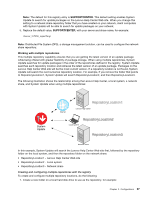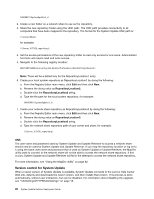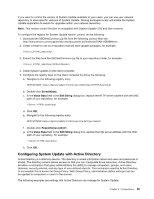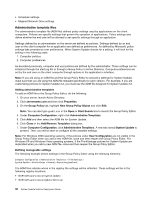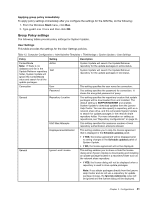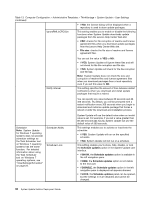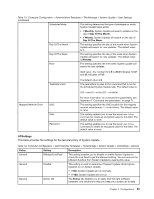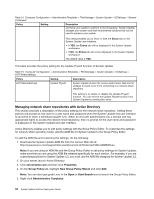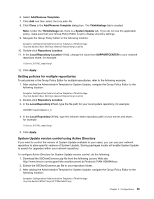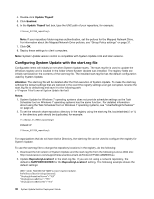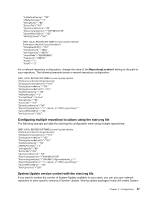Lenovo M495 (English) System Update 5.0 Deployment Guide - Page 38
Table 13. Computer Configuration > Administrative Templates > ThinkVantage > System Update &
 |
View all Lenovo M495 manuals
Add to My Manuals
Save this manual to your list of manuals |
Page 38 highlights
Table 13. Computer Configuration > Administrative Templates > ThinkVantage > System Update > User Settings (continued) IgnoreRMLicCRCSize • If NO, the license dialog will be displayed when a repository is used to store update packages. This setting enables you to enable or disable the following functions when System Update downloads update packages from the Lenovo Help Center Web site: • CRC: checks for file corruption of readme and license agreement files when you download update packages from the Lenovo Help Center Web site. • File size: checks the file size of readme and license agreement files. Notify Interval You can set the value to YES or NO: • If YES, System Update will ignore these files and will not check for the file corruption and file size. • If NO, System Update will check for the file corruption and file size. Note: System Update does not check file size and corruption of readme files and license agreement files when you download packages from a local repository even if you set this value to NO. This setting specifies the amount of time between restart notifications when you download and install update packages that require a reboot. You can specify any value between 60 seconds and 86 400 seconds. By default, you will be prompted with a restart notification every 300 seconds when you begin to download and install an update package that forces a reboot or defer the download and installation process. Scheduler Note: System Update for Windows 7 operating systems does not provide scheduler settings as the Task Scheduler tool on Windows 7 operating systems has the same function. For detailed information about using the Task Scheduler tool on Windows 7 operating systems, see "\UserSettings\Scheduler" on page 23. Scheduler Ability Scheduler Lock System Update will use the default value when an invalid value is set. For example, if you set a value greater than 86 400 seconds (24 hours), System Update will use the default value of 300 seconds. This settings enables you to activate or inactivate the scheduler. • If YES, System Update will run on the specified schedule. • If NO, System Update will not run on a schedule. This setting enables you to show, hide, disable, or lock the Schedule updates option in the System Update user interface. • If SHOW, the Schedule updates option is available in the left navigation pane. • If HIDE, the Schedule updates option is not visible to the end user. • If DISABLE, the Schedule updates option in the left navigation pane is displayed but appears dimmed. • If LOCK, the Schedule updates panel can be opened, but the settings in it are disabled and cannot be changed. 32 System Update Solution Deployment Guide