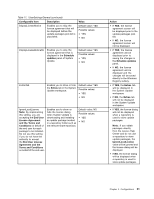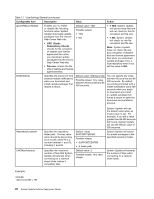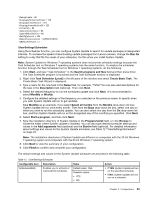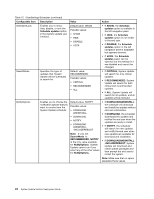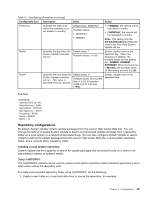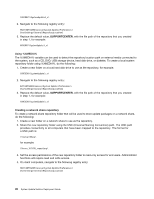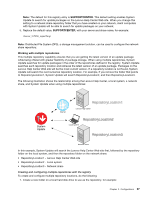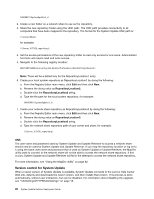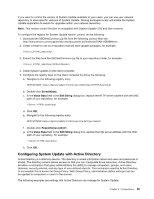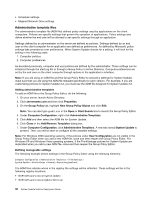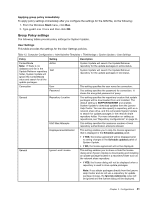Lenovo M495 (English) System Update 5.0 Deployment Guide - Page 32
SUPPORTCENTER, Creatinganetworksharerepository
 |
View all Lenovo M495 manuals
Add to My Manuals
Save this manual to your list of manuals |
Page 32 highlights
%ANYDRV%\SystemUpdate3_x\ 2. Navigate to the following registry entry: HKLM\SOFTWARE\Lenovo\System Update\Preferences\ UserSettings\General\RepositoryLocation1 3. Replace the default value, SUPPORTCENTER, with the file path of the repository that you created in step 1, for example: ANYDRV%\SystemUpdate3_x\ Using %XMEDIA% The %XMEDIA% variable can be used to detect the repository location path on external media connected to the system, such as a CD, DVD, USB storage device, hard disk drive, or diskette. To create a local system repository folder using %XMEDIA%, do the following: 1. Create a new folder on a local hard disk drive to use as the repository, for example: %XMEDIA%\SystemUpdate3_x\ 2. Navigate to the following registry entry: KLM\SOFTWARE\Lenovo\System Update\Preferences\ UserSettings\General\RepositoryLocation1 3. Replace the default value, SUPPORTCENTER, with the file path of the repository that you created in step 1, for example: %XMEDIA%\SystemUpdate3_x\ Creating a network share repository To create a network share repository folder that will be used to store update packages on a network share, do the following: 1. Create a new folder on a network share to use as the repository. 2. Share the new repository folder using the UNC (Universal Naming Convention) path. The UNC path provides connectivity to all computers that have been mapped to the repository. The format for a UNC path is: \\Server\Share\ for example: \Server_X\TVSU_repository\ 3. Set the access permissions of the new repository folder to read-only access for end users. Administrator functions will require read and write access. 4. On client computers, navigate to the following registry entry: HKLM\SOFTWARE\Lenovo\System Update\Preferences\ UserSettings\General\RepositoryLocation1 26 System Update Solution Deployment Guide