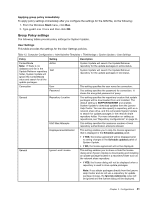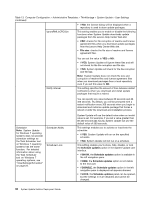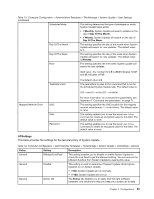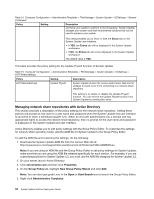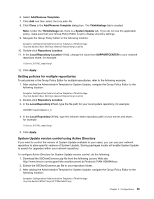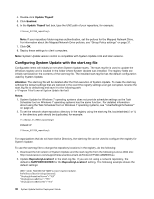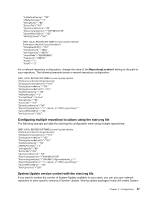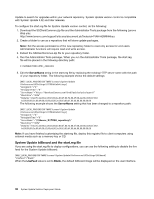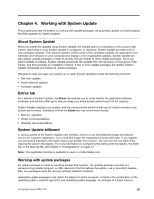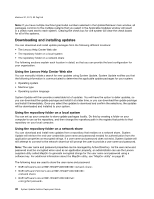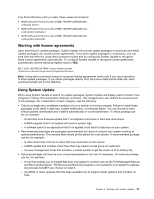Lenovo M495 (English) System Update 5.0 Deployment Guide - Page 42
UpdateThyself, Enabled, Attention, Notes, RepositoryLocation1, SUPPORTCENTER
 |
View all Lenovo M495 manuals
Add to My Manuals
Save this manual to your list of manuals |
Page 42 highlights
4. Double-click Update Thyself. 5. Click Enabled. 6. In the Update Thyself text box, type the UNC path of your repository, for example: \\Server_X\TVSU_repository\ Note: If your repository folder requires authentication, set the polices for the Mapped Network Drive. For information about the Mapped Network Drive policies, see "Group Policy settings" on page 31. 7. Click OK. 8. Deploy these settings to client computers. Note: System Update version control is compatible with System Update 3.02 and later versions. Configuring System Update with the start.reg file Configurable items will initially be set when System Update starts. The start.reg file is used to update the Windows registry and is located in the folder where System Update was installed. The registry fields are initially set based on the contents of the start.reg file. The installed start.reg file has the default configuration used by System Update. Attention: The start.reg file will be deleted after the first execution of System Update. To make the start.reg settings the default settings that are restored in the event the registry settings ever get corrupted, rename the start.reg file to default.reg and save it to the following path: c:\Program Files\Lenovo\System Update\default Notes: 1. System Update for Windows 7 operating systems does not provide scheduler settings as the Task Scheduler tool on Windows 7 operating systems has the same function. For detailed information about using the Task Scheduler tool on Windows 7 operating systems, see "\UserSettings\Scheduler" on page 23. 2. To set the network share repository directory in the registry using the start.reg file, backslash(es) (\ or \\) in the directory path should be duplicated, for example: \\\\Server_X\\TVSU_repository\\ instead of \\Server_X\TVSU_repository\ For organizations that do not have Active Directory, the start.reg file can be used to configure the registry for System Update. To use the start.reg file to change the repository locations in the registry, do the following: 1. Download the full version of System Update and the start.reg file from the following Lenovo Web site: http://www.lenovo.com/support/site.wss/document.do?lndocid=TVAN-ADMIN#tvsu 2. Update RepositoryLocation1 in the start.reg file. If you are not using a network repository, the default is SUPPORTCENTER for the RepositoryLocation1 setting. The following example shows the default settings: [HKEY_LOCAL_MACHINE\SOFTWARE\Lenovo\System Update\ Preferences\UserSettings\General] "DisplayInformationScreen"="YES" "DisplayLicenseNotice"="YES" "DisplayLicenseNoticeSU"="YES" 36 System Update Solution Deployment Guide