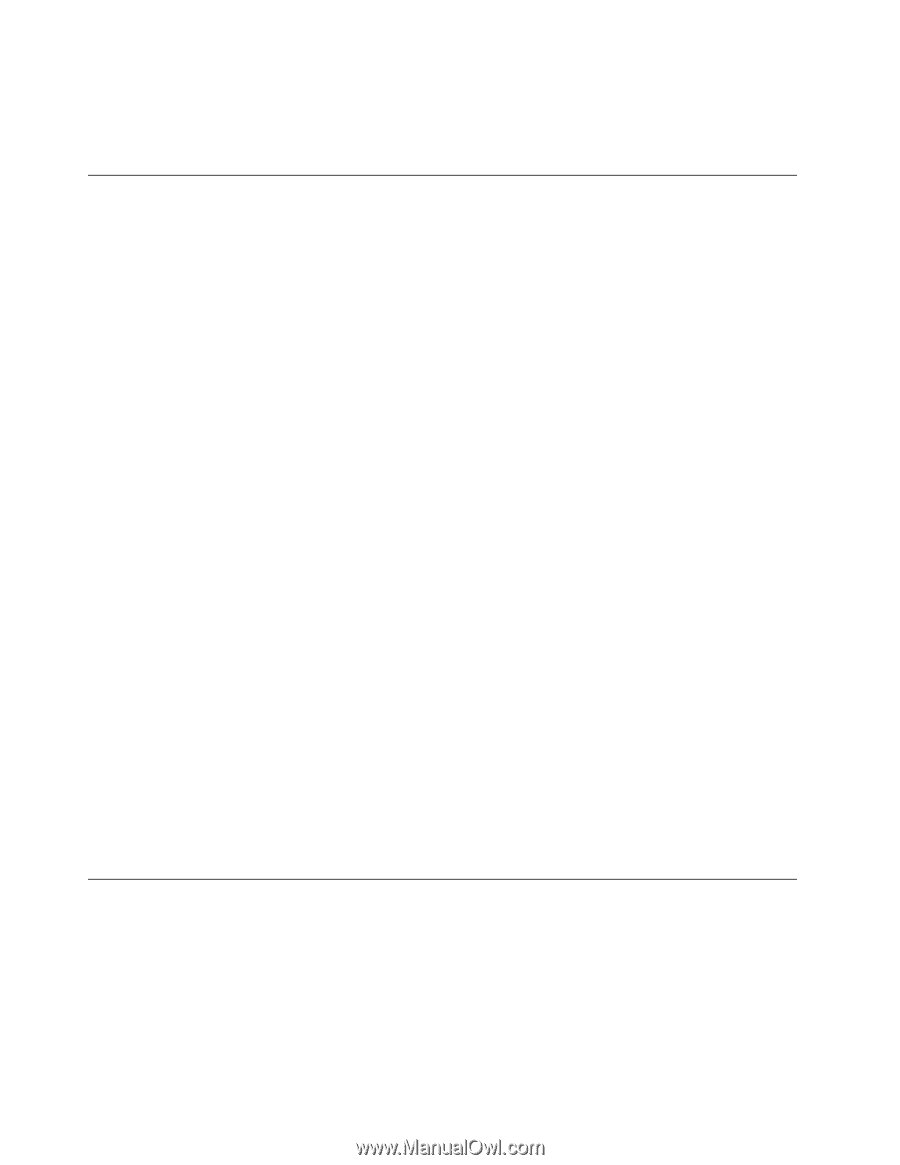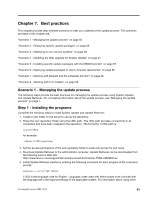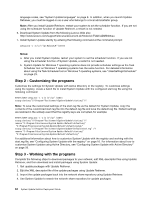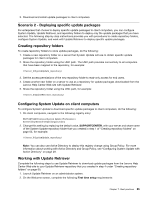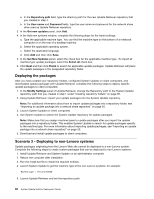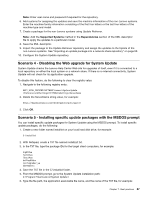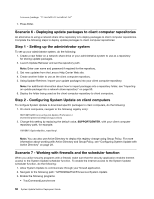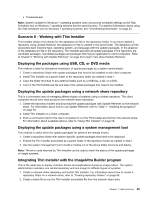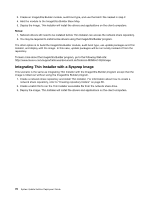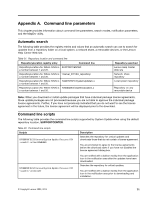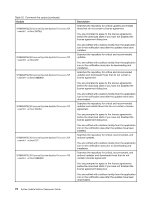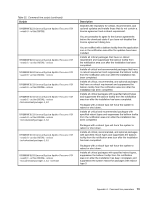Lenovo M495 (English) System Update 5.0 Deployment Guide - Page 74
Navigate to the following path: %PROGRAMFILES%\Lenovo\System Update
 |
View all Lenovo M495 manuals
Add to My Manuals
Save this manual to your list of manuals |
Page 74 highlights
tvsu.exe /package "C:\installtxt\ installList.txt" 7. Press Enter. Scenario 6 - Deploying update packages to client computer repositories An alternative to using a network share drive repository is to deploy packages to client computer repositories. Complete the following steps to deploy update packages to client computer repositories: Step 1 - Setting up the administrator system To set up your administrator system, do the following: 1. Create a new folder on a network share drive or your administrative system to use as a repository for storing update packages. 2. Launch Update Retriever and set the repository path. Note: Enter user name and password if required for the repository. 3. Get new updates from the Lenovo Help Center Web site. 4. Create another folder to use as the client computer repository. 5. Using Update Retriever, import your update packages into your client computer repository. Note: For additional information about how to import packages into a repository folder, see "Importing an update package into a network share repository" on page 50. 6. Deploy the folder being used as the client computer repository to client computers. Step 2 - Configuring System Update on client computers To configure System Update to download specific packages to client computers, do the following: 1. On client computers, navigate to the following registry entry: HKLM\SOFTWARE\Lenovo\System Update\Preferences\ UserSetting\General\RepositoryLocation1 2. Change this setting by replacing the default value, SUPPORTCENTER, with your client computer repository path, for example: %ANYDRV%\SystemUpdate_repository\ Note: You can also use Active Directory to deploy this registry change using Group Policy. For more information about working with Active Directory and Group Policy, see "Configuring System Update with Active Directory" on page 29. Scenario 7 - Working with firewalls and the scheduler function When you utilize security programs with a firewall, make sure that the security application enables Internet access to the System Update scheduler function. To enable the Internet access to the System Update scheduler function, do the following: 1. Allow System Update to communicate through your firewall application. 2. Navigate to the following path: %PROGRAMFILES%\Lenovo\System Update 3. Enable the following programs: • TvsuCommandLauncher.exe 68 System Update Solution Deployment Guide