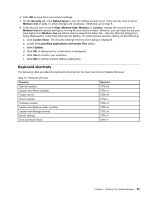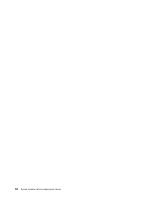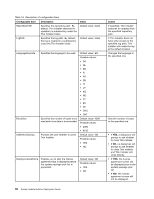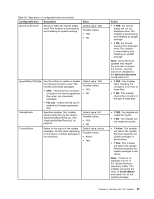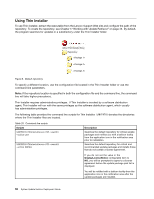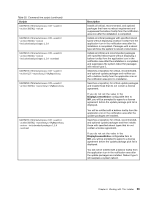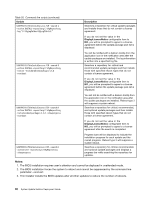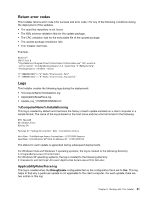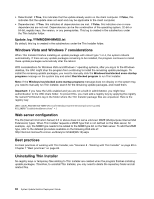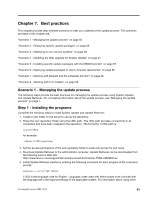Lenovo M495 (English) System Update 5.0 Deployment Guide - Page 64
UsingThinInstaller
 |
View all Lenovo M495 manuals
Add to My Manuals
Save this manual to your list of manuals |
Page 64 highlights
Using Thin Installer To use Thin Installer, extract the executable from the Lenovo Support Web site and configure the path of the repository. To create the repository, see Chapter 5 "Working with Update Retriever" on page 45. By default, the program searches for updates in a subdirectory under the Thin Installer folder. Figure 6. Default repository To specify a different location, use the configuration file located in the Thin Installer folder or use the command line parameters. Note: If the repository location is specified in both the configuration file and the command line, the command line will take higher precedence. Thin Installer requires administrative privileges. If Thin Installer is invoked by a software distribution agent, Thin Installer will run with the same privileges as the software distribution agent, which usually has administrative privileges. The following table provides the command line scripts for Thin Installer. %ANYPATH% denotes the directories where the Thin Installer files are located. Table 20. Command line scripts Scripts %ANYPATH%\Thininstaller.exe /CM -search C -action LIST %ANYPATH%\Thininstaller.exe /CM -search R -action INSTALL Description Searches the default repository for critical update packages and notifies you with a balloon tooltip from the application icon in the notification area prior to installation. Searches the default repository for critical and recommended update packages and installs those that do not contain a license agreement. If you do not set the value in the DisplayLicenseNotice configurable item to NO, you will be prompted to agree to a license agreement before the update package pick list is displayed. You will be notified with a balloon tooltip from the application icon in the notification area after the update packages are installed. 58 System Update Solution Deployment Guide