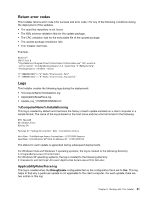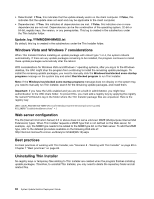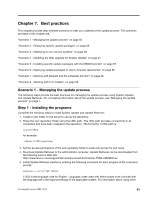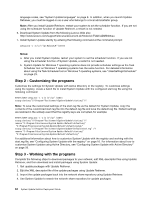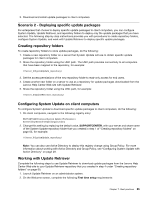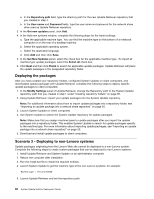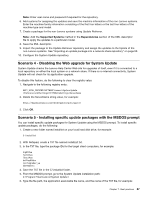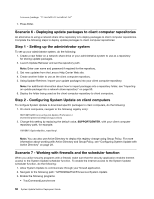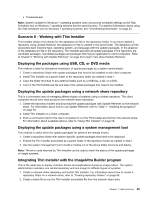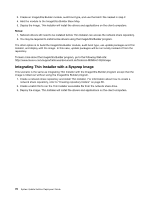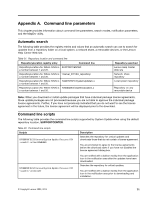Lenovo M495 (English) System Update 5.0 Deployment Guide - Page 72
Deployingthepackages
 |
View all Lenovo M495 manuals
Add to My Manuals
Save this manual to your list of manuals |
Page 72 highlights
a. In the Repository path field, type the directory path for the new Update Retriever repository that you created in step 4. b. In the User name and Password fields, type the user name and password for the network share drive used as Update Retriever repository. 3. In the Get new updates panel, click Add. 4. In the Add new systems window, complete the following steps for the triplet settings: a. Type the applicable machine type. You can find the machine type on the bottom of a notebook computer or on the rear of a desktop machine. b. Select the applicable operating system. c. Select the applicable language. d. Click Add and then click Save. 5. In the Get New Updates panel, select the check box for the applicable machine type. To import all machine type update packages, select the Select all check box. 6. Click Next and then click Finish to search for applicable update packages. Update Retriever will place the update packages in the designated repository folder. Deploying the packages After you have created your repository folders, configured System Update on client computers, and downloaded update packages with Update Retriever, complete the following steps to deploy specific update packages to client computers: 1. In the Modify Settings panel of Update Retriever, change the Repository path to the System Update repository path that you created in step 1 under "Creating repository folders" on page 65. 2. Using Update Retriever, import your update packages into the System Update repository. Note: For additional information about how to import update packages into a repository folder, see "Importing an update package into a network share repository" on page 50. 3. Launch System Update on client computers. 4. Use System Update to search the System Update repository for update packages. Note: Make sure that you assign machine types to update packages after you import the update packages into a repository folder. This enables System Update to search for update packages specific to the machine type. For more information about importing update packages, see "Importing an update package into a network share repository" on page 50. 5. Download and install update packages to client computers. Scenario 3 - Deploying to non-Lenovo systems Update packages originating from the Lenovo Web site cannot be deployed to a non-Lenovo system. Complete the following steps to create custom packages that can be deployed to non-Lenovo systems: 1. Install Update Retriever and System Update on an administrator computer. 2. Reboot the computer after installation. 3. Run the install.bat file to install the required hotfixes. 4. Launch System Update to get the machine type of the non-Lenovo systems, for example: 'Machine type' = 'Presario R3000' 5. Launch Update Retriever and set the repository path. 66 System Update Solution Deployment Guide