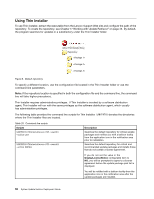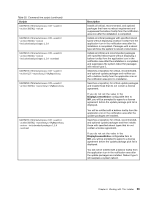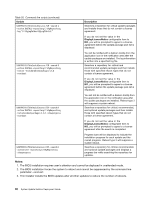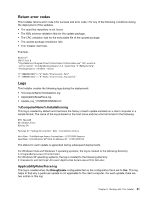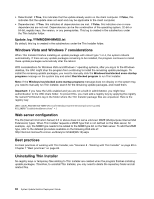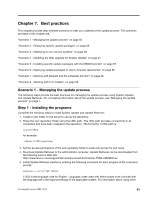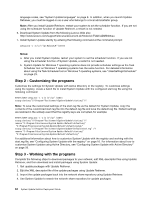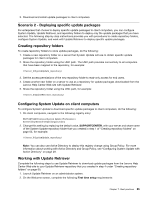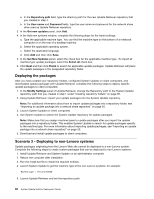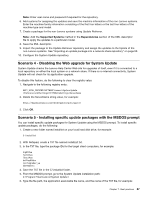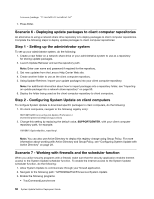Lenovo M495 (English) System Update 5.0 Deployment Guide - Page 69
Best practices
 |
View all Lenovo M495 manuals
Add to My Manuals
Save this manual to your list of manuals |
Page 69 highlights
Chapter 7. Best practices This chapter provides step-oriented scenarios to help you understand the update process. The scenarios provided in this chapter are: "Scenario 1 - Managing the update process" on page 63 "Scenario 2 - Deploying specific update packages" on page 65 "Scenario 3 - Deploying to non-Lenovo systems" on page 66 "Scenario 4 - Disabling the Web upgrade for System Update" on page 67 "Scenario 5 - Installing specific update packages with the MSDOS prompt" on page 67 "Scenario 6 - Deploying update packages to client computer repositories" on page 68 "Scenario 7 - Working with firewalls and the scheduler function" on page 68 "Scenario 8 - Working with Thin Installer" on page 69 Scenario 1 - Managing the update process The following steps provide the best practices for managing the update process using System Update and Update Retriever. For conceptual information about the update process, see "Managing the update process" on page 1. Step 1 - Installing the programs Complete the following steps to install System Update and Update Retriever: 1. Create a new folder on the server to use as the repository. 2. Share the new repository folder using the UNC path. The UNC path provides connectivity to all computers that have been mapped to the repository. The format for a UNC path is: \\server\share for example: \\Server_X\TVSU_repository\ 3. Set the access permissions of the new repository folder to read-only access for end users. 4. Download Update Retriever to the administrator computer. Update Retriever can be downloaded from the following Lenovo Web site: http://www.lenovo.com/support/site.wss/document.do?lndocid=TVAN-ADMIN#tvsu 5. Install Update Retriever silently by entering the following command for each program at the command prompt: setup.exe -s -a /s /v"/qn" /L1033 L1033 is the language code for English. Language codes used with silent scripts must coincide with the language set in the regional settings of the applicable system. For information about using other © Copyright Lenovo 2009, 2014 63