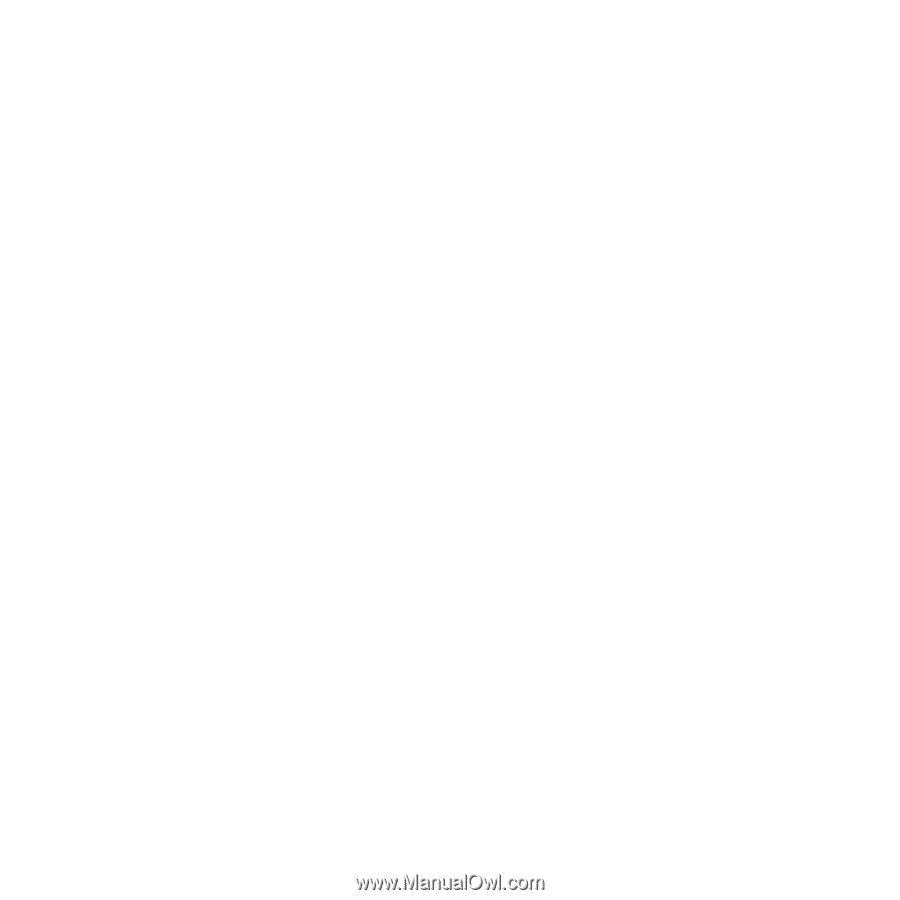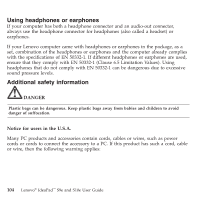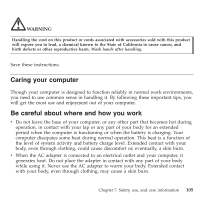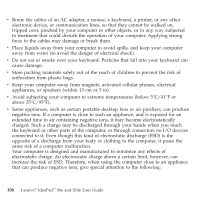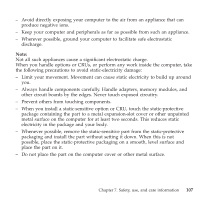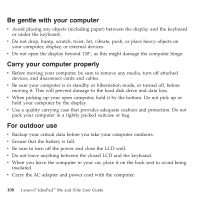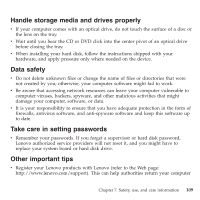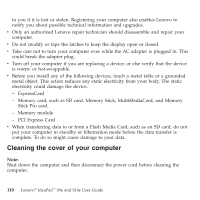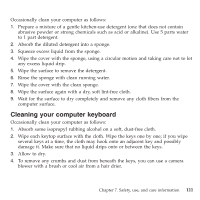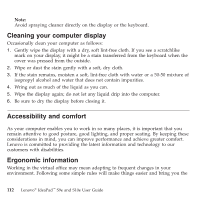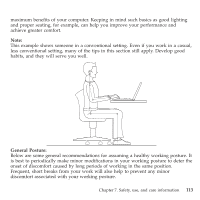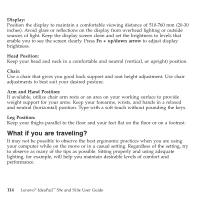Lenovo S9e Laptop User Guide - IdeaPad S9e and S10e - Page 117
Handle, storage, media, drives, properly, safety, setting, passwords, Other, important
 |
View all Lenovo S9e Laptop manuals
Add to My Manuals
Save this manual to your list of manuals |
Page 117 highlights
Handle storage media and drives properly v If your computer comes with an optical drive, do not touch the surface of a disc or the lens on the tray. v Wait until you hear the CD or DVD click into the center pivot of an optical drive before closing the tray. v When installing your hard disk, follow the instructions shipped with your hardware, and apply pressure only where needed on the device. Data safety v Do not delete unknown files or change the name of files or directories that were not created by you; otherwise, your computer software might fail to work. v Be aware that accessing network resources can leave your computer vulnerable to computer viruses, hackers, spyware, and other malicious activities that might damage your computer, software, or data. v It is your responsibility to ensure that you have adequate protection in the form of firewalls, antivirus software, and anti-spyware software and keep this software up to date. Take care in setting passwords v Remember your passwords. If you forget a supervisor or hard disk password, Lenovo authorized service providers will not reset it, and you might have to replace your system board or hard disk drive. Other important tips v Register your Lenovo products with Lenovo (refer to the Web page: http://www.lenovo.com/support). This can help authorities return your computer Chapter 7. Safety, use, and care information 109