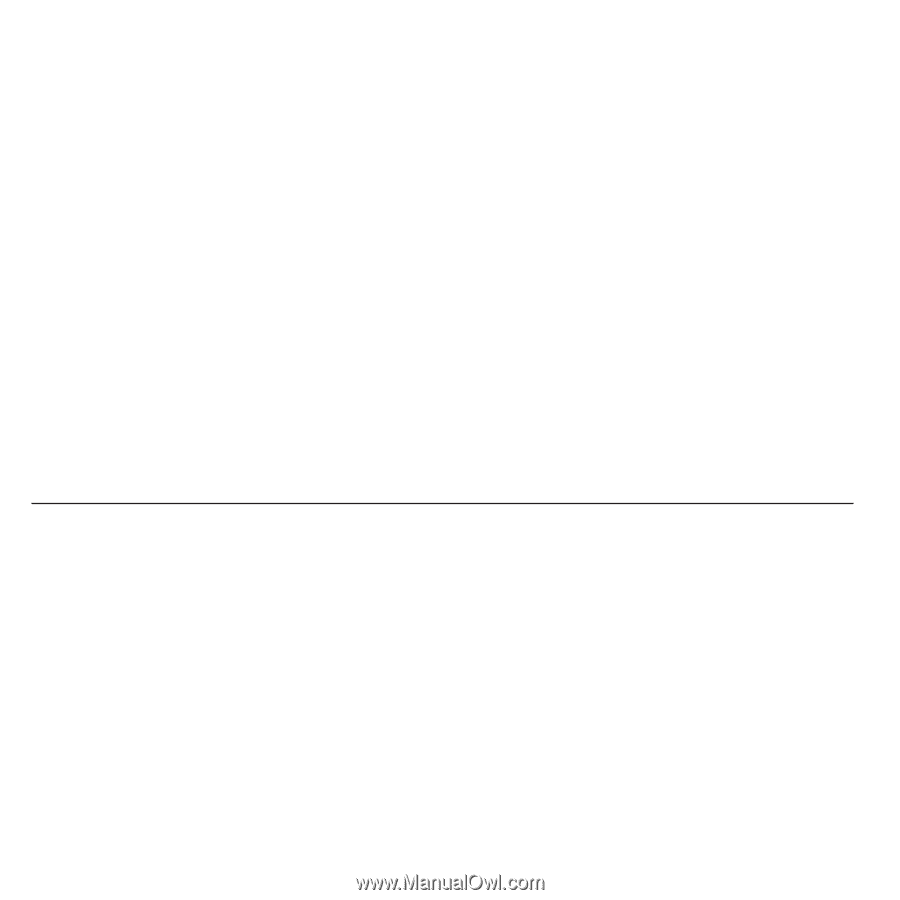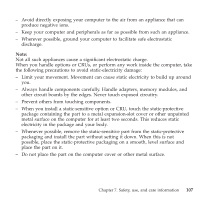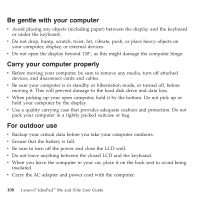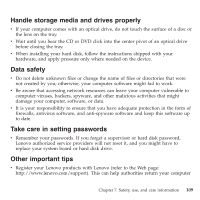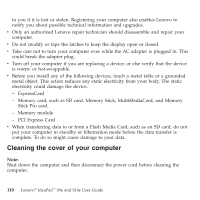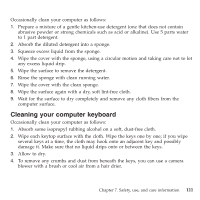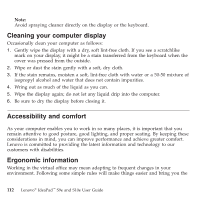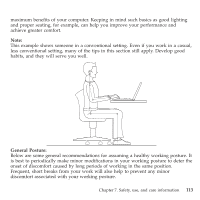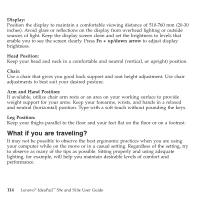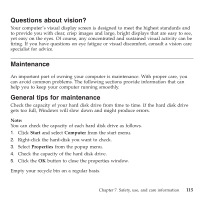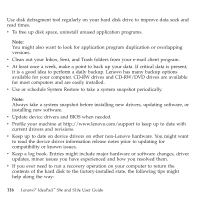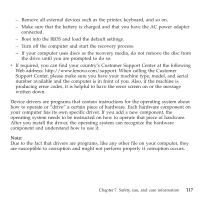Lenovo S9e Laptop User Guide - IdeaPad S9e and S10e - Page 120
Cleaning, computer, display, Accessibility, comfort, Ergonomic, information
 |
View all Lenovo S9e Laptop manuals
Add to My Manuals
Save this manual to your list of manuals |
Page 120 highlights
Note: Avoid spraying cleaner directly on the display or the keyboard. Cleaning your computer display Occasionally clean your computer as follows: 1. Gently wipe the display with a dry, soft lint-free cloth. If you see a scratchlike mark on your display, it might be a stain transferred from the keyboard when the cover was pressed from the outside. 2. Wipe or dust the stain gently with a soft, dry cloth. 3. If the stain remains, moisten a soft, lint-free cloth with water or a 50-50 mixture of isopropyl alcohol and water that does not contain impurities. 4. Wring out as much of the liquid as you can. 5. Wipe the display again; do not let any liquid drip into the computer. 6. Be sure to dry the display before closing it. Accessibility and comfort As your computer enables you to work in so many places, it is important that you remain attentive to good posture, good lighting, and proper seating. By keeping these considerations in mind, you can improve performance and achieve greater comfort. Lenovo is committed to providing the latest information and technology to our customers with disabilities. Ergonomic information Working in the virtual office may mean adapting to frequent changes in your environment. Following some simple rules will make things easier and bring you the 112 Lenovo® IdeaPad™ S9e and S10e User Guide