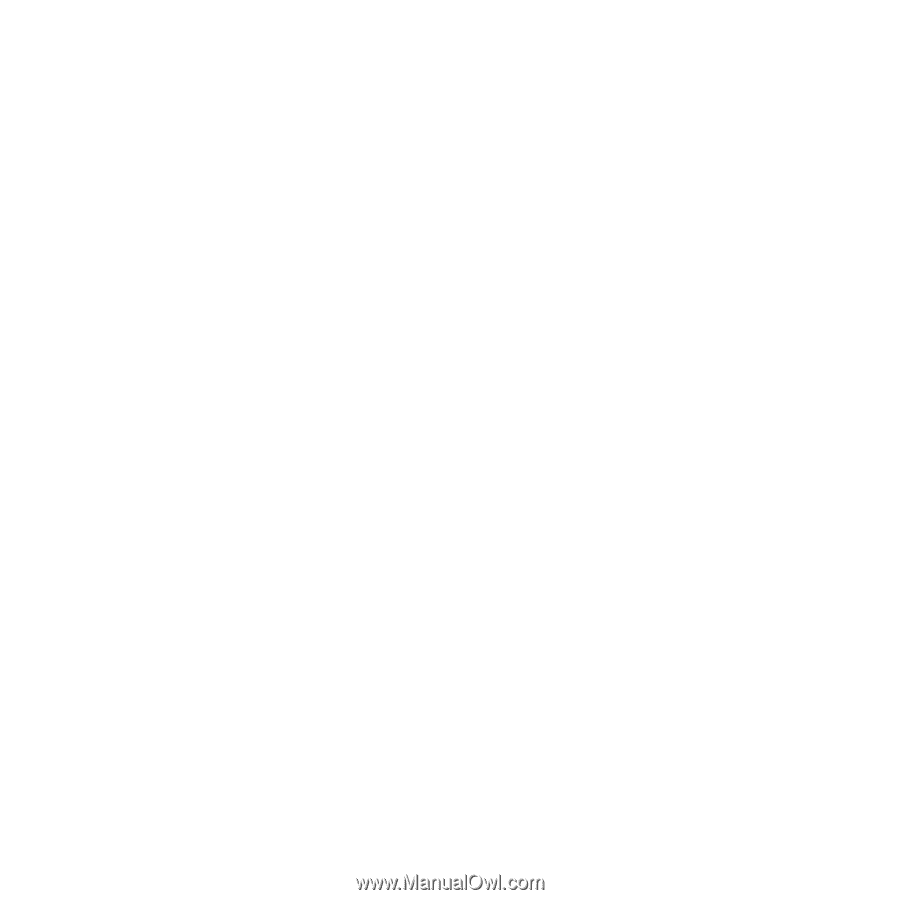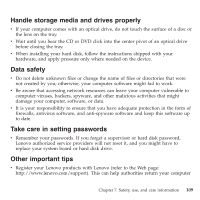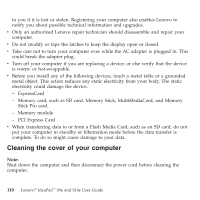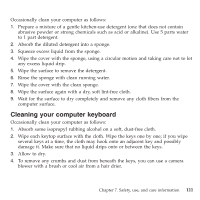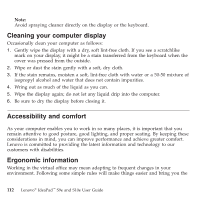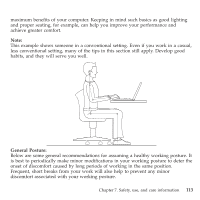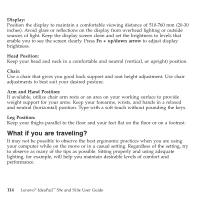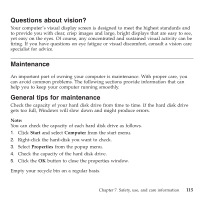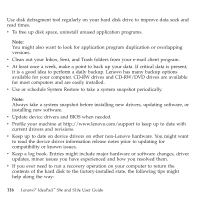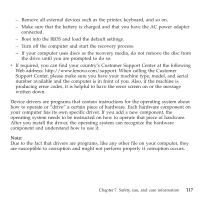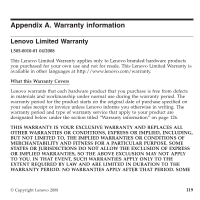Lenovo S9e Laptop User Guide - IdeaPad S9e and S10e - Page 122
traveling?
 |
View all Lenovo S9e Laptop manuals
Add to My Manuals
Save this manual to your list of manuals |
Page 122 highlights
Display: Position the display to maintain a comfortable viewing distance of 510-760 mm (20-30 inches). Avoid glare or reflections on the display from overhead lighting or outside sources of light. Keep the display screen clean and set the brightness to levels that enable you to see the screen clearly. Press Fn + up/down arrow to adjust display brightness. Head Position: Keep your head and neck in a comfortable and neutral (vertical, or upright) position. Chair: Use a chair that gives you good back support and seat height adjustment. Use chair adjustments to best suit your desired posture. Arm and Hand Position: If available, utilize chair arm rests or an area on your working surface to provide weight support for your arms. Keep your forearms, wrists, and hands in a relaxed and neutral (horizontal) position. Type with a soft touch without pounding the keys. Leg Position: Keep your thighs parallel to the floor and your feet flat on the floor or on a footrest. What if you are traveling? It may not be possible to observe the best ergonomic practices when you are using your computer while on the move or in a casual setting. Regardless of the setting, try to observe as many of the tips as possible. Sitting properly and using adequate lighting, for example, will help you maintain desirable levels of comfort and performance. 114 Lenovo® IdeaPad™ S9e and S10e User Guide