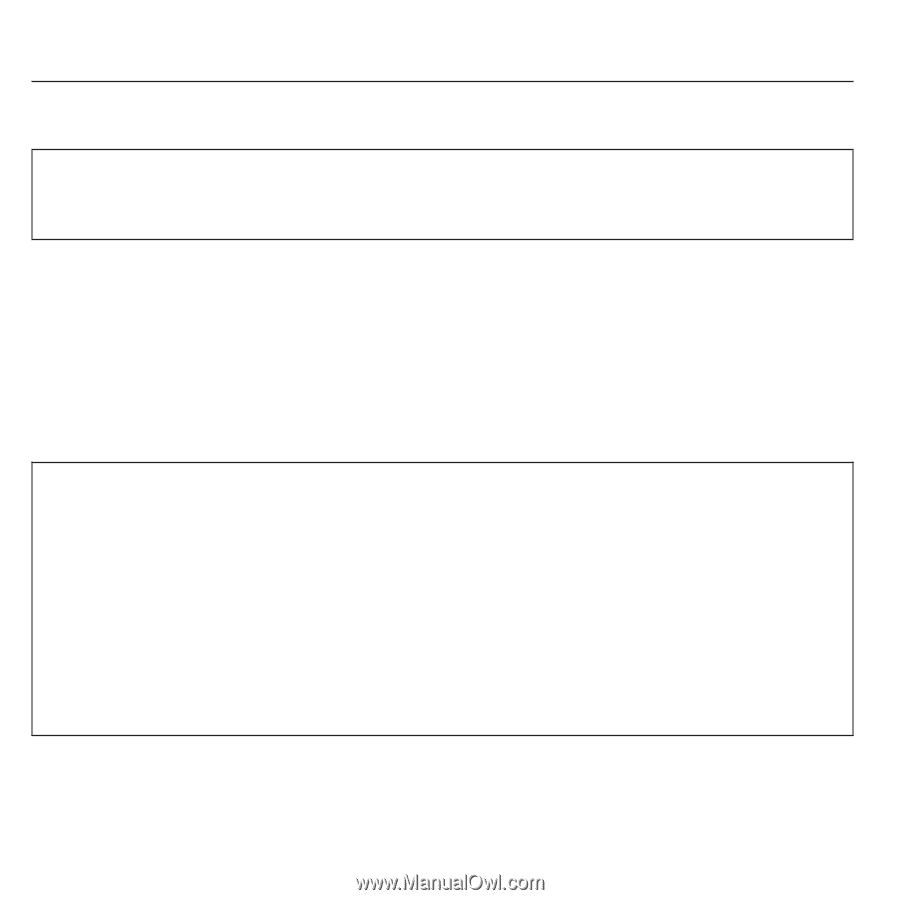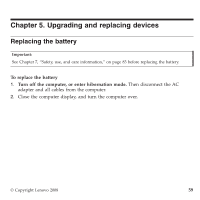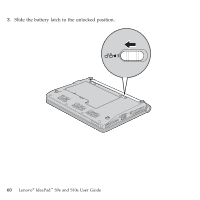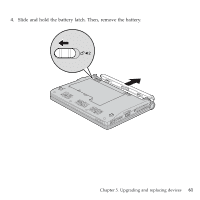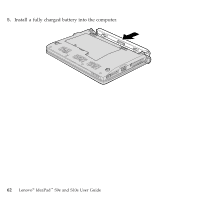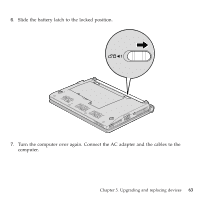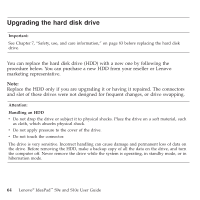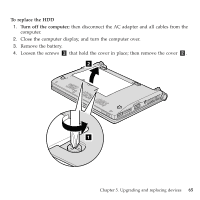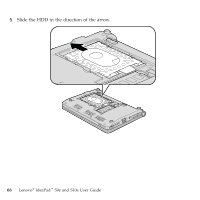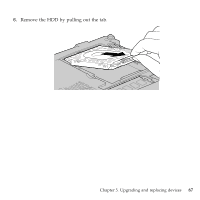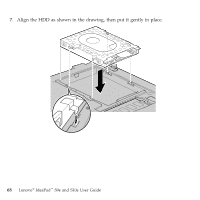Lenovo S9e Laptop User Guide - IdeaPad S9e and S10e - Page 72
Upgrading, drive
 |
View all Lenovo S9e Laptop manuals
Add to My Manuals
Save this manual to your list of manuals |
Page 72 highlights
Upgrading the hard disk drive Important: See Chapter 7, "Safety, use, and care information," on page 83 before replacing the hard disk drive. You can replace the hard disk drive (HDD) with a new one by following the procedure below. You can purchase a new HDD from your reseller or Lenovo marketing representative. Note: Replace the HDD only if you are upgrading it or having it repaired. The connectors and slot of these drives were not designed for frequent changes, or drive swapping. Attention: Handling an HDD v Do not drop the drive or subject it to physical shocks. Place the drive on a soft material, such as cloth, which absorbs physical shock. v Do not apply pressure to the cover of the drive. v Do not touch the connector. The drive is very sensitive. Incorrect handling can cause damage and permanent loss of data on the drive. Before removing the HDD, make a backup copy of all the data on the drive, and turn the computer off. Never remove the drive while the system is operating, in standby mode, or in hibernation mode. 64 Lenovo® IdeaPad™ S9e and S10e User Guide