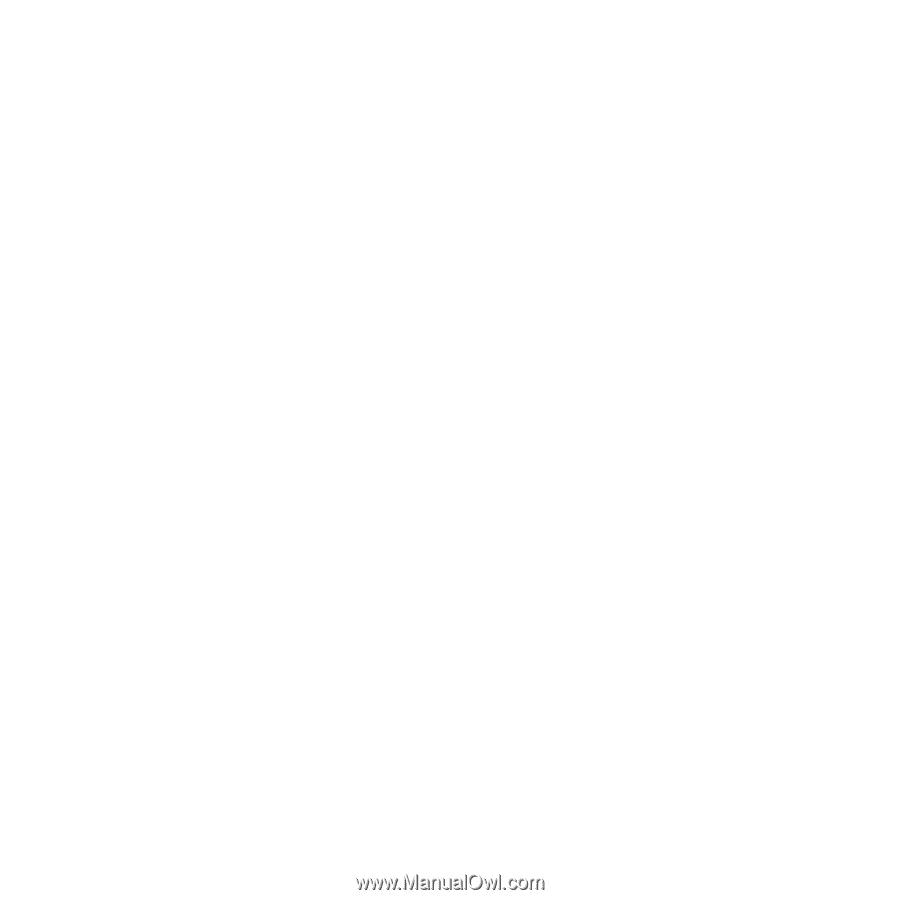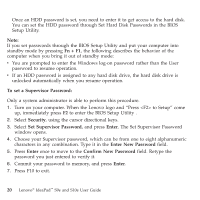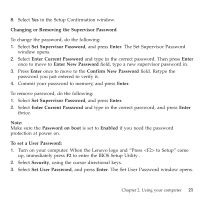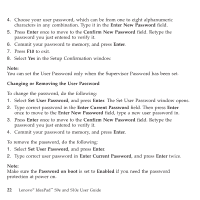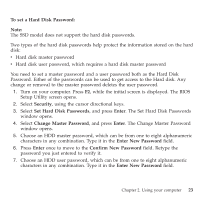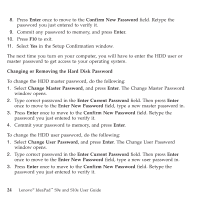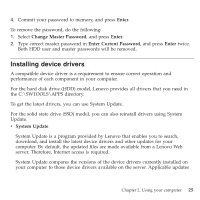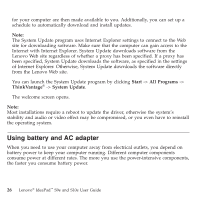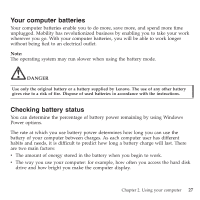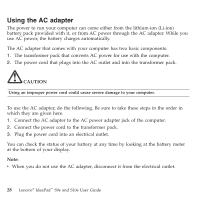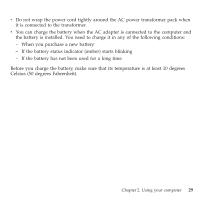Lenovo S9e Laptop User Guide - IdeaPad S9e and S10e - Page 32
Enter, Confirm, Password, Changing, Removing, Change, Master, Current
 |
View all Lenovo S9e Laptop manuals
Add to My Manuals
Save this manual to your list of manuals |
Page 32 highlights
8. Press Enter once to move to the Confirm New Password field. Retype the password you just entered to verify it. 9. Commit any password to memory, and press Enter. 10. Press F10 to exit. 11. Select Yes in the Setup Confirmation window. The next time you turn on your computer, you will have to enter the HDD user or master password to get access to your operating system. Changing or Removing the Hard Disk Password To change the HDD master password, do the following: 1. Select Change Master Password, and press Enter. The Change Master Password window opens. 2. Type correct password in the Enter Current Password field. Then press Enter once to move to the Enter New Password field, type a new master password in. 3. Press Enter once to move to the Confirm New Password field. Retype the password you just entered to verify it. 4. Commit your password to memory, and press Enter. To change the HDD user password, do the following: 1. Select Change User Password, and press Enter. The Change User Password window opens. 2. Type correct password in the Enter Current Password field. Then press Enter once to move to the Enter New Password field, type a new user password in. 3. Press Enter once to move to the Confirm New Password field. Retype the password you just entered to verify it. 24 Lenovo® IdeaPad™ S9e and S10e User Guide