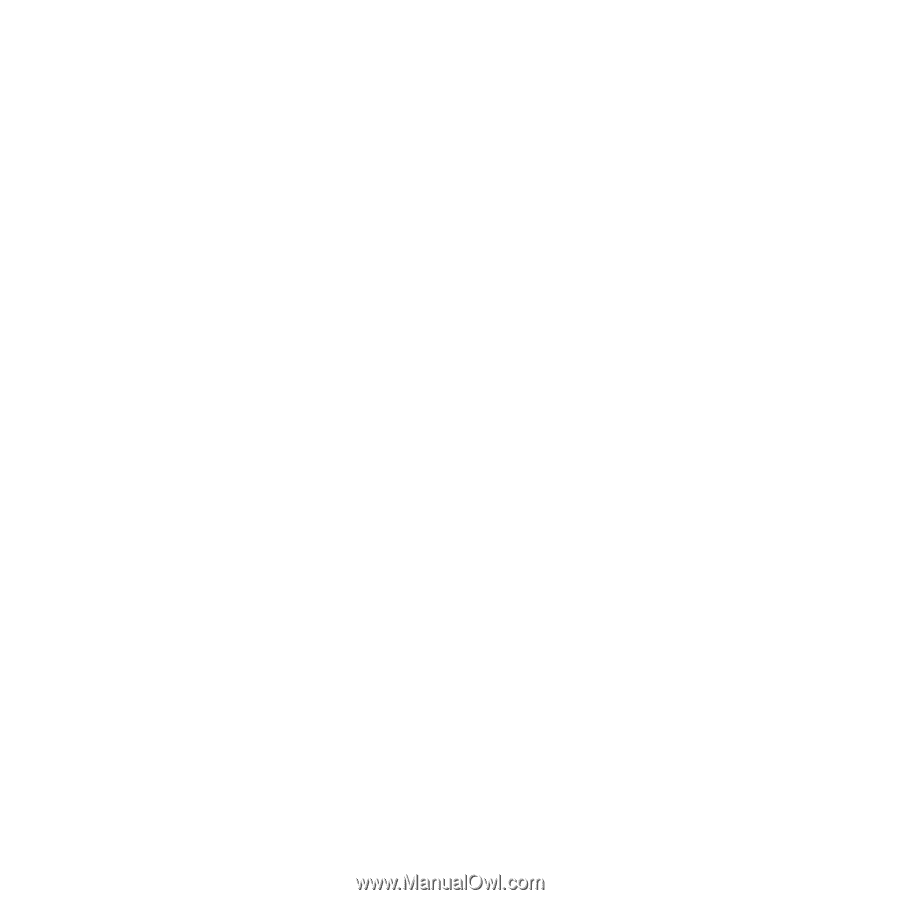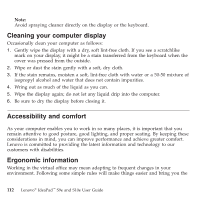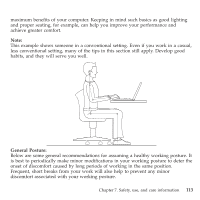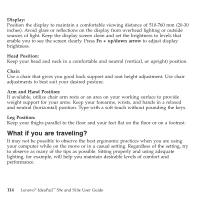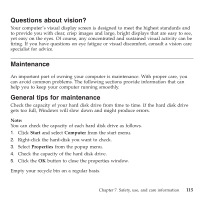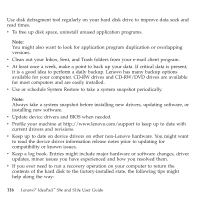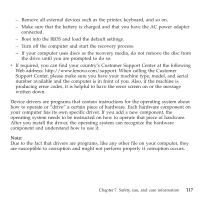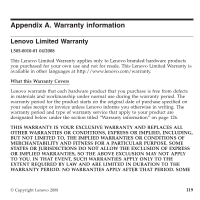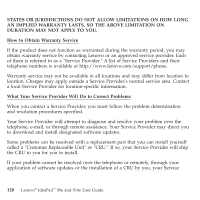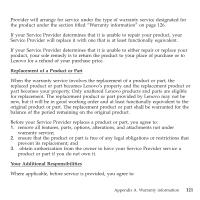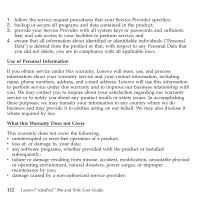Lenovo S9e Laptop User Guide - IdeaPad S9e and S10e - Page 125
susceptible
 |
View all Lenovo S9e Laptop manuals
Add to My Manuals
Save this manual to your list of manuals |
Page 125 highlights
- Remove all external devices such as the printer, keyboard, and so on. - Make sure that the battery is charged and that you have the AC power adapter connected. - Boot into the BIOS and load the default settings. - Turn off the computer and start the recovery process. - If your computer uses discs as the recovery media, do not remove the disc from the drive until you are prompted to do so. v If required, you can find your country's Customer Support Center at the following Web address: http://www.lenovo.com/support. When calling the Customer Support Center, please make sure you have your machine type, model, and serial number available and the computer is in front of you. Also, if the machine is producing error codes, it is helpful to have the error screen on or the message written down. Device drivers are programs that contain instructions for the operating system about how to operate or "drive" a certain piece of hardware. Each hardware component on your computer has its own specific driver. If you add a new component, the operating system needs to be instructed on how to operate that piece of hardware. After you install the driver, the operating system can recognize the hardware component and understand how to use it. Note: Due to the fact that drivers are programs, like any other file on your computer, they are susceptible to corruption and might not perform properly if corruption occurs. Chapter 7. Safety, use, and care information 117