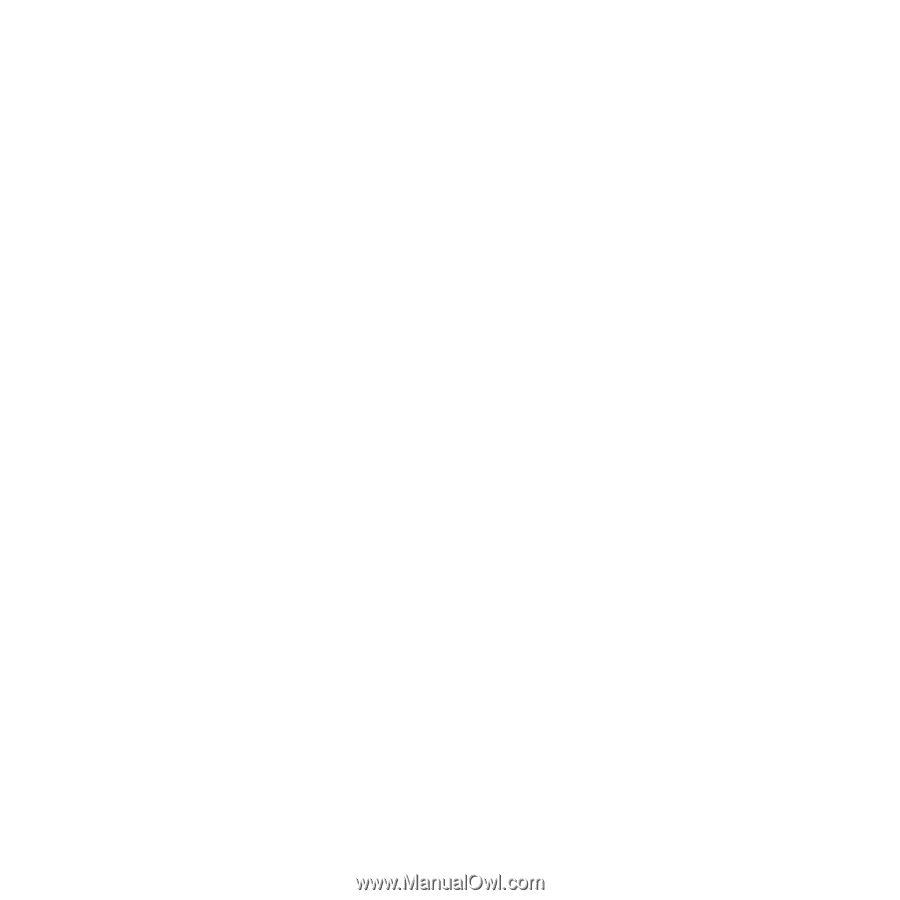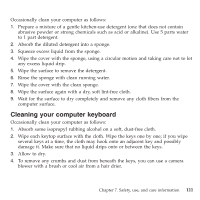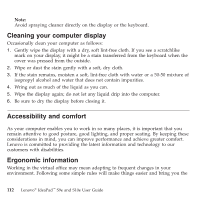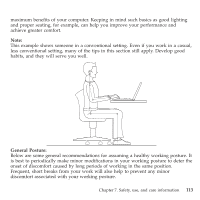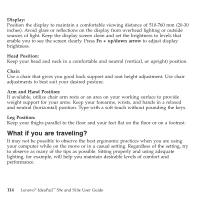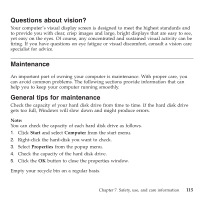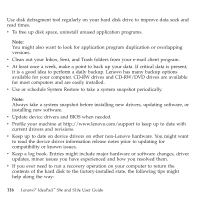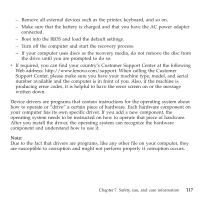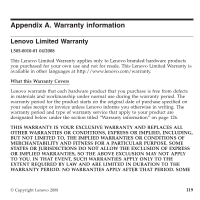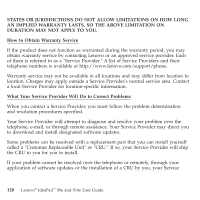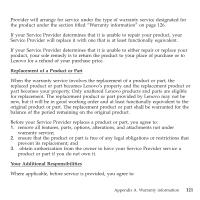Lenovo S9e Laptop User Guide - IdeaPad S9e and S10e - Page 124
periodically.
 |
View all Lenovo S9e Laptop manuals
Add to My Manuals
Save this manual to your list of manuals |
Page 124 highlights
Use disk defragment tool regularly on your hard disk drive to improve data seek and read times. v To free up disk space, uninstall unused application programs. Note: You might also want to look for application program duplication or overlapping versions. v Clean out your Inbox, Sent, and Trash folders from your e-mail client program. v At least once a week, make a point to back up your data. If critical data is present, it is a good idea to perform a daily backup. Lenovo has many backup options available for your computer. CD-RW drives and CD-RW/DVD drives are available for most computers and are easily installed. v Use or schedule System Restore to take a system snapshot periodically. Note: Always take a system snapshot before installing new drivers, updating software, or installing new software. v Update device drivers and BIOS when needed. v Profile your machine at http://www.lenovo.com/support to keep up to date with current drivers and revisions. v Keep up to date on device drivers on other non-Lenovo hardware. You might want to read the device driver information release notes prior to updating for compatibility or known issues. v Keep a log book. Entries might include major hardware or software changes, driver updates, minor issues you have experienced and how you resolved them. v If you ever need to run a recovery operation on your computer to return the contents of the hard disk to the factory-installed state, the following tips might help along the way: 116 Lenovo® IdeaPad™ S9e and S10e User Guide