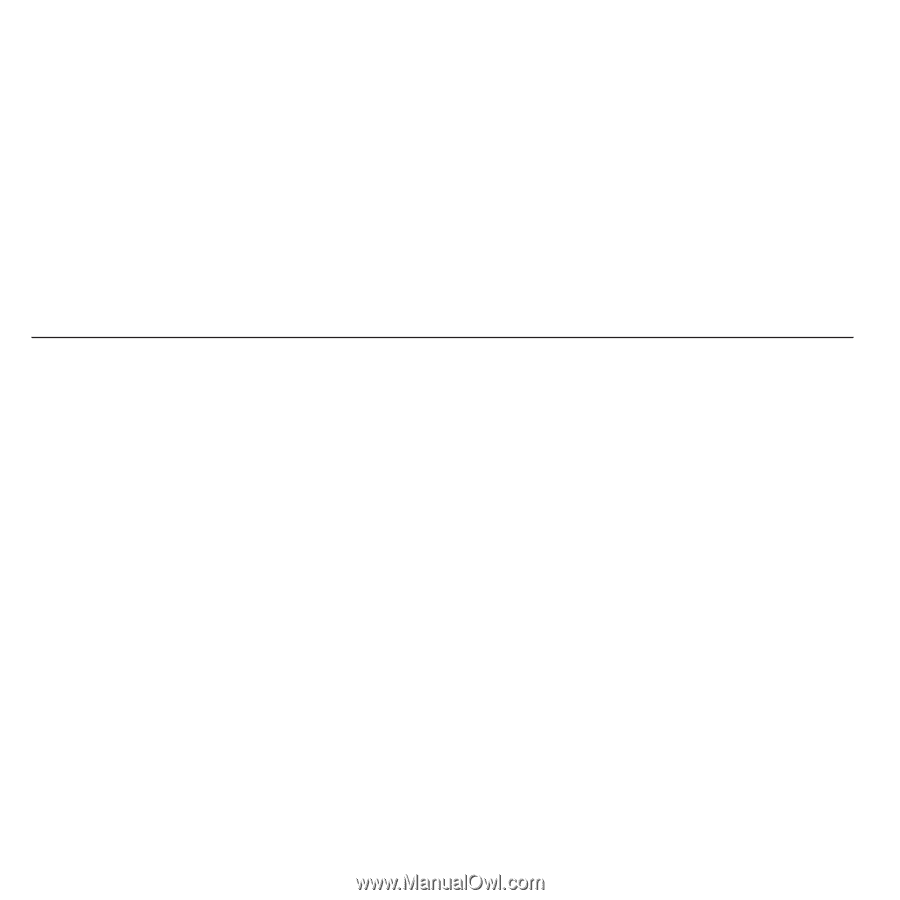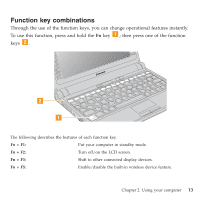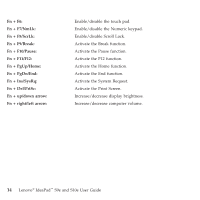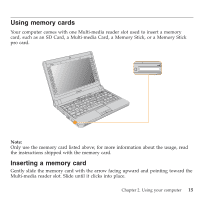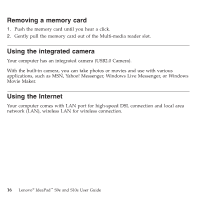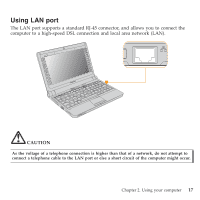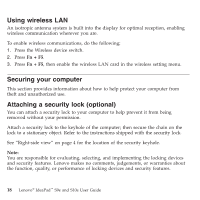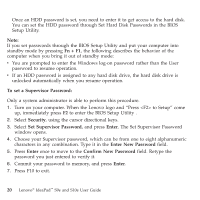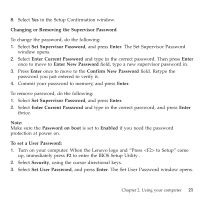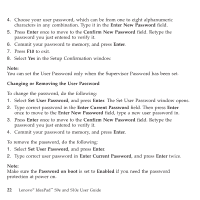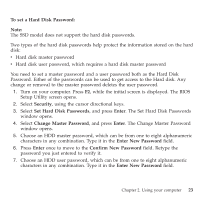Lenovo S9e Laptop User Guide - IdeaPad S9e and S10e - Page 26
Using, wireless, Securing, computer, Attaching, security, optional
 |
View all Lenovo S9e Laptop manuals
Add to My Manuals
Save this manual to your list of manuals |
Page 26 highlights
Using wireless LAN An isotropic antenna system is built into the display for optimal reception, enabling wireless communication wherever you are. To enable wireless communications, do the following; 1. Press the Wireless device switch. 2. Press Fn + F5. 3. Press Fn + F5, then enable the wireless LAN card in the wireless setting menu. Securing your computer This section provides information about how to help protect your computer from theft and unauthorized use. Attaching a security lock (optional) You can attach a security lock to your computer to help prevent it from being removed without your permission. Attach a security lock to the keyhole of the computer; then secure the chain on the lock to a stationary object. Refer to the instructions shipped with the security lock. See "Right-side view" on page 4 for the location of the security keyhole. Note: You are responsible for evaluating, selecting, and implementing the locking devices and security features. Lenovo makes no comments, judgements, or warranties about the function, quality, or performance of locking devices and security features. 18 Lenovo® IdeaPad™ S9e and S10e User Guide