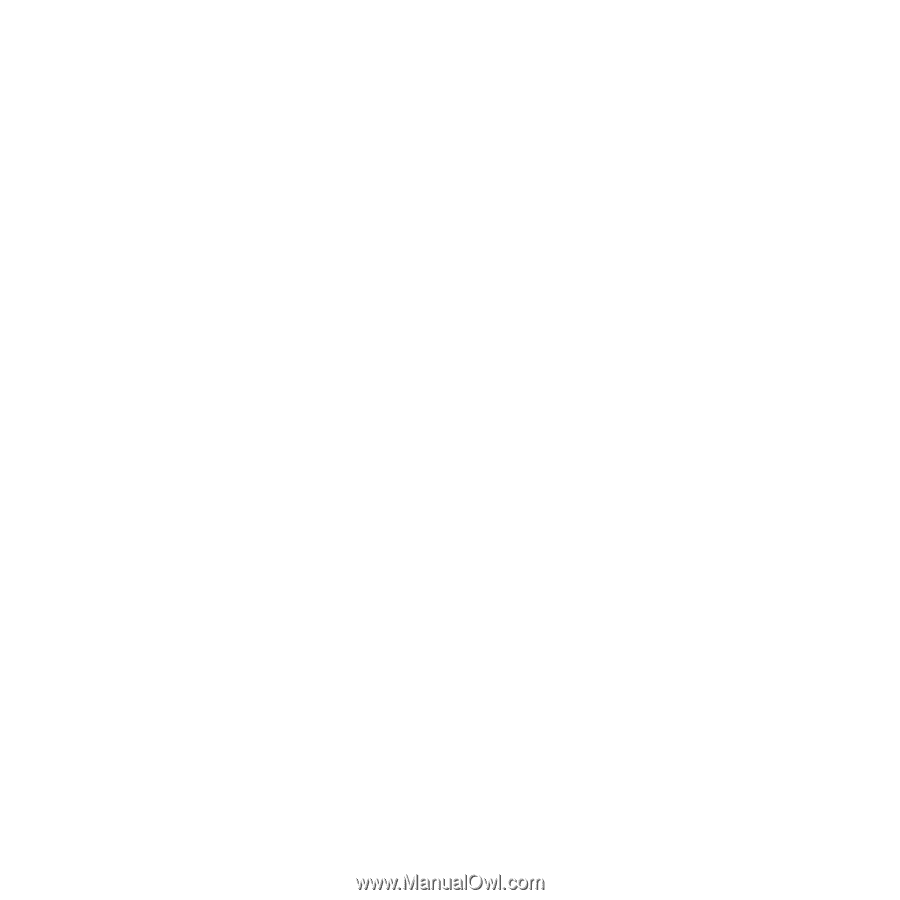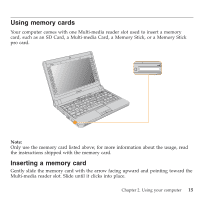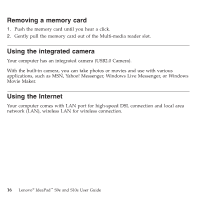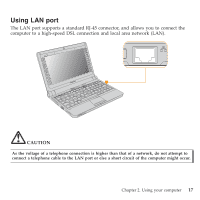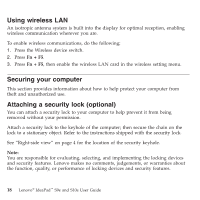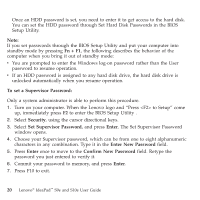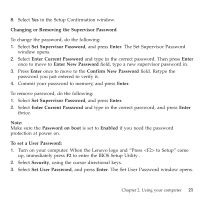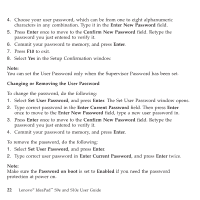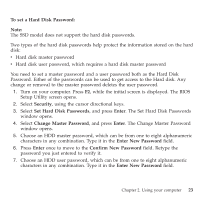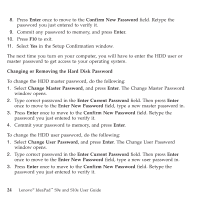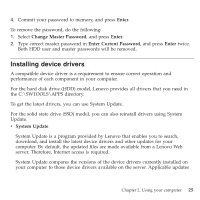Lenovo S9e Laptop User Guide - IdeaPad S9e and S10e - Page 28
Supervisor, Password, Security, Password, Enter, Confirm
 |
View all Lenovo S9e Laptop manuals
Add to My Manuals
Save this manual to your list of manuals |
Page 28 highlights
Once an HDD password is set, you need to enter it to get access to the hard disk. You can set the HDD password through Set Hard Disk Passwords in the BIOS Setup Utility. Note: If you set passwords through the BIOS Setup Utility and put your computer into standby mode by pressing Fn + F1, the following describes the behavior of the computer when you bring it out of standby mode: v You are prompted to enter the Windows log-on password rather than the User password to resume operation. v If an HDD password is assigned to any hard disk drive, the hard disk drive is unlocked automatically when you resume operation. To set a Supervisor Password: Only a system administrator is able to perform this procedure. 1. Turn on your computer. When the Lenovo logo and "Press to Setup" come up, immediately press F2 to enter the BIOS Setup Utility . 2. Select Security, using the cursor directional keys. 3. Select Set Supervisor Password, and press Enter. The Set Supervisor Password window opens. 4. Choose your Supervisor password, which can be from one to eight alphanumeric characters in any combination. Type it in the Enter New Password field. 5. Press Enter once to move to the Confirm New Password field. Retype the password you just entered to verify it. 6. Commit your password to memory, and press Enter. 7. Press F10 to exit. 20 Lenovo® IdeaPad™ S9e and S10e User Guide