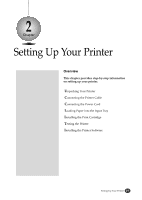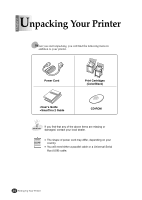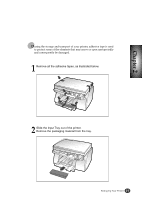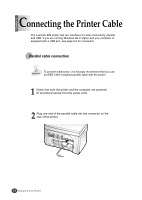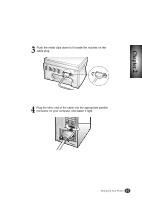Lexmark Z82 Color Jetprinter User's Guide (3.6 MB) - Page 24
USB cable connection
 |
View all Lexmark Z82 Color Jetprinter manuals
Add to My Manuals
Save this manual to your list of manuals |
Page 24 highlights
Continued Connecting the Printer Cable To use a USB cable for printing, your computer should be running Windows 98 or higher and have a USB port. USB cable connection The USB and parallel printer cables cannot be connected simultaneously. You should decide which connection to use and the best connection to fit your requirement. 1 Make sure that both the printer and computer are turned off. 2 Plug one end of the certified USB cable into the USB port on the printer. 3 Plug the other end into the USB port on the computer. 2-6 Setting Up Your Printer

Setting Up Your Printer
2-6
To use a USB cable for printing, your computer should be running
Windows 98 or higher and have a USB port.
1
Make sure that both the printer and computer are turned off.
2
Plug one end of the certified USB cable into the USB port on the
printer.
3
Plug the other end into the USB port on the computer.
The USB and parallel printer cables cannot be connected
simultaneously. You should decide which connection to use and the
best connection to fit your requirement.
Connecting the Printer Cable
Continued
USB cable connection