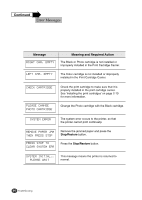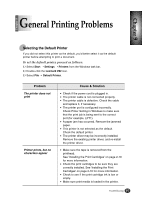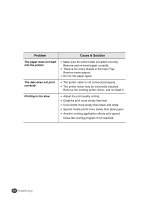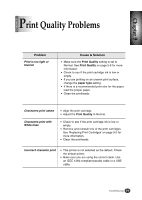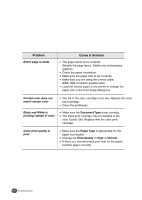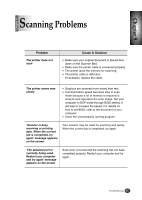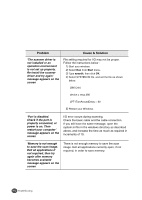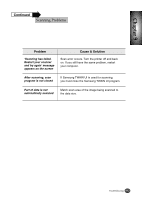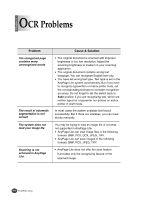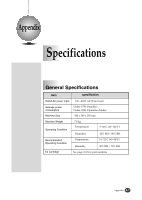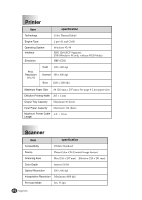Lexmark Z82 Color Jetprinter User's Guide (3.6 MB) - Page 95
Scanning Problems
 |
View all Lexmark Z82 Color Jetprinter manuals
Add to My Manuals
Save this manual to your list of manuals |
Page 95 highlights
Chapter 9 Chapter 9 Scanning Problems Problem The printer does not scan Cause & Solution G Make sure your original document is placed face down on the Scanner Bed. G Make sure the printer cable is connected properly. G The printer lacks the memory for scanning. G The printer cable is defective. If necessary, replace the cable. The printer scans very slowly G Graphics are scanned more slowly than text. G Communication speed becomes slow in scan mode because a lot of memory is required to analyze and reproduce the scan image. Set your computer to ECP mode through BIOS setting. It will help to increase the speed. For details on how to set BIOS, refer to the document of your computer. G Close the unnecessarily running program. 'Scanner is busy receiving or printing data. When the current job is completed, try again' message appears on the screen Your scanner may be used for scanning and faxing. When the current job is completed, try again. 'The selected port is currently being used. Restart your computer and try again' message appears on the screen Scan error occurred and the scanning has not been completed properly. Restart your computer and try again. Troubleshooting 9-11