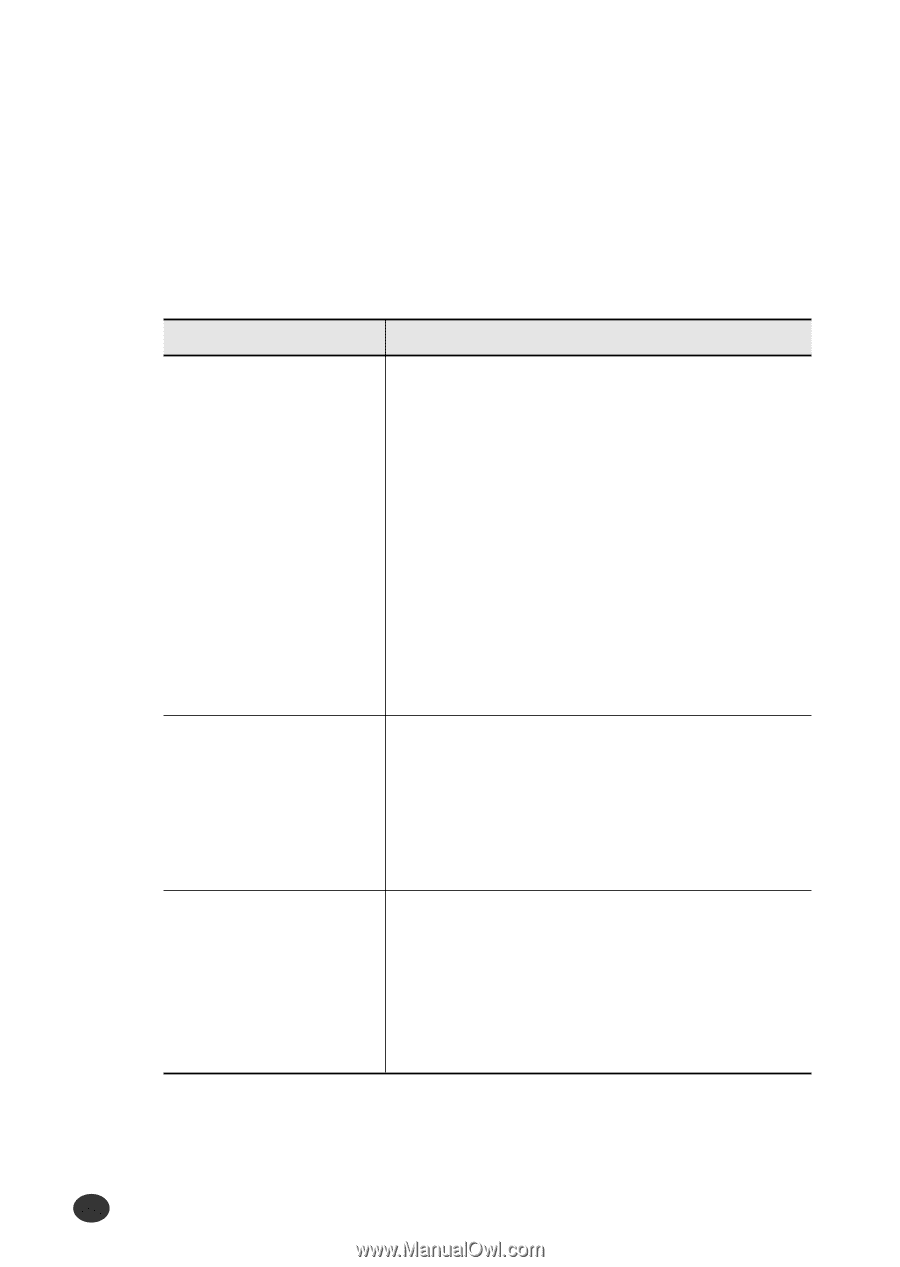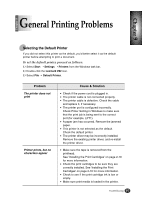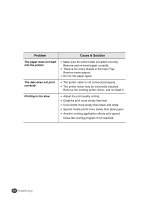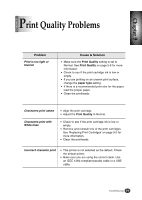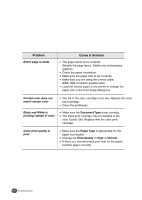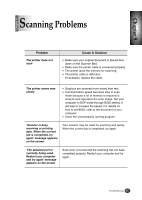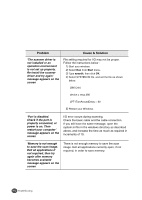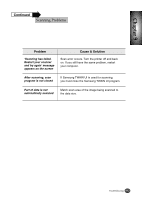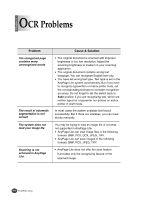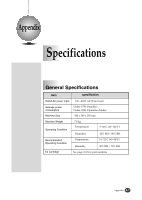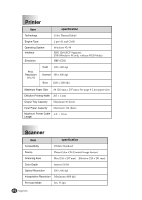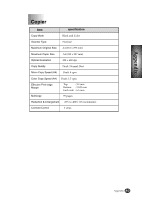Lexmark Z82 Color Jetprinter User's Guide (3.6 MB) - Page 96
properly connected, or
 |
View all Lexmark Z82 Color Jetprinter manuals
Add to My Manuals
Save this manual to your list of manuals |
Page 96 highlights
Problem Cause & Solution 'The scanner driver is not installed or an operation environment is not set up properly. Re-install the scanner driver and try again' message appears on the screen File setting required for I/O may not be proper. Follow the instructions below : 1) Start your windows. 2) Select Run from Start menu. 3) Type sysedit, then click OK. 4) Select SYSTEM.INI file, and set the file as shown below. • [386 Enh] • device = vecp.386 • LPT1TurnAroundDelay = 50 5) Restart your Windows. 'Port is disabled. Check if the port is properly connected, or power is on. Then restart your computer' message appears on the screen I/O error occurs during scanning. Check the basic cable and the cable connection. If you still have the same message, open the system.ini file in the windows directory as described above, and increase the time as much as required in increments of 10. 'Memory is not enough to save the scan image. Exit all applications if not required, then try again after memory becomes available' message appears on the screen There is not enough memory to save the scan image. Exit all applications currently open, if not required, in order to save memory. 9-12 Troubleshooting 9-12