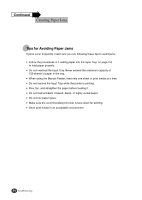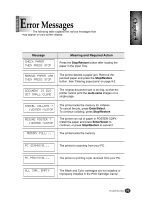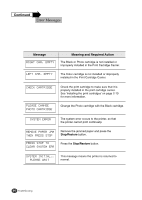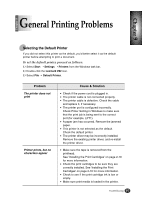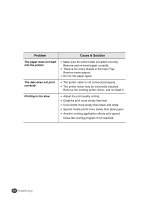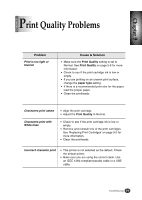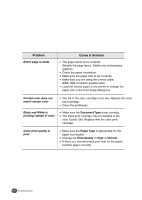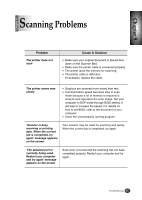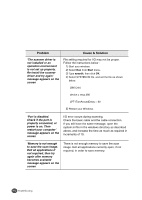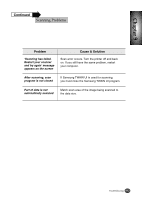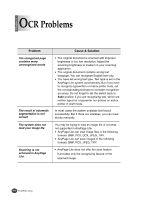Lexmark Z82 Color Jetprinter User's Guide (3.6 MB) - Page 93
rint Quality Problems
 |
View all Lexmark Z82 Color Jetprinter manuals
Add to My Manuals
Save this manual to your list of manuals |
Page 93 highlights
Chapter 9 Chapter 9 Print Quality Problems Problem Print is too light or blurred Cause & Solution G Make sure the Print Quality setting is set to Normal. See Print Quality on page 5-9 for more information. G Check to see if the print cartridge ink is low or empty. G If you are printing on an uneven print surface, change the paper type setting. G If there is a recommended print size for the paper, load the proper paper. G Clean the printheads. Characters print askew Characters print with White lines G Align the print cartridge. G Adjust the Print Quality to Normal. G Check to see if the print cartridge ink is low or empty. G Remove and reinstall one of the print cartridges. See 'Replacing Print Cartridges' on page 9-2 for more information. G Clean the printheads. Incorrect character print G This printer is not selected as the default. Check the default printer. G Make sure you are using the correct cable. Use an IEEE 1284-compliant parallel cable or a USB cable. 9-9 Troubleshooting 9-9