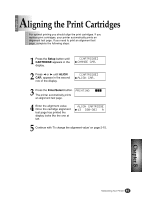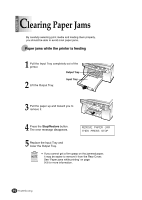Lexmark Z82 Color Jetprinter User's Guide (3.6 MB) - Page 81
To wipe the printheads, To clean the Scanner Bed
 |
View all Lexmark Z82 Color Jetprinter manuals
Add to My Manuals
Save this manual to your list of manuals |
Page 81 highlights
To wipe the printheads 1) Remove the print cartridge from the printer. If you need help, see 'To Remove the Print Cartridges' on page 8-2. Copper Contact Area 2) Use a clean, damp cloth or cotton swab to gently wipe the entire copper contact area and the printheads as shown. 3) Allow the copper contact area to dry. 4) Reinstall the print cartridges. Printhead dcirleeacntiionng If you need help, see 'Installing the Print Cartridges' on page 2-10. 5) Close the Cartridge Compartment Cover. 56 Close the Scanner Bed. 7) Repeat the cleaning printheads test. If you need help, see 'To clean the printheads' on page 8-4. When cleaning the color print cartridge, wipe the printheads in one direction so the colors do not mix. To clean the Scanner Bed The printer slows down copying and scanning performance if the Scanner Bed is dirty. Keep the bed clean. 1) Unplug the power cord. 2) Lift the Printer Top Cover. 3) Use a clean, damp cloth to clean the bed. Scanner Bed Chapter 8 Maintaining Your Printer 8-5