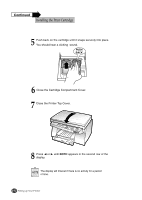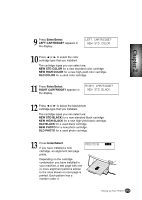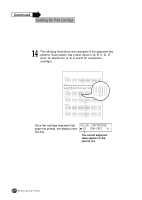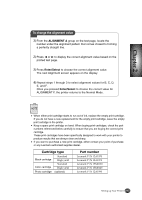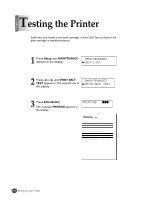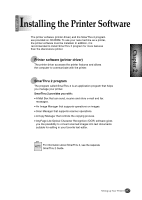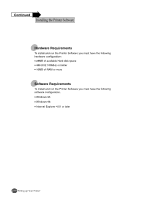Lexmark Z82 Color Jetprinter User's Guide (3.6 MB) - Page 31
Enter/select, Left Cartridge?, Right Cartridge?, New Std Color, New High Color, Old Color, New Std
 |
View all Lexmark Z82 Color Jetprinter manuals
Add to My Manuals
Save this manual to your list of manuals |
Page 31 highlights
Chapter 2 9 Press Enter/Select. LEFT CARTRIDGE? appears in the display. LEFT CARTRIDGE? NEW STD COLOR 10 Press ➛¤or ❿ to select the color cartridge type that you installed. The cartridge types you can select are: NEW STD COLOR for a new standard color cartridge. NEW HIGH COLOR for a new high-yield color cartridge. OLD COLOR for a used color cartridge. 11 Press Enter/Select. RIGHT CARTRIDGE? appears in the display. RIGHT CARTRIDGE? NEW STD BLACK 12 Press ➛¤or ❿ to select the black/photo cartridge type that you installed. The cartridge types you can select are: NEW STD BLACK for a new standard black cartridge. NEW HIGH BLACK for a new high-yield black cartridge. OLD BLACK for a used black cartridge. NEW PHOTO for a new photo cartridge. OLD PHOTO for a used photo cartridge. 13 Press Enter/Select. If you have installed a new cartridge, an alignment test page prints. Depending on the cartridge combination you have installed in your machine, a test page with one or more alignment patterns similar to the ones shown on next page is printed. Each pattern has a number under it. PRINTING III Setting up Your Printer 2-13