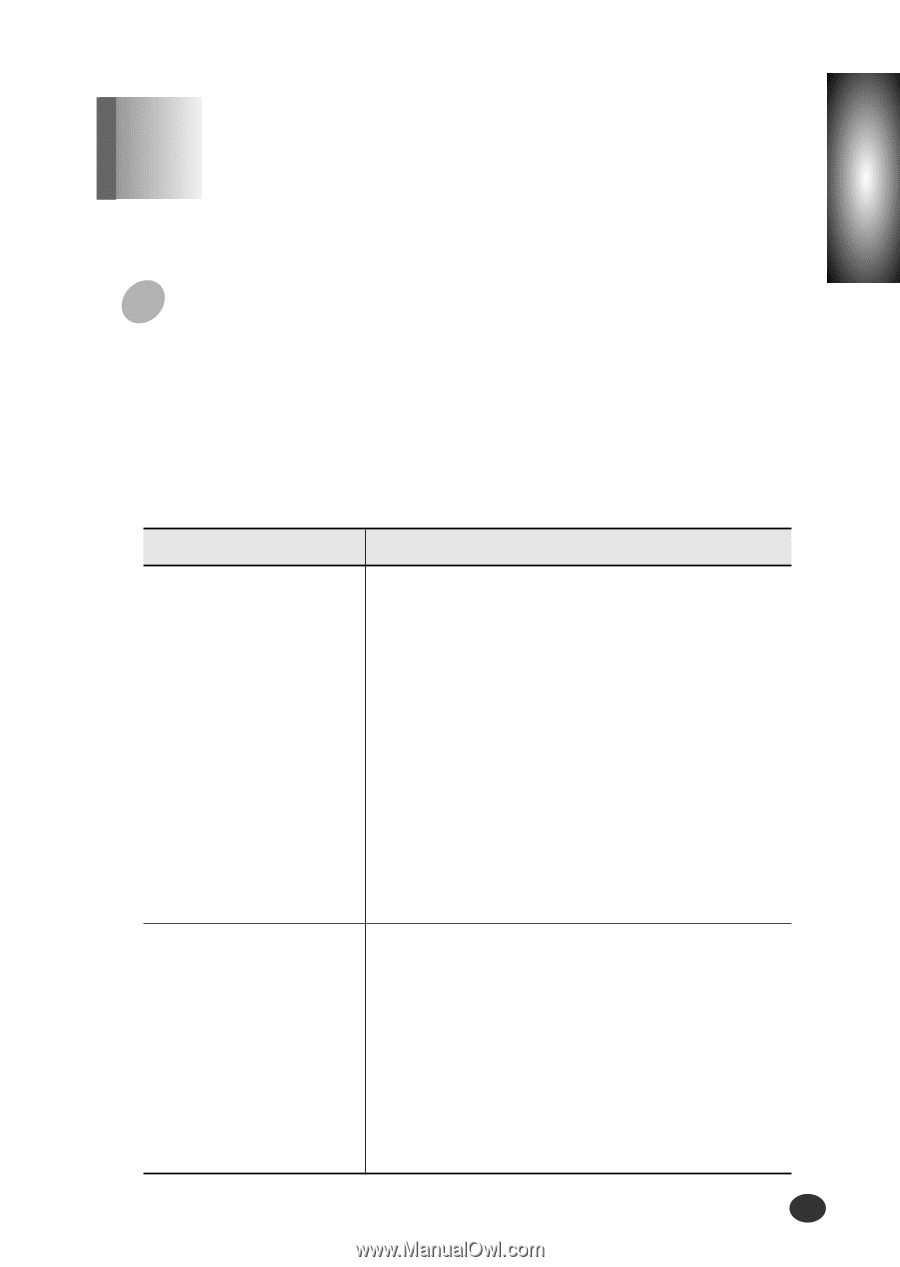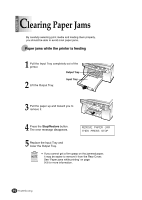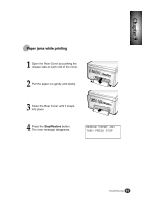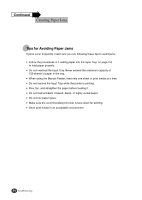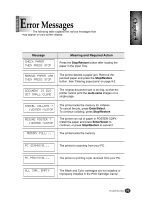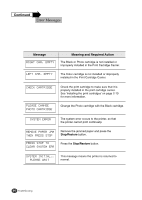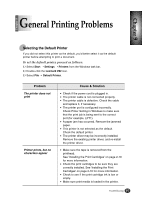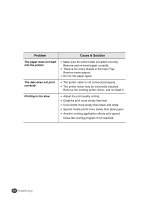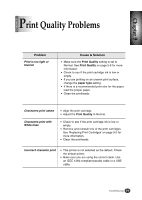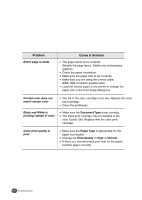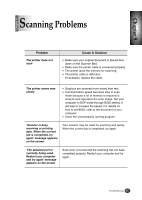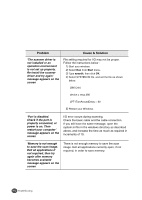Lexmark Z82 Color Jetprinter User's Guide (3.6 MB) - Page 91
General Printing Problems
 |
View all Lexmark Z82 Color Jetprinter manuals
Add to My Manuals
Save this manual to your list of manuals |
Page 91 highlights
Chapter 9 Chapter 9 General Printing Problems Selecting the Default Printer If you did not select this printer as the default, you'd better select it as the default printer before attempting to print a document. To set the default printer, proceed as follows: 1) Select Start ➝ Settings ➝ Printers from the Windows task bar. 2) Double-click the Lexmark Z82 icon. 3) Select File ➝ Default Printer. Problem The printer does not print Printer prints, but no characters appear 9-7 Cause & Solution G Check if the power cord is plugged in. G The printer cable is not connected properly. G The printer cable is defective. Check the cable and replace it, if necessary. G The printer port is configured incorrectly. Check Pinter Setting in Windows to make sure that the print job is being sent to the correct port (for example, LPT1). G A paper jam has occurred. Remove the jammed paper. G This printer is not selected as the default. Check the default printer. G The printer driver may be incorrectly installed. Remove the existing printer driver, and re-install the printer driver. G Make sure the tape is removed from the printhead. See 'Installing the Print Cartridges' on page 2-10 for more information. G Check the print cartridges to be sure they are correctly installed. See 'Installing the Print Cartridges' on page 2-10 for more information. G Check to see if the print cartridge ink is low or empty. G Make sure print media is loaded in the printer. Troubleshooting 9-7