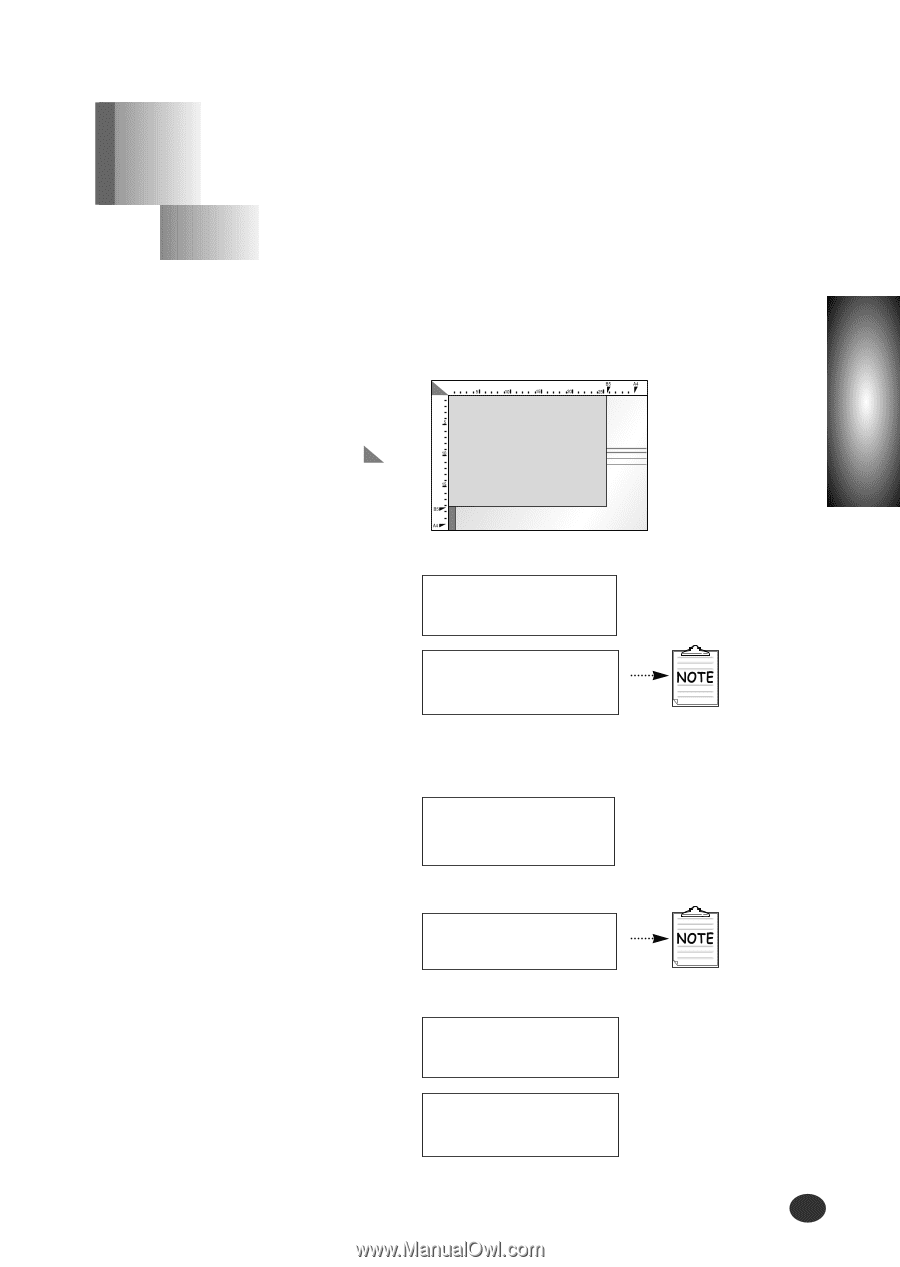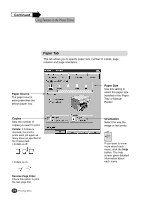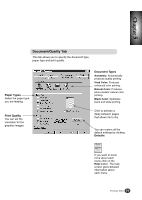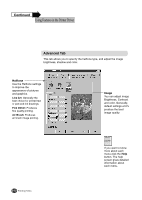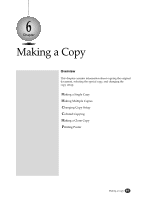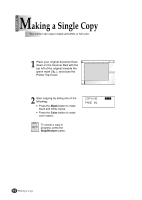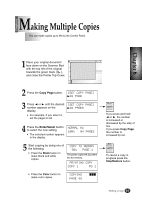Lexmark Z82 Color Jetprinter User's Guide (3.6 MB) - Page 67
aking Multiple Copies
 |
View all Lexmark Z82 Color Jetprinter manuals
Add to My Manuals
Save this manual to your list of manuals |
Page 67 highlights
Chapter 6 Making Multiple Copies You can make copies up to 99 via the Control Panel. Chapter 6 1 Place your original document face down on the Scanner Bed with the top left of the original towards the green mark ( ), and close the Printer Top Cover. 2 Press the Copy Page button. [SET COPY PAGE] ❿01 PAGE 3 Press ➛¤or ❿¤until the desired [SET COPY PAGE] number appears on the ❿04 PAGES display. G For example, if you select 4, set the pages to 04. 4 Press the Enter/Select button to select the new setting. G The selected number appears in the display. NORMAL A4 100% 04 PAGES 5 Start copying by doing one of the following: G Press the Black button to make black and white copies. COPY TO MEMORY 98% PAGE 1 The printer copies the document into the memory. PRINTING COPY COPY 1 PG 1 G Press the Color button to make color copies. COPYING PAGE 01 III If you press and hold ➛¤or ❿, the number is increased or decreased by the step of five. If you press Copy Page, the number is increased by ten. To cancel a copy in progress press the Stop/Restore button. Making a Copy 6-3