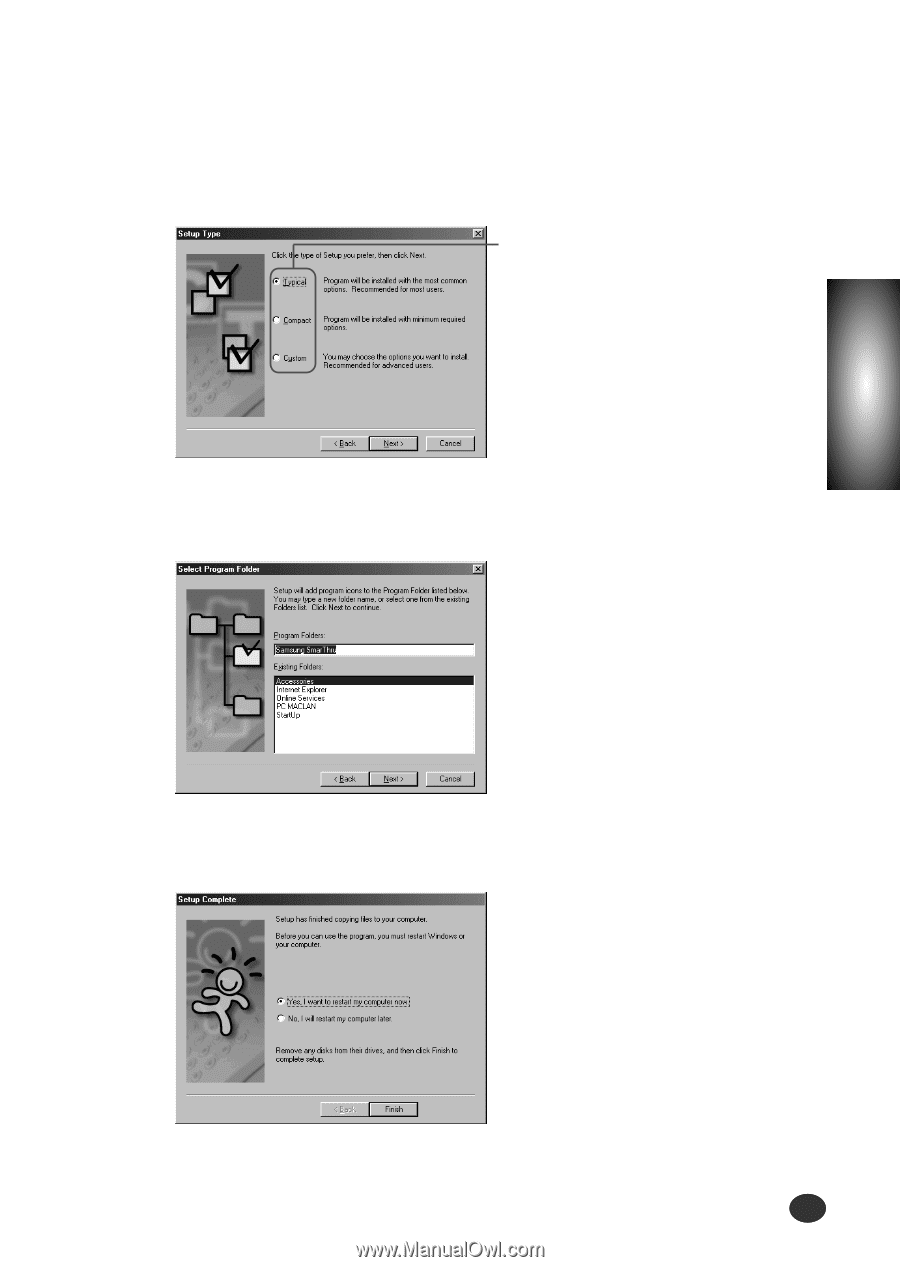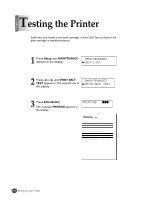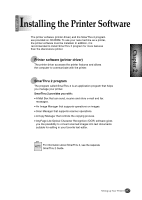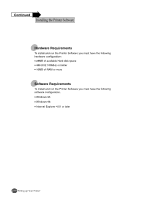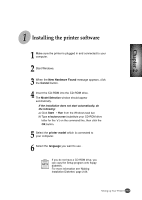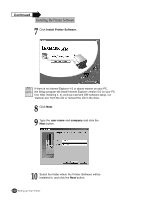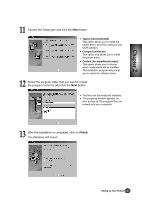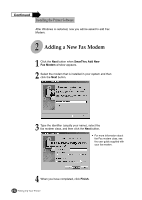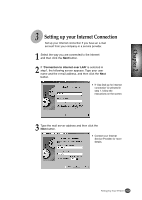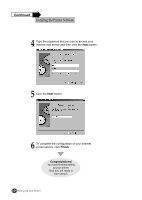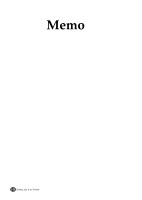Lexmark Z82 Color Jetprinter User's Guide (3.6 MB) - Page 39
Finish
 |
View all Lexmark Z82 Color Jetprinter manuals
Add to My Manuals
Save this manual to your list of manuals |
Page 39 highlights
Chapter 2 11 Choose the Setup type and click the Next button. G Typical (recommended) This option allows you to install the printer driver, SmarThru software and OCR software. G Compact (minimum) This option only allows you to install the printer driver. G Custom (for experienced users) This option allows you to choose which components will be installed. The installation program will prompt you to select the software items. 12 Select the program folder that you want to create the program icons for, and click the Next button. G The files are automatically installed. G The progress window appears on your screen as the program files are copied onto your computer. 13 After the installation is completed, click on Finish. The Windows will restart. Setting up Your Printer 2-21