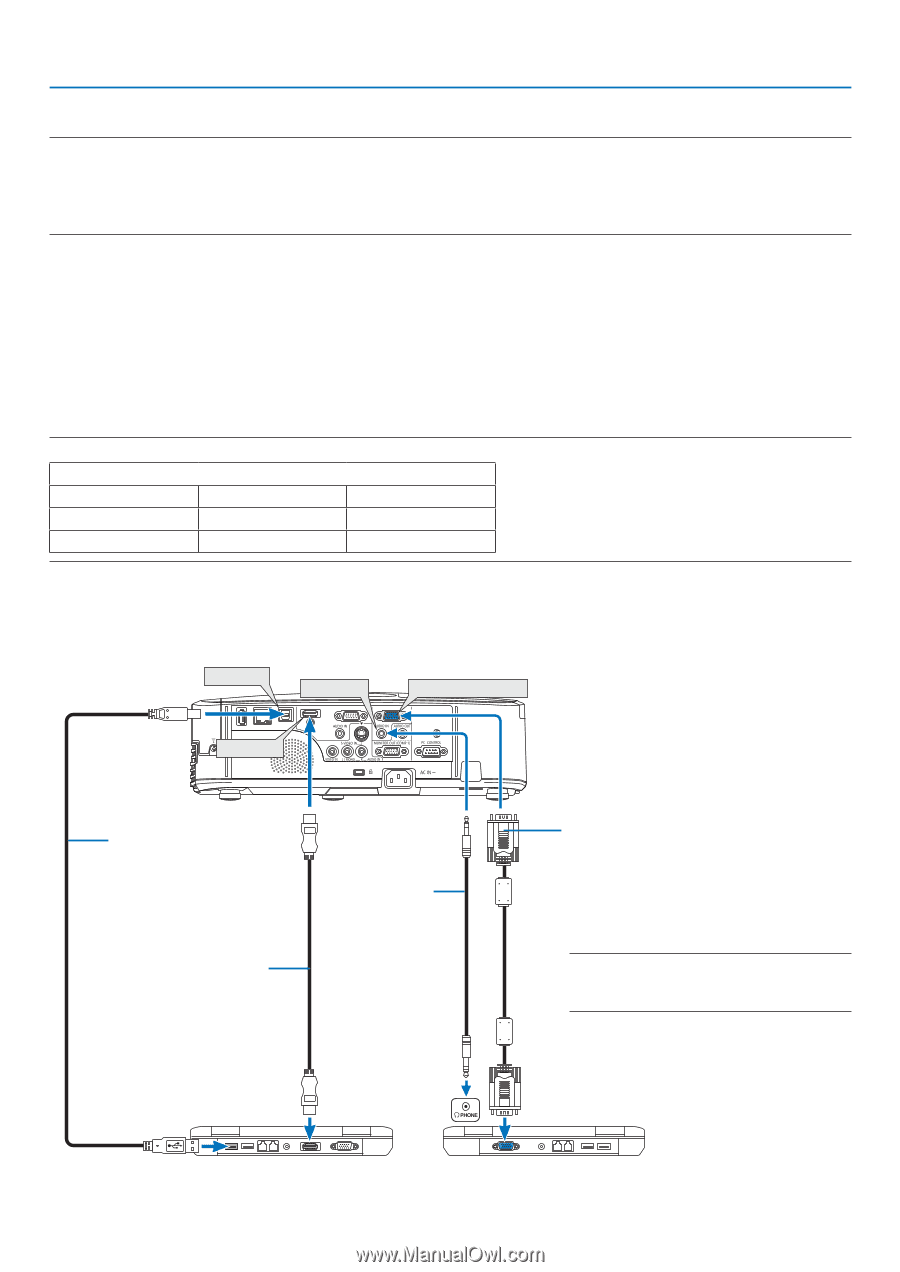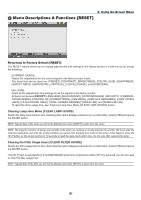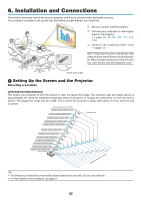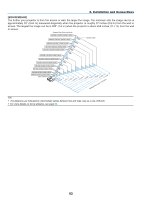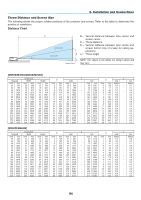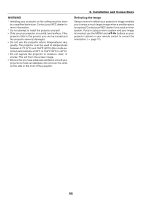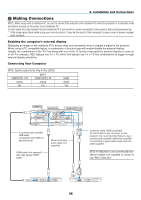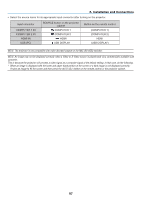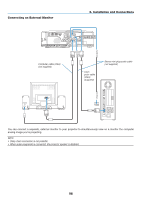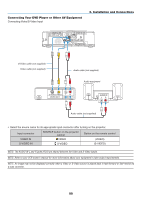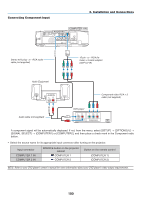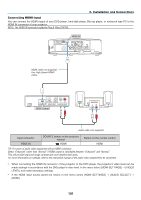NEC NP-M300X M260W : user's manual - Page 106
(2) Making Connections, Connecting Your Computer, Installation and Connections
 |
UPC - 805736035629
View all NEC NP-M300X manuals
Add to My Manuals
Save this manual to your list of manuals |
Page 106 highlights
6. Installation and Connections Making Connections NOTE: When using with a notebook PC, be sure to connect the projector and notebook PC while the projector is in standby mode and before turning on the power to the notebook PC. In most cases the output signal from the notebook PC is not turned on unless connected to the projector before being powered up. * If the screen goes blank while using your remote control, it may be the result of the computer's screen-saver or power manage- ment software. Enabling the computer's external display Displaying an image on the notebook PC's screen does not necessarily mean it outputs a signal to the projector. When using a PC compatible laptop, a combination of function keys will enable/disable the external display. Usually, the combination of the "Fn" key along with one of the 12 function keys gets the external display to come on or off. For example, NEC laptops use Fn + F3, while Dell laptops use Fn + F8 key combinations to toggle through external display selections. Connecting Your Computer NOTE: Signals supported by Plug & Play (DDC2) COMPUTER 1 IN analog Yes INPUT COMPUTER 2 IN analog Yes HDMI digital Yes USB(PC) AUDIO IN HDMI IN COMPUTER 1 IN A commercially available USB cable (compatible with USB 2.0 specifications) HDMI cable (not supplied) Use High Speed HDMI® Cable. Stereo mini-plug audio cable (not supplied) Computer cable (VGA) (supplied) To mini D-Sub 15-pin connector on the projector. It is recommended that you use a commercially available distribution amplifier if connecting a signal cable longer than the cable supplied. NOTE: For Macintosh, use a commercially available pin adapter (not supplied) to connect to your Mac's video port. 96