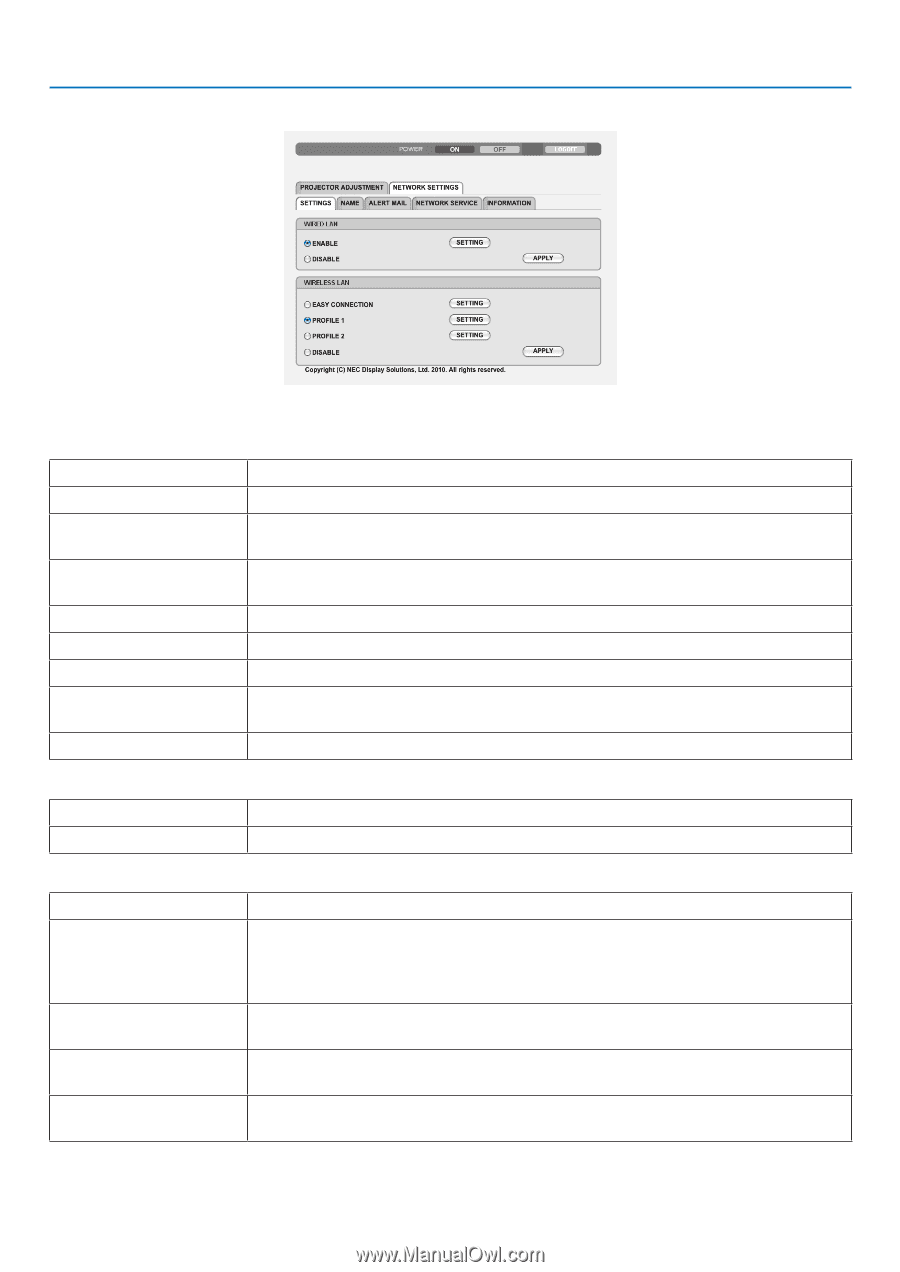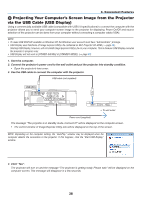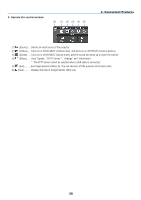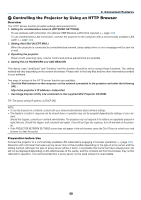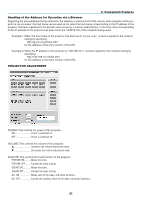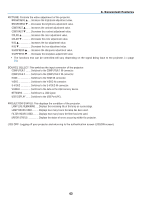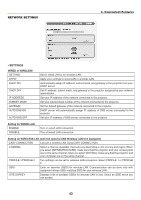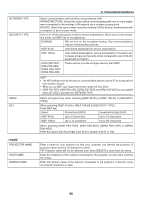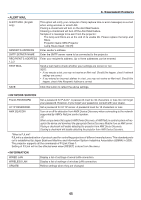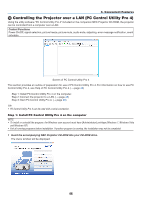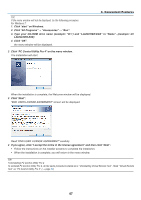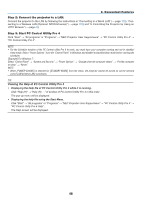NEC NP-M300X M260W : user's manual - Page 53
Convenient Features, NETWORK SETTINGS, Setting for WIRED LAN
 |
UPC - 805736035629
View all NEC NP-M300X manuals
Add to My Manuals
Save this manual to your list of manuals |
Page 53 highlights
NETWORK SETTINGS 3. Convenient Features • SETTINGS WIRED or WIRELESS SETTING APPLY DHCP ON DHCP OFF IP ADDRESS SUBNET MASK GATEWAY AUTO DNS ON AUTO DNS OFF Set for wired LAN or for wireless LAN. Apply your settings to wired LAN or wireless LAN. Automatically assign IP address, subnet mask, and gateway to the projector from your DHCP server. Set IP address, subnet mask, and gateway to the projector assigned by your network administrator. Set your IP address of the network connected to the projector. Set your subnet mask number of the network connected to the projector. Set the default gateway of the network connected to the projector. DHCP server will automatically assign IP address of DNS server connected to the projector. Set your IP address of DNS server connected to the projector. Setting for WIRED LAN ENABLE DISABLE Turn on wired LAN connection Turn off wired LAN connection Setting for WIRELESS LAN (with the optional USB Wireless LAN Unit equipped) EASY CONNECTION Execute a wireless LAN using EASY CONNECTION. CHANNEL Select a channel. Available channels vary depending on the country and region. When you select [INFRASTRUCTURE], make sure that the projector and your access point are on the same channel; when you select [AD HOC], make sure that the projector and your computer are on the same channel. PROFILE 1/PROFILE 2 Two settings can be set for wireless LAN connection. Select PROFILE 1 or PROFILE 2. SSID Enter an identifier (SSID) for wireless LAN. Communication can be done only with equipment whose SSID matches SSID for your wireless LAN. SITE SURVEY Displays a list of available SSIDs for wireless LAN on site. Select an SSID which you can access. 43