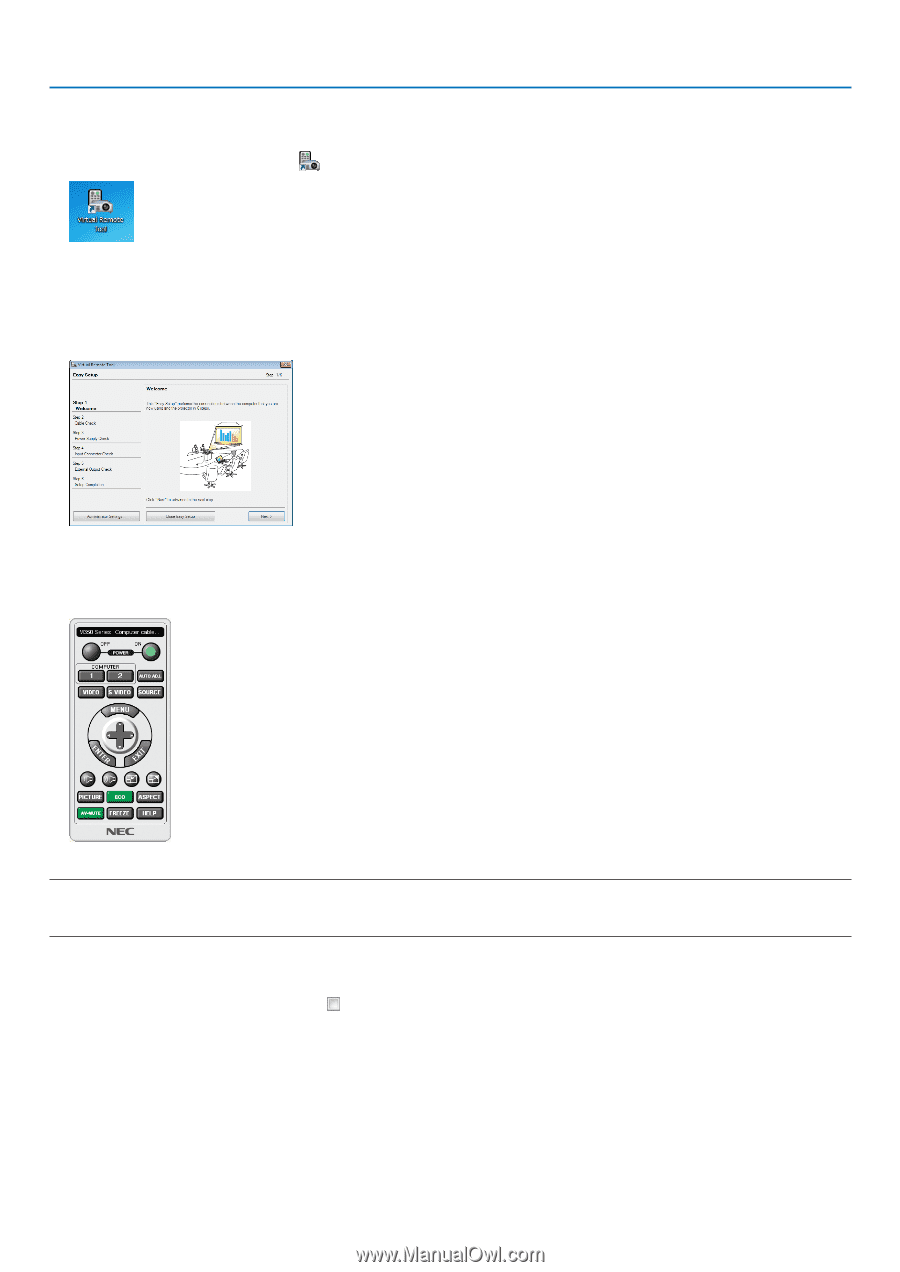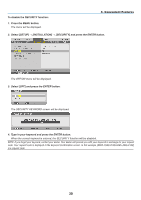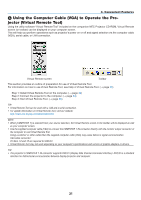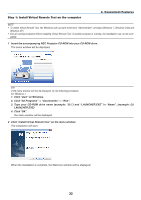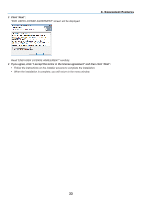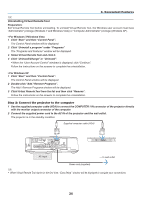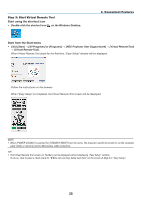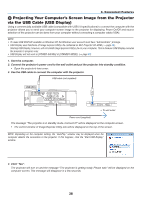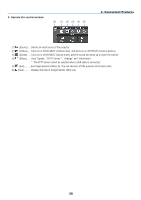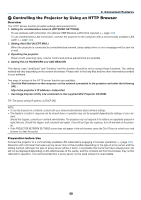NEC NP-M300X M260W : user's manual - Page 45
Start using the shortcut icon, Start from the Start menu
 |
UPC - 805736035629
View all NEC NP-M300X manuals
Add to My Manuals
Save this manual to your list of manuals |
Page 45 highlights
Step 3: Start Virtual Remote Tool Start using the shortcut icon • Double-click the shortcut icon on the Windows Desktop. 3. Convenient Features Start from the Start menu • Click [Start] → [All Programs] or [Programs] → [NEC Projector User Supportware] → [Virtual Remote Tool] → [Virtual Remote Tool]. When Virtual Remote Tool starts for the first time, "Easy Setup" window will be displayed. Follow the instructions on the screens When "Easy Setup" is completed, the Virtual Remote Tool screen will be displayed. NOTE: • When [POWER-SAVING] is selected for [STANDBY MODE] from the menu, the projector cannot be turned on via the computer cable (VGA) or network (wired LAN/wireless LAN) connection. TIP: • The Virtual Remote Tool screen (or Toolbar) can be displayed without displaying "Easy Setup" window. To do so, click to place a check mark for " Do not use Easy Setup next time" on the screen at Step 6 in "Easy Setup". 35