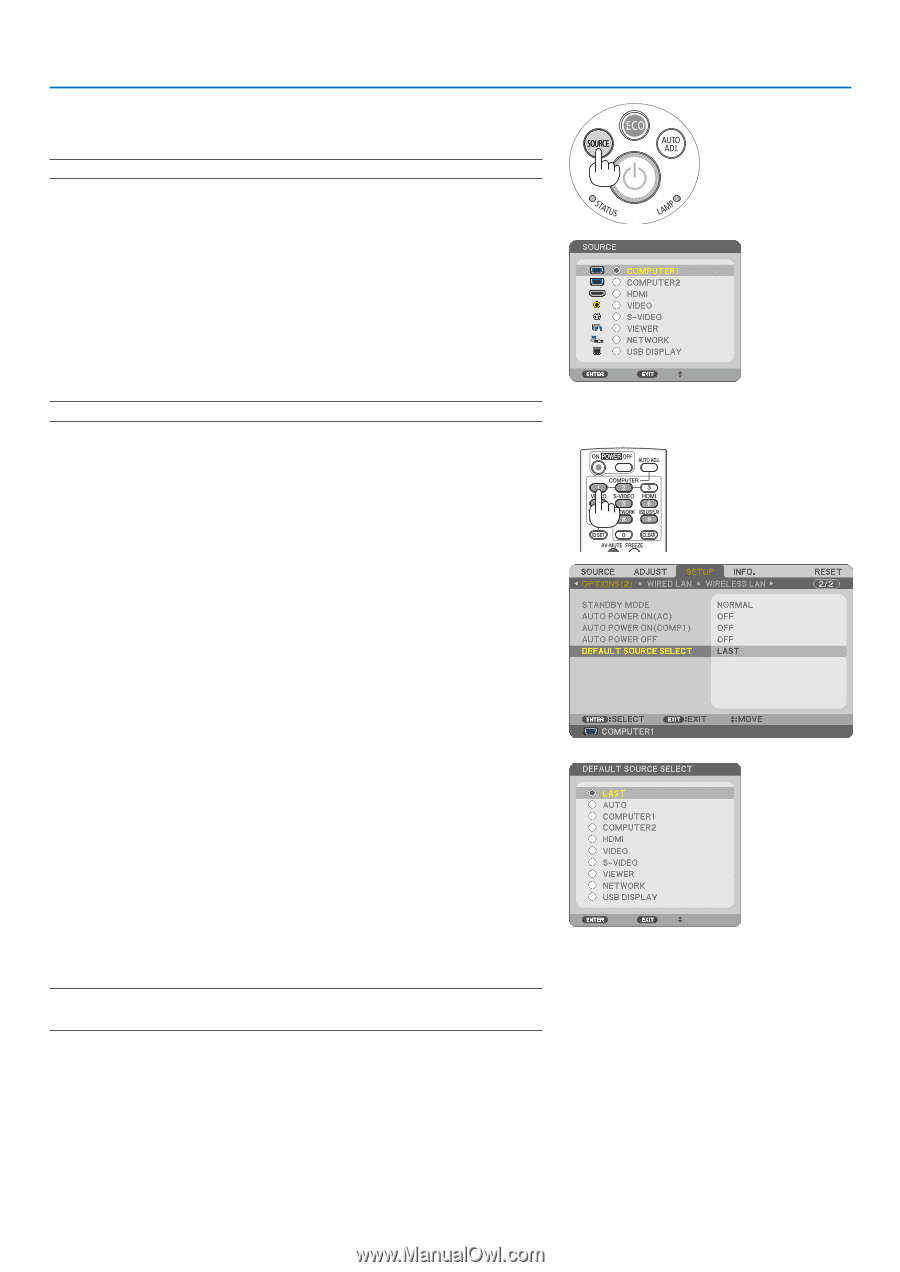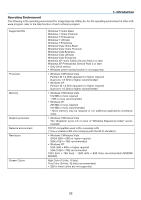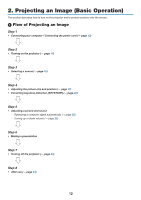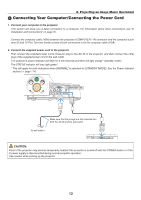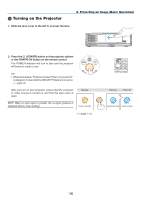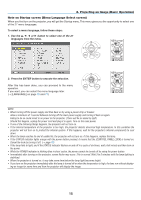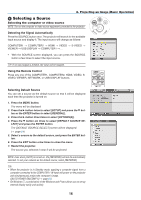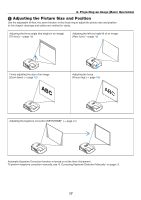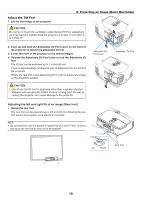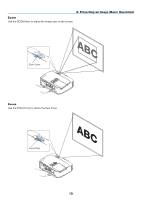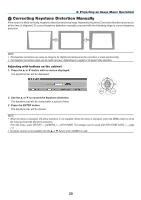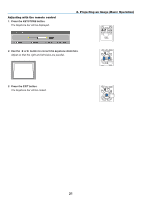NEC NP-M300X M260W : user's manual - Page 26
(4) Selecting a Source, Selecting the computer or video source, Detecting the Signal Automatically
 |
UPC - 805736035629
View all NEC NP-M300X manuals
Add to My Manuals
Save this manual to your list of manuals |
Page 26 highlights
2. Projecting an Image (Basic Operation) Selecting a Source Selecting the computer or video source NOTE: Turn on the computer or video source equipment connected to the projector. Detecting the Signal Automatically Press the SOURCE button once. The projector will search for the available input source and display it. The input source will change as follows: COMPUTER1 → COMPUTER2 → HDMI → VIDEO → S-VIDEO → VIEWER → USB DISPLAY → COMPUTER1 → ... • With the SOURCE screen displayed, you can press the SOURCE button a few times to select the input source. TIP: If no input signal is present, the input will be skipped. Using the Remote Control Press any one of the COMPUTER1, COMPUTER2, HDMI, VIDEO, SVIDEO, VIEWER, NETWORK, or USB DISPLAY buttons. Selecting Default Source You can set a source as the default source so that it will be displayed each time the projector is turned on. 1. Press the MENU button. The menu will be displayed. 2. Press the button twice to select [SETUP] and press the H button or the ENTER button to select [GENERAL]. 3. Press the button three times to select [OPTIONS(2)]. 4. Press the H button six times to select [DEFAULT SOURCE SE- LECT] and press the ENTER button. The [DEFAULT SOURCE SELECT] screen will be displayed. (→ page 84) 5. Select a source as the default source, and press the ENTER button. 6. Press the EXIT button a few times to close the menu. 7. Restart the projector. The source you selected in step 5 will be projected. NOTE: Even when [AUTO] is turned on, the [NETWORK] will not be automatically selected. To set your network as the default source, select [NETWORK]. TIP: • When the projector is in Standby mode, applying a computer signal from a computer connected to the COMPUTER 1 IN input will power on the projector and simultaneously project the computer's image. ([AUTO POWER ON(COMP1)] → page 84) • On Windows 7, a combination of the Windows and P keys allows you to set up external display easily and quickly. 16