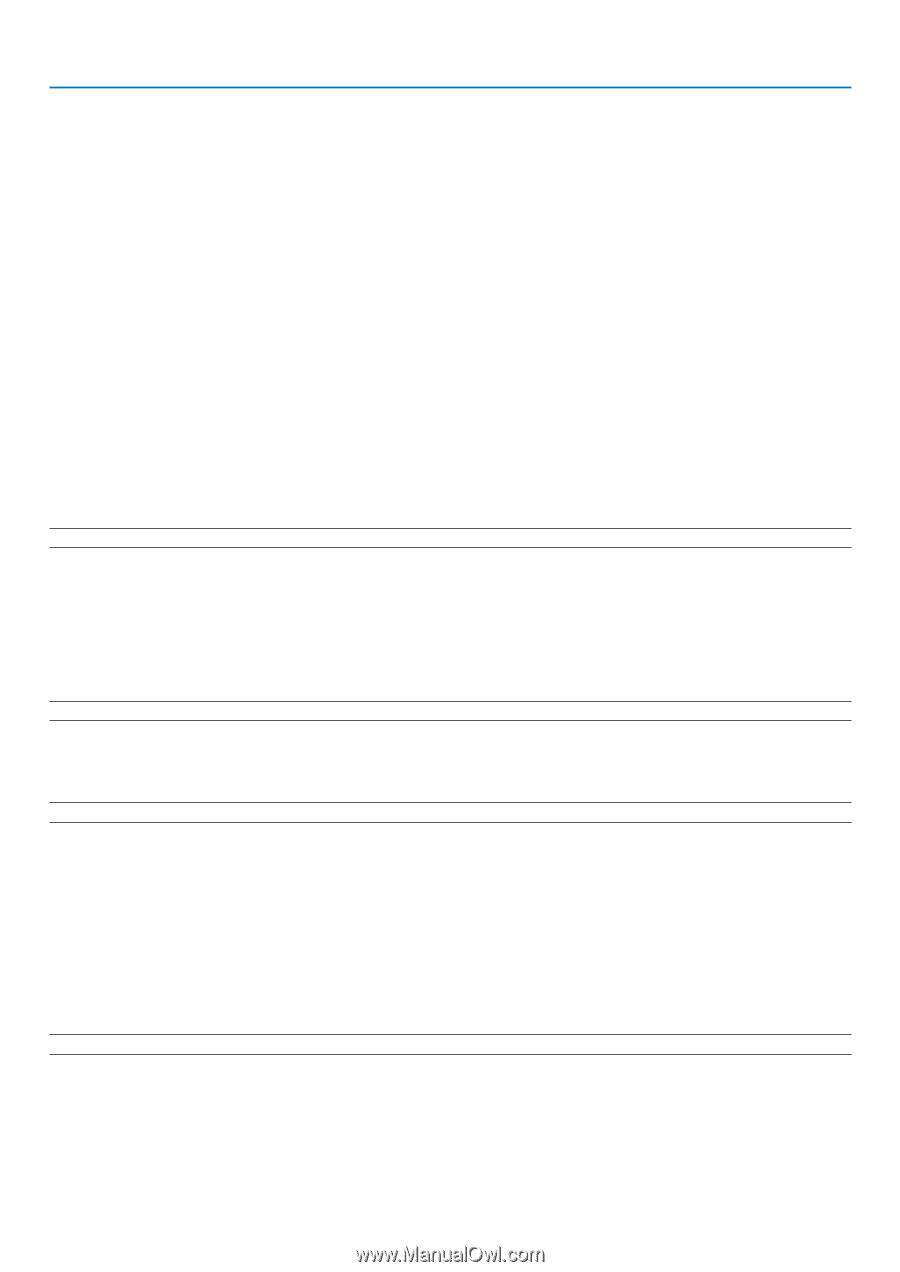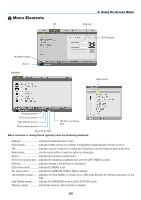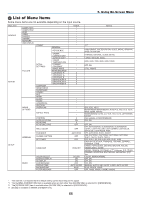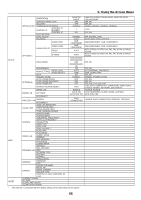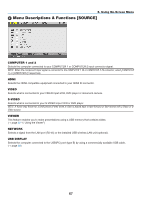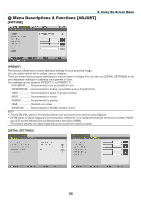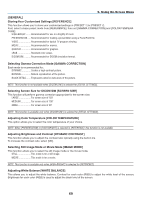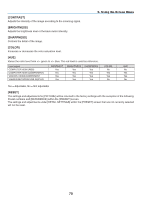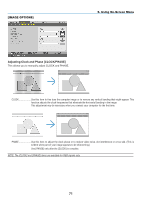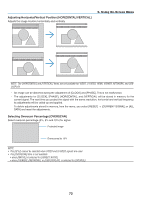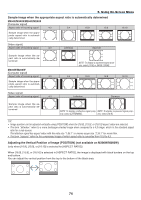NEC NP-M300X M260W : user's manual - Page 79
Selecting Still Image Mode or Movie Mode [IMAGE MODE]
 |
UPC - 805736035629
View all NEC NP-M300X manuals
Add to My Manuals
Save this manual to your list of manuals |
Page 79 highlights
5. Using On-Screen Menu [GENERAL] Storing Your Customized Settings [REFERENCE] This function allows you to store your customized settings in [PRESET 1] to [PRESET 7]. First, select a base preset mode from [REFERENCE], then set [GAMMA CORRECTION] and [COLOR TEMPERATURE]. HIGH-BRIGHT Recommended for use in a brightly lit room. PRESENTATION Recommended for making a presentation using a PowerPoint file. VIDEO Recommended for typical TV program viewing. MOVIE Recommended for movies. GRAPHIC Recommended for graphics. sRGB Standard color values. DICOM SIM Recommended for DICOM simulation format. Selecting Gamma Correction Mode [GAMMA CORRECTION] Each mode is recommended for: DYNAMIC Creates a high-contrast picture. NATURAL Natural reproduction of the picture. BLACK DETAIL Emphasizes detail in dark areas of the picture. NOTE: This function is not available when [DICOM SIM.] is selected for [DETAIL SETTINGS]. Selecting Screen Size for DICOM SIM [SCREEN SIZE] This function will perform gamma correction appropriate for the screen size. LARGE For screen size of 150" MEDIUM For screen size of 100" SMALL For screen size of 50" NOTE: This function is available only when [DICOM SIM.] is selected for [DETAIL SETTINGS]. Adjusting Color Temperature [COLOR TEMPERATURE] This option allows you to select the color temperature of your choice. NOTE: When [PRESENTATION] or [HIGH-BRIGHT] is selected in [REFERENCE], this function is not available. Adjusting Brightness and Contrast [DYNAMIC CONTRAST] This function allows you to adjust the contrast ratio optically using the built-in iris. To increase the contrast ratio, select [ON]. Selecting Still Image Mode or Movie Mode [IMAGE MODE] This function allows you to select the still image mode or the movie mode. STILL This mode is for a still image. MOVIE This mode is for a movie. NOTE: This function is available only when [HIGH-BRIGHT] is selected for [REFERENCE]. Adjusting White Balance [WHITE BALANCE] This allows you to adjust the white balance. Contrast for each color (RGB) to adjust the white level of the screen; Brightness for each color (RGB) is used to adjust the black level of the screen. 69