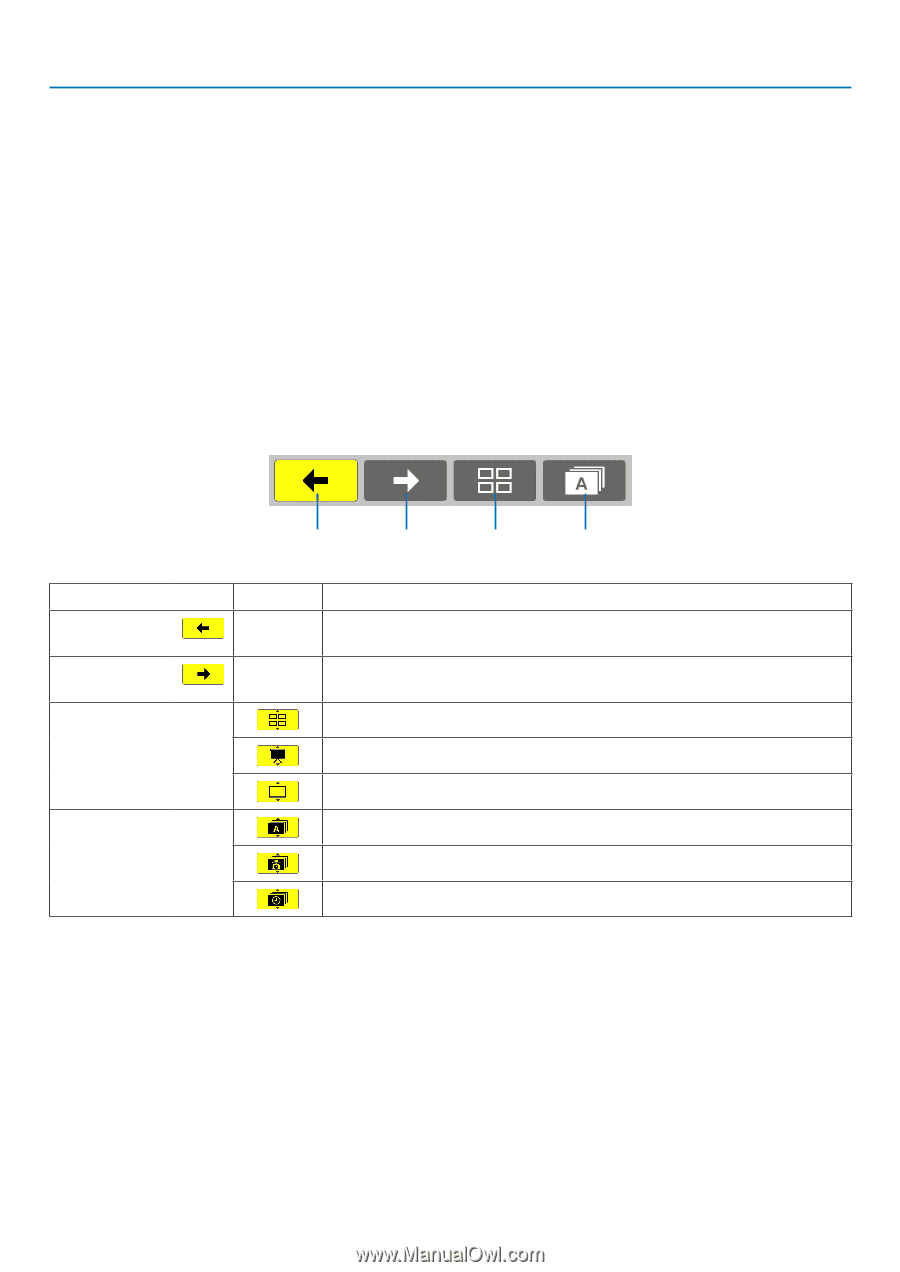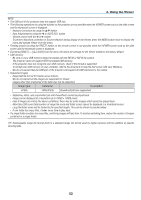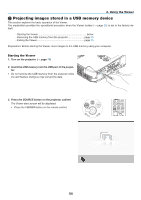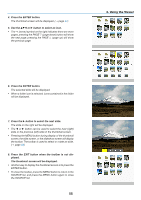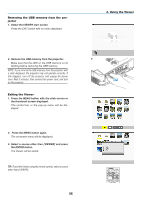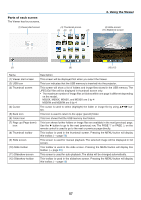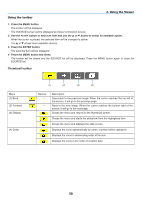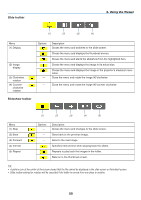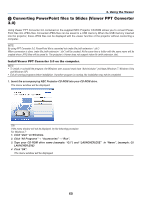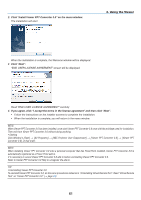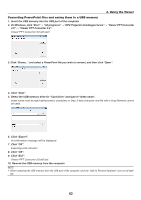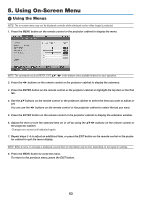NEC NP-M300X M260W : user's manual - Page 68
Thumbnail toolbar, Press the MENU button two times.
 |
UPC - 805736035629
View all NEC NP-M300X manuals
Add to My Manuals
Save this manual to your list of manuals |
Page 68 highlights
Using the toolbar 4. Using the Viewer 1. Press the MENU button. The toolbar will be displayed. The SOURCE screen will be displayed as Viewer connection screen. 2. Use the ◀ or ▶ button to select an item and use the ▲ or ▼ button to select its available option. When the cursor is placed, the selected item will be changed to yellow. The ▲ or ▼ shows more available choices. 3. Press the ENTER button. The selected item will be displayed. 4. Press the MENU button two times. The toolbar will be closed and the SOURCE list will be displayed. Press the MENU button again to close the SOURCE list. Thumbnail toolbar Menu (1) Back (2) Forward (3) Display (4) Order (1) (2) (3) (4) Options - - Description Goes back to the previous image. When the cursor reaches the top left of the screen, it will go to the previous page. Goes to the next image. When the cursor reaches the bottom right of the screen, it will go to the next page. Closes the menu and returns to the thumbnail screen. Closes the menu and starts the slideshow from the highlighted item. Closes the menu and displays the slide screen. Displays the icons alphabetically by name. (number before alphabet) Displays the icons in descending order of file size. Displays the icons in the order of creation date 58