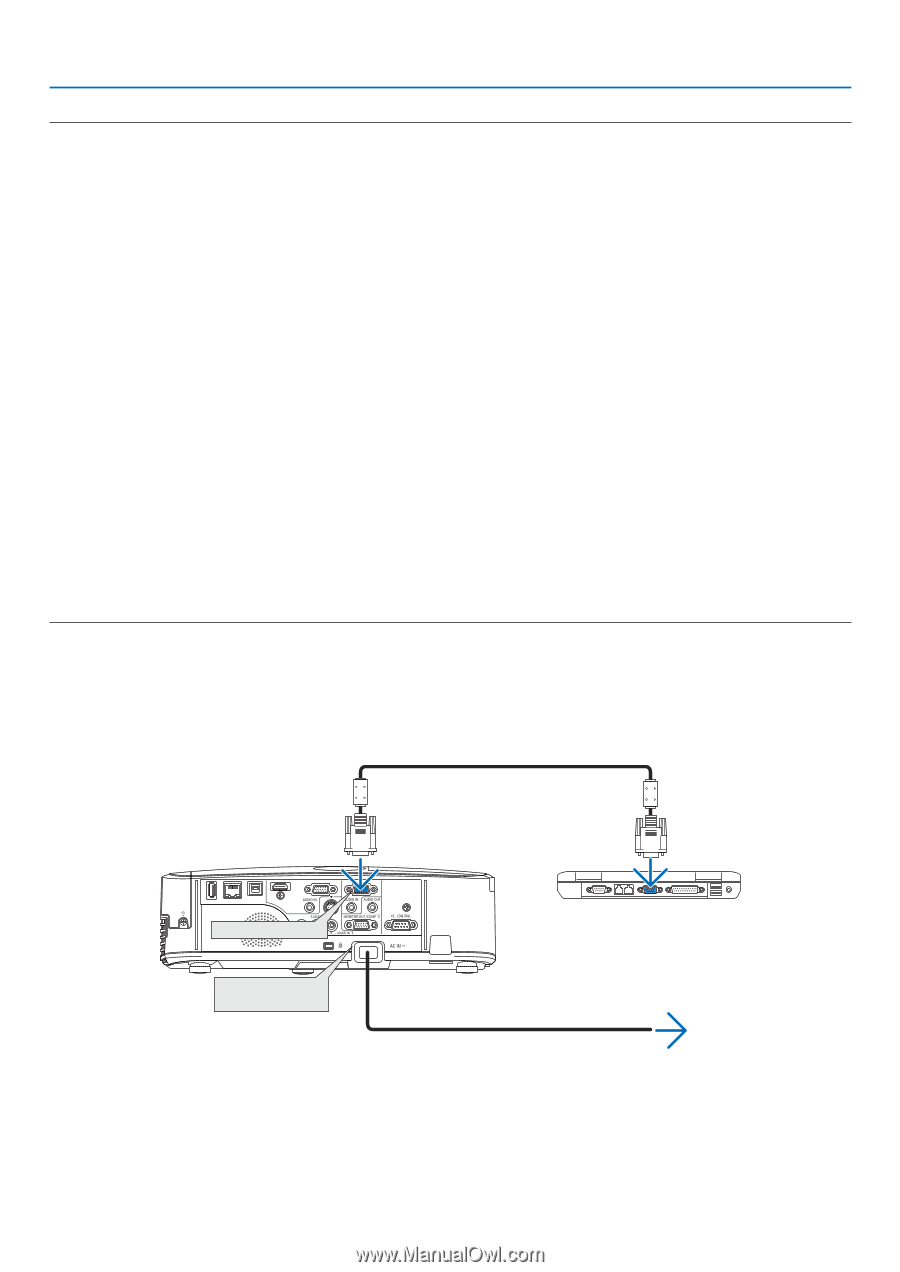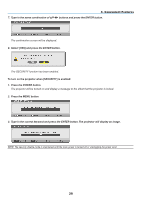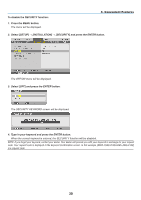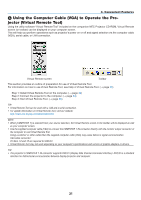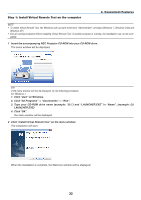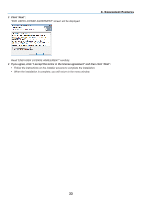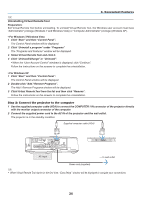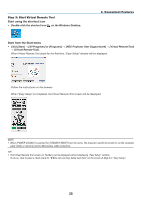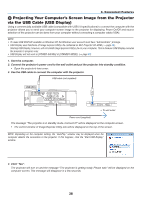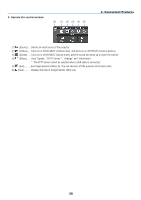NEC NP-M300X M260W : user's manual - Page 44
Uninstalling Virtual Remote Tool, Select Virtual Remote Tool and click it.
 |
UPC - 805736035629
View all NEC NP-M300X manuals
Add to My Manuals
Save this manual to your list of manuals |
Page 44 highlights
3. Convenient Features TIP: Uninstalling Virtual Remote Tool Preparation: Exit Virtual Remote Tool before uninstalling. To uninstall Virtual Remote Tool, the Windows user account must have "Administrator" privilege (Windows 7 and Windows Vista) or "Computer Administrator" privilege (Windows XP). • For Windows 7/Windows Vista 1 Click "Start" and then "Control Panel". The Control Panel window will be displayed. 2 Click "Uninstall a program" under "Programs" The "Programs and Features" window will be displayed. 3 Select Virtual Remote Tool and click it. 4 Click "Uninstall/Change" or "Uninstall". • When the "User Account Control" windows is displayed, click "Continue". Follow the instructions on the screens to complete the uninstallation. • For Windows XP 1 Click "Start" and then "Control Panel". The Control Panel window will be displayed. 2 Double-click "Add / Remove Programs". The Add / Remove Programs window will be displayed. 3 Click Virtual Remote Tool from the list and then click "Remove". Follow the instructions on the screens to complete the uninstallation. Step 2: Connect the projector to the computer 1 Use the supplied computer cable (VGA) to connect the COMPUTER 1 IN connector of the projector directly with the monitor output connector of the computer. 2 Connect the supplied power cord to the AC IN of the projector and the wall outlet. The projector is in the standby condition. Supplied computer cable (VGA) COMPUTER 1 IN AC Input → To wall outlet Power cord (supplied) TIP: • When Virtual Remote Tool starts for the first time, "Easy Setup" window will be displayed to navigate your connections. 34