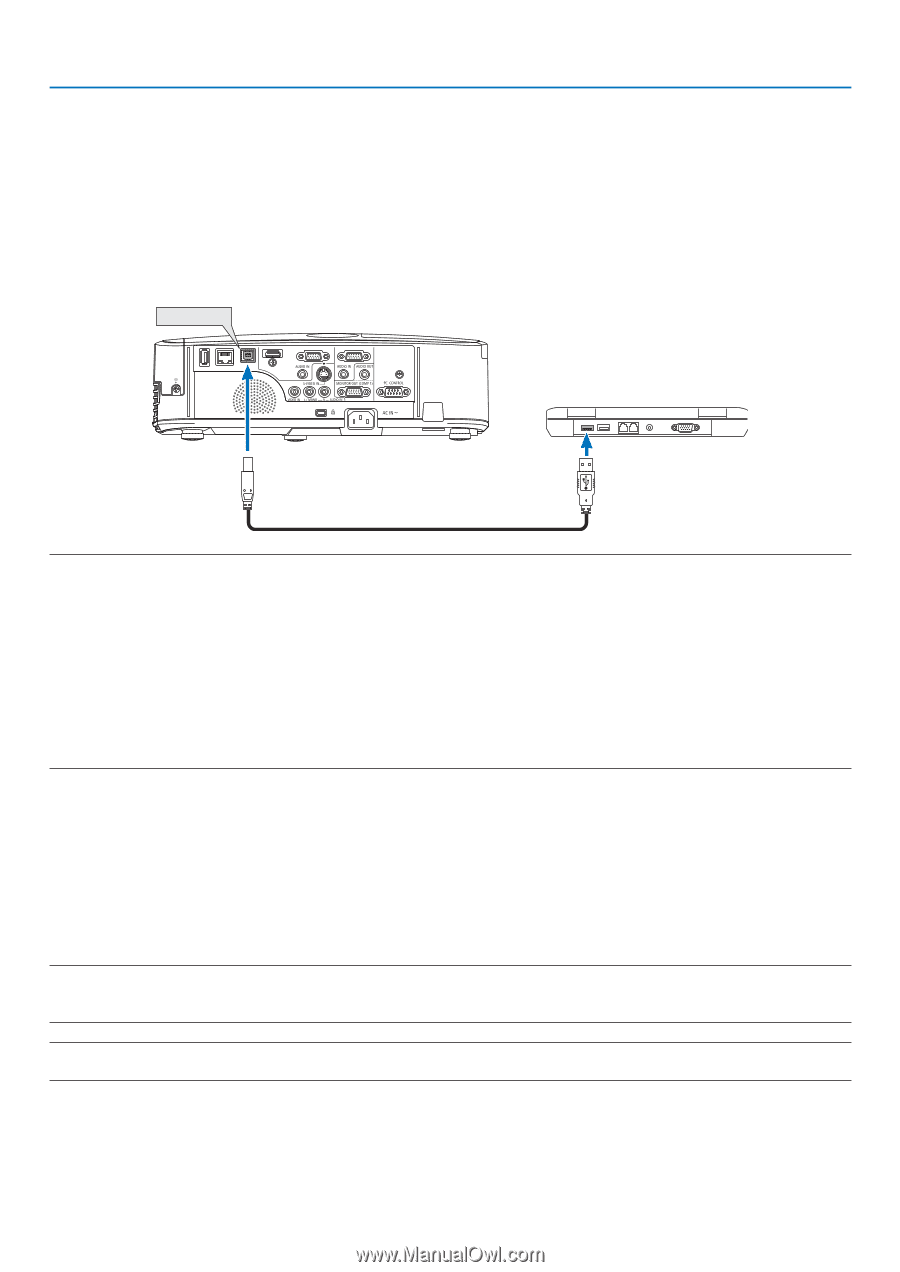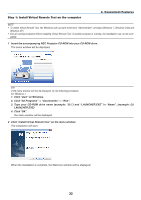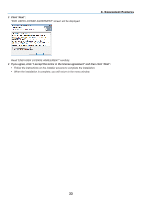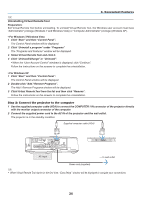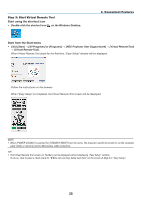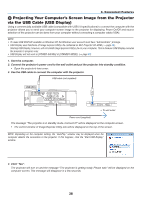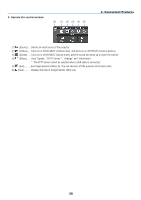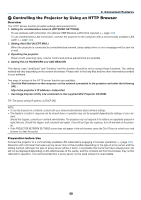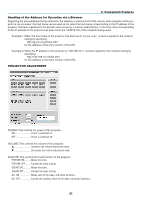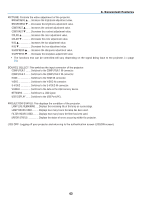NEC NP-M300X M260W : user's manual - Page 47
NEC NP-M300X Manual
 |
UPC - 805736035629
View all NEC NP-M300X manuals
Add to My Manuals
Save this manual to your list of manuals |
Page 47 highlights
3. Convenient Features Operating Your Computer's Mouse Functions from the Projector's Remote Control via the USB Cable (Remote Mouse Function) The built-in remote mouse function enables you to operate your computer's mouse functions from the supplied remote control when the projector is connected to a computer via a commercially available USB cable (compatible with USB 2.0 specifications). The Remote Mouse function works for the COMPUTER 1 or COMPUTER 2 input while the computer screen is displayed. The Remote Mouse function will not work while you freeze or magnify an image. - Using the USB cable to connect the projector and the computer will also start USB Display function. USB (PC) USB cable (not supplied) NOTE: • A USB cable must support the USB 2.0 Specifications. • The mouse function can be used with the following operating systems: Windows 7, Windows XP, or Windows Vista • In SP2 or older version of Windows XP, if the mouse cursor will not move correctly, do the following: Clear the Enhance pointer precision check box underneath the mouse speed slider in the Mouse Properties dialog box [Pointer Options tab]. • Wait at least 5 seconds after disconnecting the USB cable before reconnecting it and vice versa. The computer may not identify the USB cable if it is repeatedly connected and disconnected in rapid intervals. NOTE: • Connect the projector to the computer with a USB cable after starting the computer. Failure to so may fail to start the computer. Operating your computer's mouse from the remote control You can operate your computer's mouse from the remote control. PAGE / Button scrolls the viewing area of the window or to move to the previous or next slide in PowerPoint on your computer. Buttons moves the mouse cursor on your computer. MOUSE L-CLICK/ENTER Button works as the mouse left button. MOUSE R-CLICK Button works as the mouse right button. NOTE: • When you operate the computer using the or button with the menu displayed, both the menu and the mouse pointer will be affected. Close the menu and perform the mouse operation. TIP: You can change the Pointer speed on the Mouse Properties dialog box on the Windows. For more information, see the user documentation or online help supplied with your computer. 37