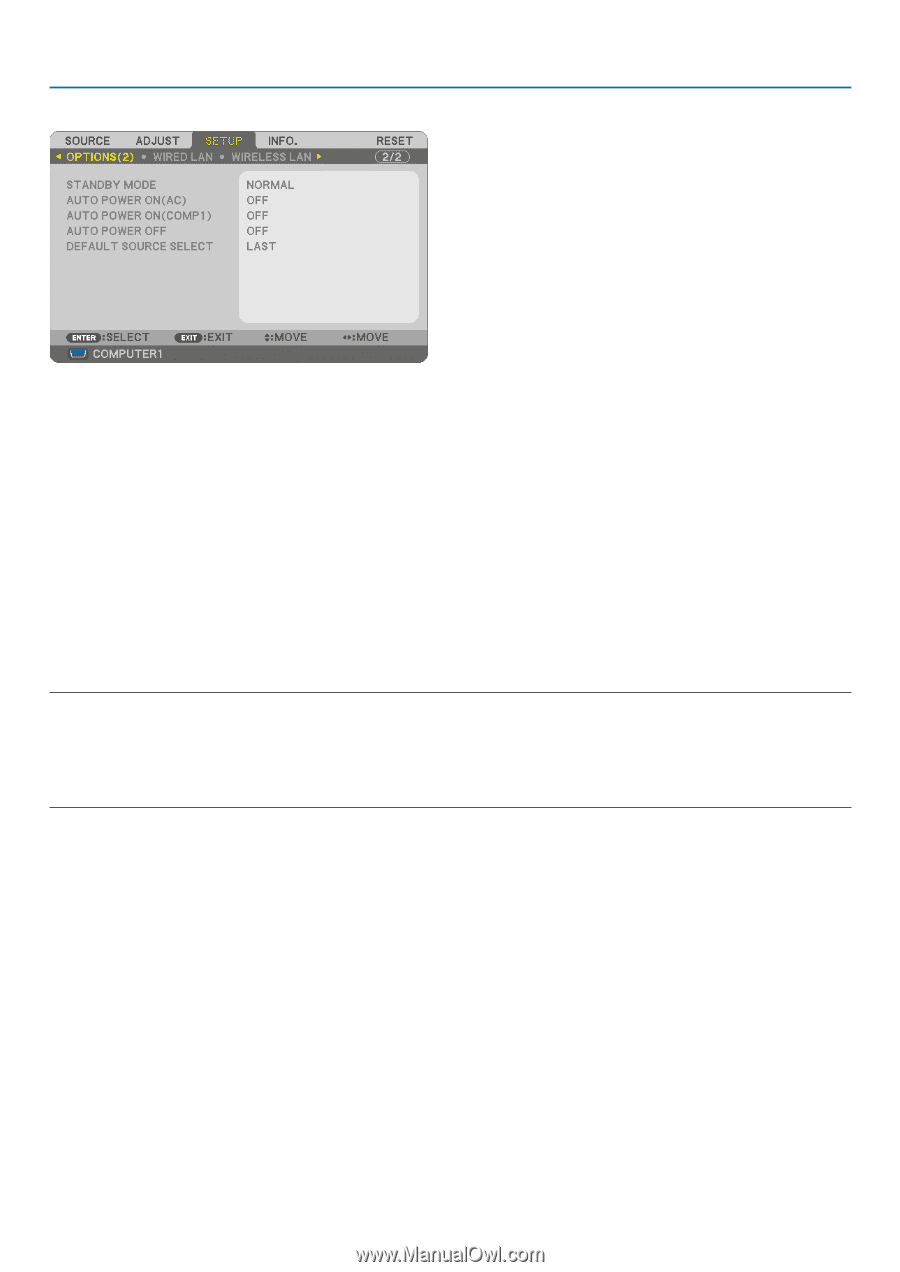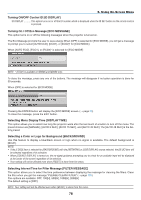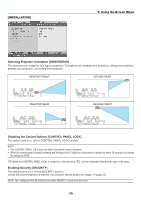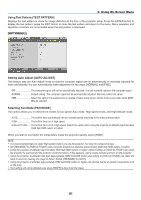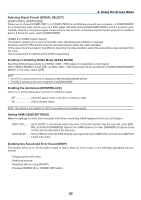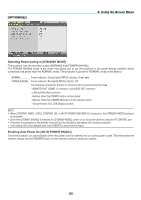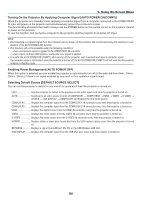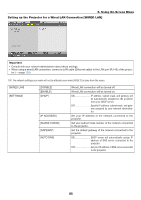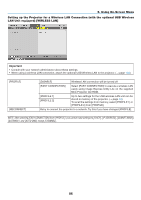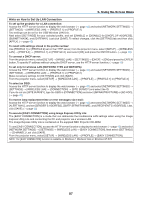NEC NP-M300X M260W : user's manual - Page 93
[OPTIONS(2)], Using On-Screen Menu
 |
UPC - 805736035629
View all NEC NP-M300X manuals
Add to My Manuals
Save this manual to your list of manuals |
Page 93 highlights
[OPTIONS(2)] 5. Using On-Screen Menu Selecting Power-saving in [STANDBY MODE] The projector has two standby modes: [NORMAL] and [POWER-SAVING]. The POWER-SAVING mode is the mode that allows you to put the projector in the power-saving condition which consumes less power than the NORMAL mode. The projector is preset for NORMAL mode at the factory. NORMAL Power indicator: Orange light/STATUS indicator: Green light POWER-SAVING Power indicator: Red light/STATUS indicator: Off The following connectors, buttons or functions will not work during this mode. - MONITOR OUT (COMP. 1) connector, and AUDIO OUT connector - LAN and Mail Alert functions - Buttons other than POWER button on the cabinet - Buttons other than POWER ON button on the remote control - Virtual Remote Tool, USB Display fucntion NOTE: • When [CONTROL PANEL LOCK], [CONTROL ID], or [AUTO POWER ON(COMP1)] is turned on, the [STANDBY MODE] setting is not available. • Even when [POWER-SAVING] is selected for [STANDBY MODE], power on or off can be done by using the PC CONTROL port. • The power consumption in the standby mode will not be included in calculating CO2 emission reduction. • Your setting will not be affected even when [RESET] is done from the menu. Enabling Auto Power On [AUTO POWER ON(AC)] Turns the projector on automatically when the power cord is inserted into an active power outlet. This eliminates the need to always use the POWER button on the remote control or projector cabinet. 83