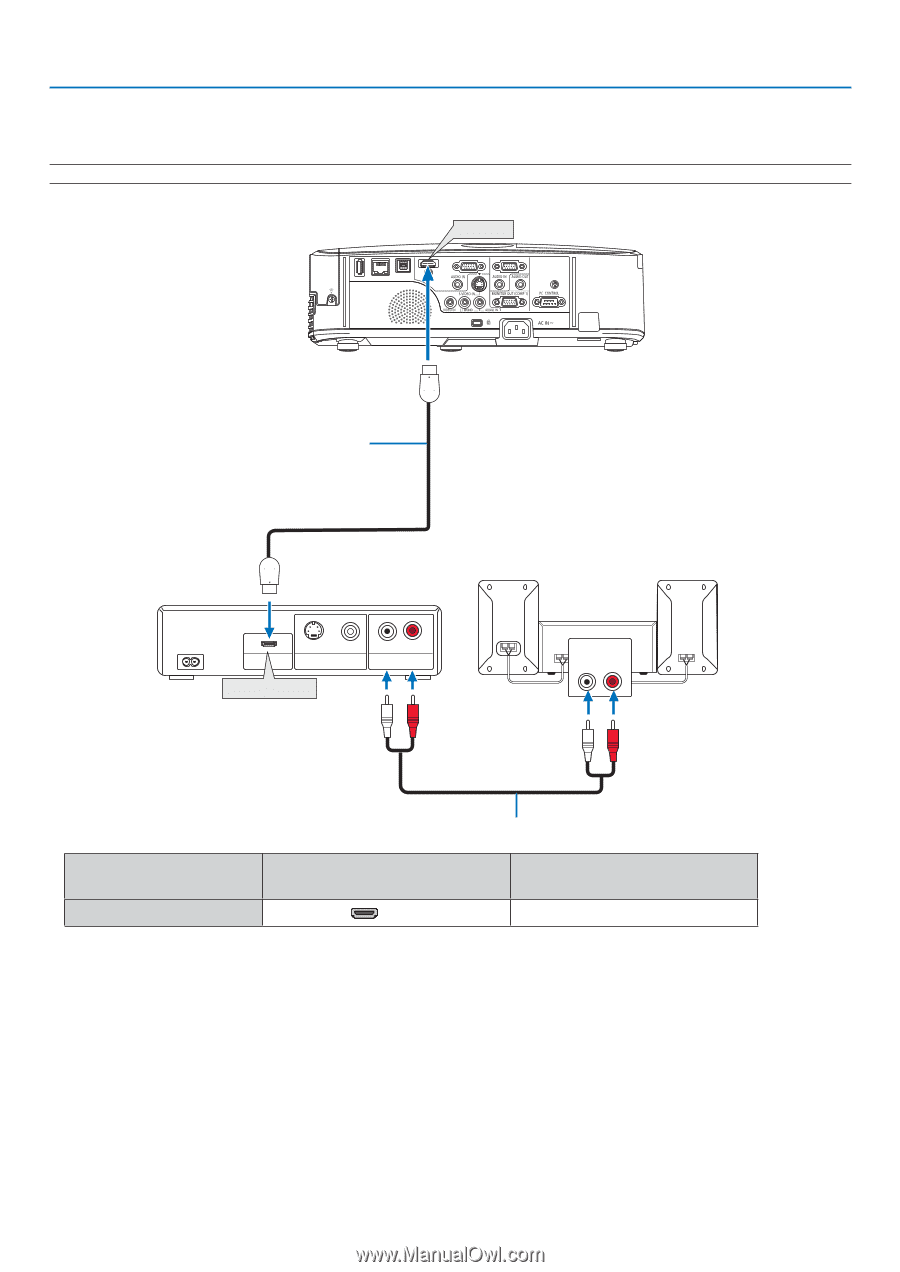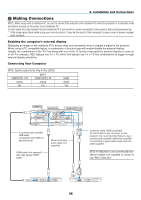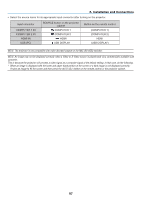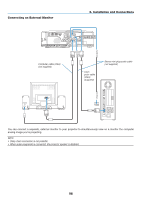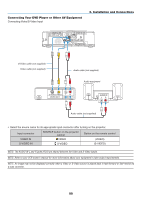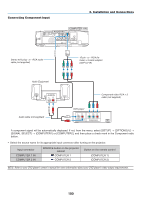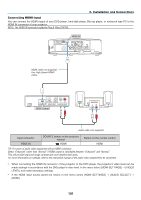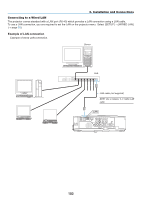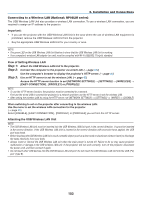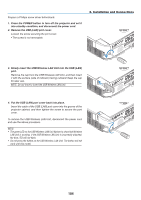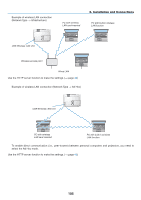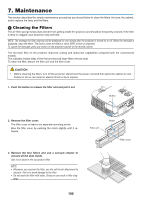NEC NP-M300X M260W : user's manual - Page 111
Connecting HDMI Input, NOTE: The HDMI IN connector supports Plug & Play DDC2B.
 |
UPC - 805736035629
View all NEC NP-M300X manuals
Add to My Manuals
Save this manual to your list of manuals |
Page 111 highlights
6. Installation and Connections Connecting HDMI Input You can connect the HDMI output of your DVD player, hard disk player, Blu-ray player, or notebook type PC to the HDMI IN connector of your projector. NOTE: The HDMI IN connector supports Plug & Play (DDC2B). HDMI IN HDMI HDMI cable (not supplied) Use High Speed HDMI® Cable. HDMI S-VIDEO VIDEO L R HDMI OUT VIDEO OUT AUDIO OUT HDMI Output AUDIO IN LR Audio cable (not supplied) Input connector HDMI IN SOURCE button on the projector cabinet HDMI Button on the remote control HDMI TIP: For users of audio video equipment with an HDMI connector: Select "Enhanced" rather than "Normal" if HDMI output is switchable between "Enhanced" and "Normal". This will provide improved image contrast and more detailed dark areas. For more information on settings, refer to the instruction manual of the audio video equipment to be connected. • When connecting the HDMI IN connector of the projector to the DVD player, the projector's video level can be made settings in accordance with the DVD player's video level. In the menu select [HDMI SETTINGS] → [VIDEO LEVEL] and make necessary settings. • If the HDMI input sound cannot be heard, in the menu select [HDMI SETTINGS] → [AUDIO SELECT] → [HDMI]. 101