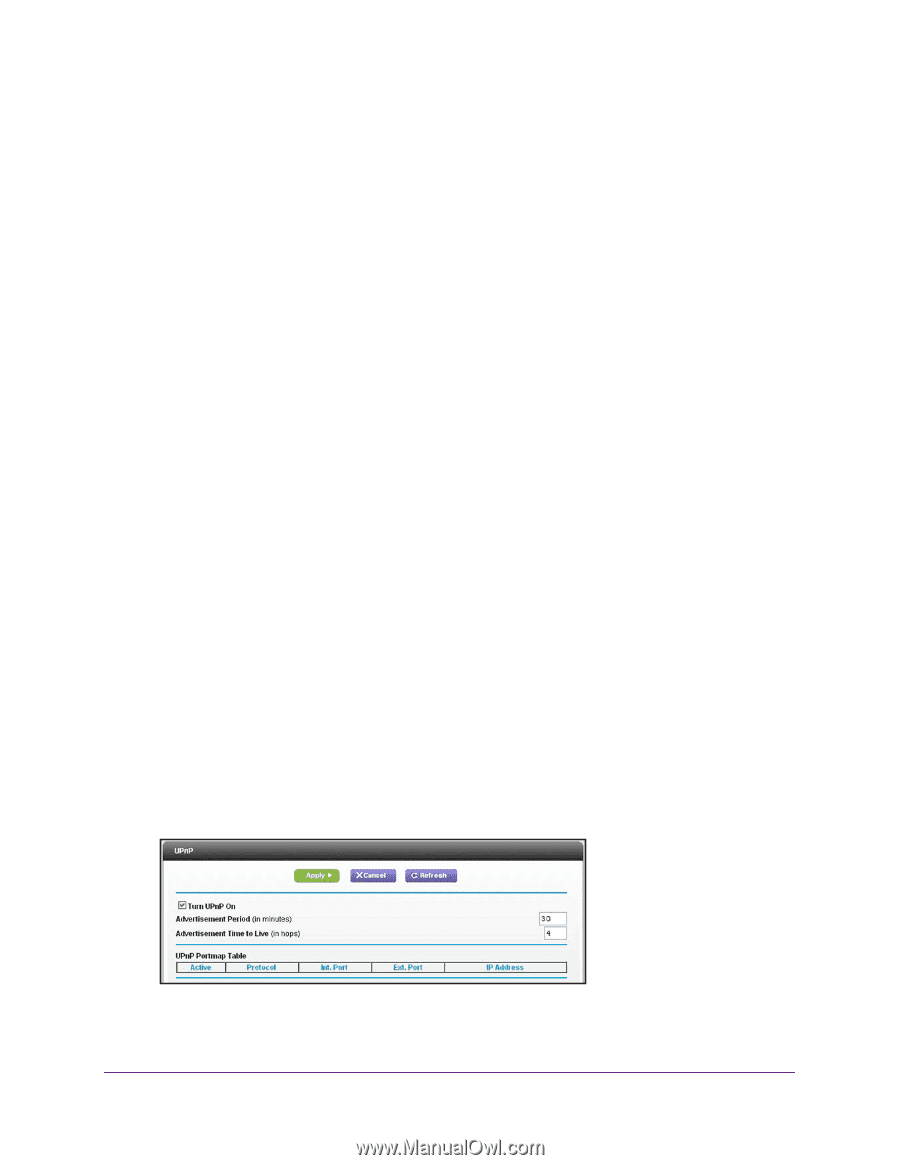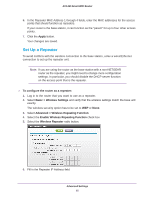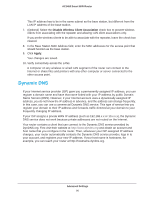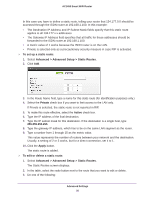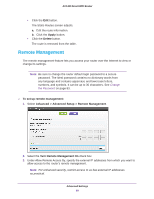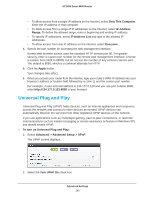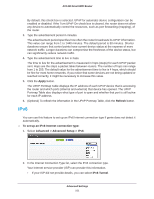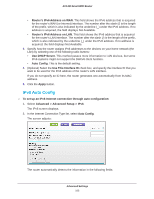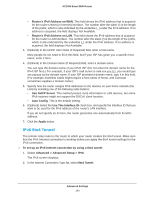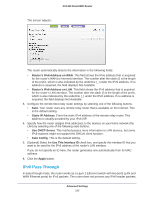Netgear AC1450 User Manual - Page 100
Universal Plug and Play, Only This Computer, IP Address, Range, IP Address List, Everyone, Apply
 |
View all Netgear AC1450 manuals
Add to My Manuals
Save this manual to your list of manuals |
Page 100 highlights
AC1450 Smart WiFi Router • To allow access from a single IP address on the Internet, select Only This Computer. Enter the IP address of that computer. • To allow access from a range of IP addresses on the Internet, select IP Address Range. To define the allowed range, enter a beginning and ending IP address. • To specify IP addresses, select IP Address List and type in the allowed IP addresses. • To allow access from any IP address on the Internet, select Everyone. 4. Specify the port number for accessing the web management interface. Normal web browser access uses the standard HTTP service port 80. For greater security, enter a custom port number for the remote web management interface. Choose a number from 1024 to 65535, but do not use the number of any common service port. The default is 8080, which is a common alternate for HTTP. 5. Click the Apply button. Your changes take effect. 6. When you access your router from the Internet, type your router's WAN IP address into your browser's address or location field followed by a colon (:) and the custom port number. For example, if your external address is 134.177.0.123 and you use port number 8080, enter http://134.177.0.123:8080 in your browser. Universal Plug and Play Universal Plug and Play (UPnP) helps devices, such as Internet appliances and computers, access the network and connect to other devices as needed. UPnP devices can automatically discover the services from other registered UPnP devices on the network. If you use applications such as multiplayer gaming, peer-to-peer connections, or real-time communications such as instant messaging or remote assistance (a feature in Windows XP), you should enable UPnP. To turn on Universal Plug and Play: 1. Select Advanced > Advanced Setup > UPnP. The UPnP screen displays. 2. Select the Turn UPnP On check box. Advanced Settings 100