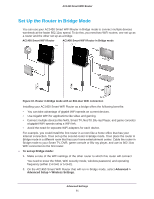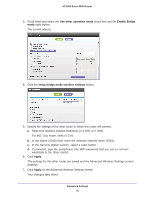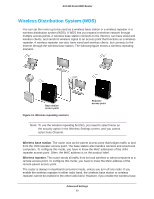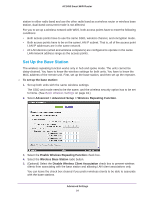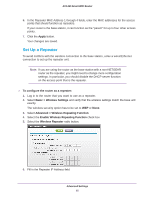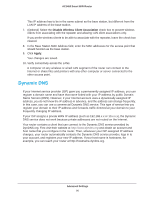Netgear AC1450 User Manual - Page 92
Use other operation mode, Enable Bridge, setup bridge mode wireless settings, Apply, If prompted
 |
View all Netgear AC1450 manuals
Add to My Manuals
Save this manual to your list of manuals |
Page 92 highlights
AC1450 Smart WiFi Router 3. Scroll down and select the Use other operation mode check box and the Enable Bridge mode radio button. The screen adjusts. 4. Click the setup bridge mode wireless settings button. 5. Specify the settings of the other router to which this router will connect. a. Select the wireless network frequency (2.4 GHz or 5 GHz). For 802.11ac mode, select 5 GHz. b. In the Name (SSID) field, enter the wireless network name (SSID). c. In the Security Option section, select a radio button. d. If prompted, type the passphrase (the WiFi password that you use to connect wirelessly to the other router). 6. Click Apply. The settings for the other router are saved and the Advanced Wireless Settings screen displays. 7. Click Apply on the Advanced Wireless Settings screen. Your changes take effect. Advanced Settings 92