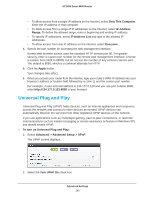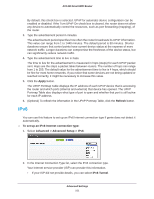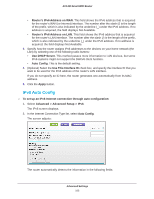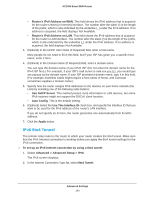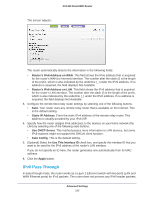Netgear AC1450 User Manual - Page 105
IPv6 Pass Through, Router's IPv6 Address on WAN, Static IP Address, Use DHCP Server, Auto Config
 |
View all Netgear AC1450 manuals
Add to My Manuals
Save this manual to your list of manuals |
Page 105 highlights
AC1450 Smart WiFi Router The screen adjusts: The router automatically detects the information in the following fields: • Router's IPv6 Address on WAN. This field shows the IPv6 address that is acquired for the router's WAN (or Internet) interface. The number after the slash (/) is the length of the prefix, which is also indicated by the underline (_) under the IPv6 address. If no address is acquired, the field displays Not Available. • Router's IPv6 Address on LAN. This field shows the IPv6 address that is acquired for the router's LAN interface. The number after the slash (/) is the length of the prefix, which is also indicated by the underline (_) under the IPv6 address. If no address is acquired, the field displays Not Available. 3. Configure the remote 6to4 relay router settings by selecting one of the following buttons: • Auto. Your router uses any remote relay router that is available on the Internet. This is the default setting. • Static IP Address. Enter the static IPv4 address of the remote relay router. This address is usually provided by your IPv6 ISP. 4. Specify how the router assigns IPv6 addresses to the devices on your home network (the LAN) by selecting one of the following radio buttons: • Use DHCP Server. This method passes more information to LAN devices, but some IPv6 systems might not support the DHCv6 client function. • Auto Config. This is the default setting. 5. (Optional) Select the Use This Interface ID check box, and specify the interface ID that you want to be used for the IPv6 address of the router's LAN interface. If you do not specify an ID here, the router generates one automatically from its MAC address. 6. Click the Apply button. IPv6 Pass Through In pass-through mode, the router works as a Layer 2 Ethernet switch with two ports (LAN and WAN Ethernet ports) for IPv6 packets. The router does not process any IPv6 header packets. Advanced Settings 105