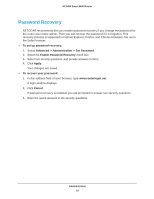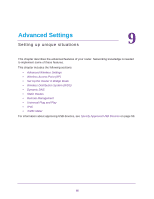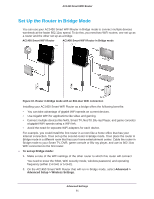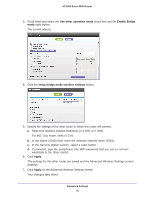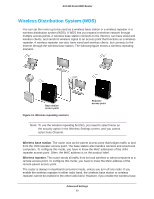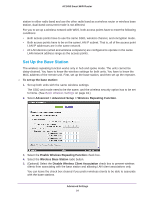Netgear AC1450 User Manual - Page 89
Wireless Access Point (AP), Advanced > Advanced Setup > Wireless Settings
 |
View all Netgear AC1450 manuals
Add to My Manuals
Save this manual to your list of manuals |
Page 89 highlights
AC1450 Smart WiFi Router 5. Click Add. The screen changes back to the list screen. 6. Add each computer or device you want to allow wireless access. 7. Select the Turn Access Control On check box. 8. Click Apply. To edit a wireless device or delete it from the access list: 1. Select Advanced > Advanced Setup > Wireless Settings. The Advanced Wireless Settings screen displays. 2. In the table, select the radio button next to the wireless device that you want to edit or delete. 3. Do one of the following: • Click the Edit button. The Edit Wireless Card screen displays. a. Edit the address information. b. Click the Accept button. • Click the Delete button. The address is removed from the table. Wireless Access Point (AP) You can set up the router to run as an access point (AP) on the same local network as another router. To set up the router as an AP: 1. Use an Ethernet cable to connect the Internet port of this router to a LAN port in the other router. Cable this port to a LAN port on the other router Advanced Settings 89