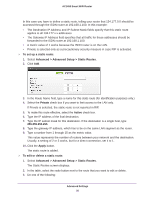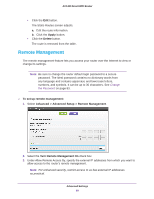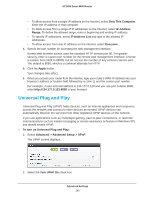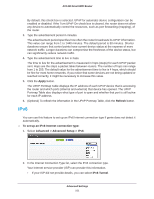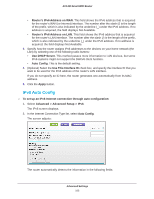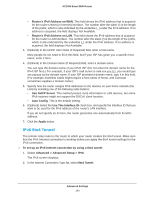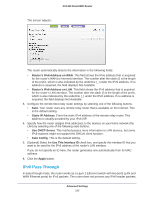Netgear AC1450 User Manual - Page 102
Requirements for Entering IPv6 Addresses, Auto Detect, Auto Config, Apply
 |
View all Netgear AC1450 manuals
Add to My Manuals
Save this manual to your list of manuals |
Page 102 highlights
AC1450 Smart WiFi Router • If you are not sure, select Auto Detect so that the router detects the IPv6 type that is in use. • If your Internet connection does not use PPPoE, DHCP, or fixed, but is IPv6, select Auto Config. For more detailed information about Internet connection types, see the following sections. 3. Click the Apply button. Your changes take effect. Requirements for Entering IPv6 Addresses IPv6 addresses are denoted by eight groups of hexadecimal quartets that are separated by colons. Any four-digit group of zeroes within an IPv6 address can be reduced to a single zero or altogether omitted. The following errors invalidate an IPv6 address: • More than eight groups of hexadecimal quartets • More than four hexadecimal characters in a quartet • More than two colons in a row Auto Detect To set up an IPv6 Internet connection through auto detection: 1. Select Advanced > Advanced Setup > IPv6. The IPv6 screen displays. 2. In the Internet Connection Type list, select Auto Detect. The screen adjusts: The router automatically detects the information in the following fields: • Connection Type. This field indicates the connection type that is detected. Advanced Settings 102