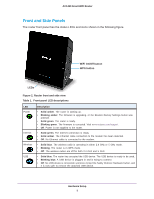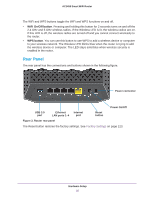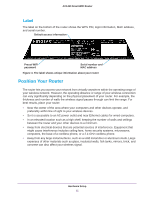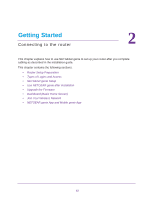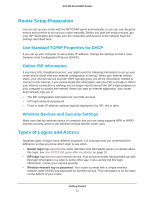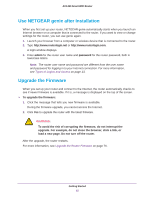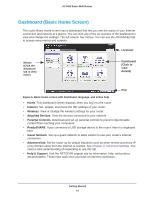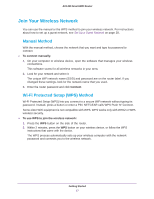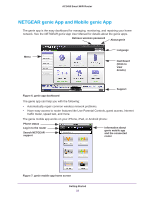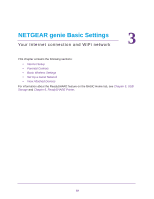Netgear AC1450 User Manual - Page 14
NETGEAR genie Setup, To use NETGEAR genie to set up your router, On/Off - smart wifi router review
 |
View all Netgear AC1450 manuals
Add to My Manuals
Save this manual to your list of manuals |
Page 14 highlights
AC1450 Smart WiFi Router NETGEAR genie Setup NETGEAR genie runs on any device with a web browser. Installation and basic setup takes about 15 minutes to complete. To use NETGEAR genie to set up your router: 1. Turn the router on by pressing the On/Off button. 2. Make sure that your computer or wireless device is connected to the router with an Ethernet cable (wired) or wirelessly with the preset security settings listed on the bottom label. 3. Launch your Internet browser. • The first time you set up the Internet connection for your router, the browser goes to http://www.routerlogin.net, and the NETGEAR genie screen displays. • If you already used the NETGEAR genie, type http://www.routerlogin.net in the address field for your browser to display the NETGEAR genie screen. See Use NETGEAR genie after Installation on page 15. 4. Follow the onscreen instructions. NETGEAR genie guides you through connecting the router to the Internet. If the browser cannot display the web page: • Make sure that the computer is connected to one of the four LAN Ethernet ports or wirelessly to the router. • Make sure that the router has full power, and that its WiFi LED is lit. • To make sure that the browser does not cache the previous page, close and reopen the browser. • Browse to http://www.routerlogin.net. • If the computer is set to a static or fixed IP address (this is uncommon), change it to obtain an IP address automatically from the router. If the router does not connect to the Internet: 1. Review your settings to be sure that you have selected the correct options and typed everything correctly. 2. Contact your ISP to verify that you have the correct configuration information. 3. Read Chapter 10, Troubleshooting. If problems persist, register your NETGEAR product and contact NETGEAR technical support. Getting Started 14