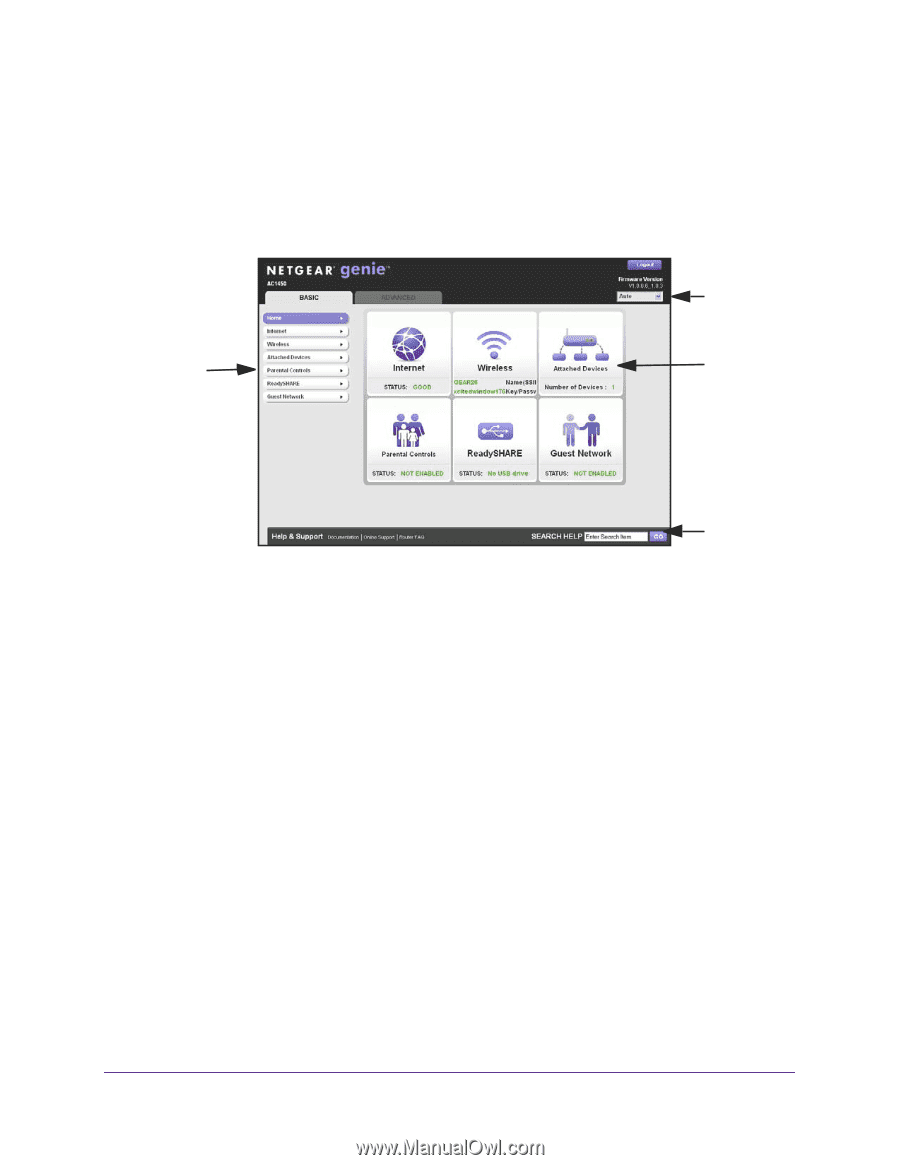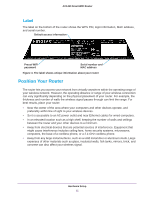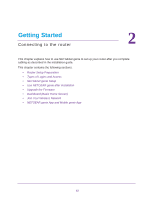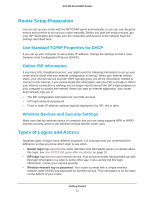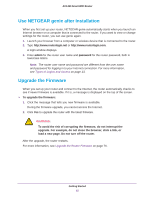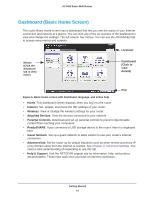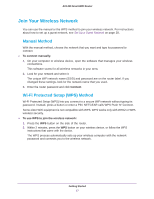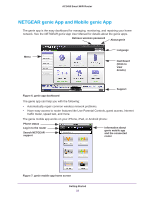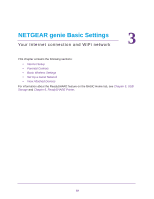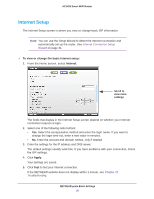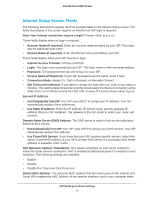Netgear AC1450 User Manual - Page 16
Dashboard Basic Home Screen, Dashboard, Click to, details, Internet, Wireless, Attached Devices
 |
View all Netgear AC1450 manuals
Add to My Manuals
Save this manual to your list of manuals |
Page 16 highlights
AC1450 Smart WiFi Router Dashboard (Basic Home Screen) The router Basic Home screen has a dashboard that lets you see the status of your Internet connection and network at a glance. You can click any of the six sections of the dashboard to view and change the settings. The left column has menus. You can use the ADVANCED tab to access more menus and screens. Language Menus (Click the Advanced tab to view more) Dashboard (Click to view details) Help Figure 5. Basic Home screen with dashboard, language, and online help • Home. This dashboard screen displays when you log in to the router. • Internet. Set, update, and check the ISP settings of your router. • Wireless. View or change the wireless settings for your router. • Attached Devices. View the devices connected to your network. • Parental Controls. Download and set up parental controls to prevent objectionable content from reaching your computers. • ReadySHARE. If you connected a USB storage device to the router, then it is displayed here. • Guest Network. Set up a guest network to allow visitors to use your router's Internet connection. • Advanced tab. Set the router up for unique situations such as when remote access by IP or by domain name from the Internet is needed. See Chapter 9, Advanced Settings. You need a solid understanding of networking to use this tab. • Help & Support. Visit the NETGEAR support site for information, help, and product documentation. These links work once you have an Internet connection. Getting Started 16